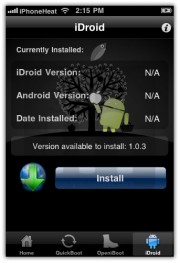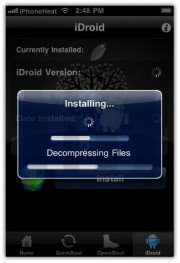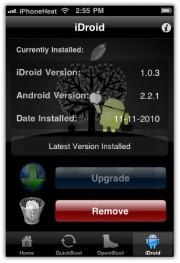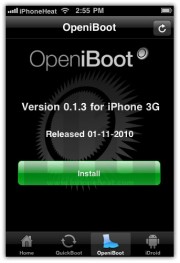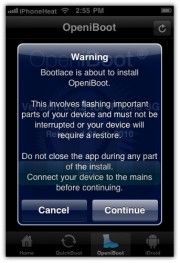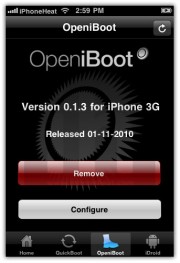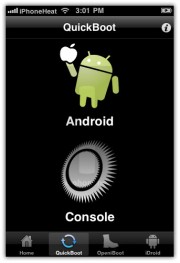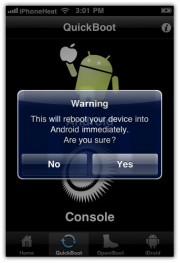Easy Steps to jailbreak the iPhone 3G firmware version 3.1.3 through Pwnage.
This is one of the oldest way of jail-breaking iPhone. I have already posted this before, it is easy to jailbreak iPhone through this process named "Pwnage". But i will still repeat the whole procedure again but not in detail.
Before proceeding further i will request you to backup your iPhone so that your contacts and settings of your iPhone gets saved in iTunes.
1. We will create a Custom firmware for iPhone 3G through Mac and then we will upgrade the firmware of iPhone to 3.1.3.
2. Use Firefox browser. Download the Pwnage tool which runs only on Mac (waiting for windows version to be out). The latest version is 3.1.5 3. Download the latest firmware version for iPhone 3G from here. 4. Now mount the Pwnage tool by double clicking on it and then run this application.
5. You will be getting a Warning Message - just click on ok and then you will be apple to see the pwnage application.
6. Click on the Expert Mode and then check the 3G iPhone image.
7. Now click on the blue arrow to proceed further. You will get into the Browse firmware page, need to locate the firmware downloaded before.
8. Click to select the found IPSW file, a checkmark will appear next to it. Then click the blue arrow button to continue.
9. You will then be brought to a menu with 7 choices. Click to select General then click the blue arrow button. The General settings allows you to decide the partition size. Check Activate the phone if you are not with an official carrier then click the blue arrow button.
10. The Bootneuter settings are greyed out for the 3G iPhone. Click the blue arrow button.
11. The Cydia settings menu allows you to create custom packages so that you dont have to manually install it. Under this select the Download packages Tab and select (OpenSSH and OpenSSL). Check mark the ones you need to install and then click on the blue arrow mentioned below.
12. Uncheck the Custom Boot logo settings options and click on the blue arrow again.
13. Last step is to click on Build and it will create a custom firmware for iPhone 3G v3.1.3. You will be asked to save the custom firmware. Please do it where ever you want it to save. It will 10 minutes to create and save the custom firmware.
14. If incase you are prompted for administrator user-name and password please do so.
15. When prompted if your iPhone has been Pwned before, we clicked No. It allows for a more thorough restore.
16. You will be asked to Turn Off the device and follow the instructions further, make sure your iPhone should be connected to usb.
17. Be ready to follow directions now. It will ask you to hold the home button and the power button for 10 seconds. Then, you will have to release the power button and hold the home button for 10 seconds to enter DFU.
18. If you fail, it will show you a message. Click Yes. Unplug the iPhone from the USB. Turn it off, then turn it back on. Plug it back into the USB and turn off the iPhone when prompted.
When done correctly, PwnageTool will display a message telling your that it successfully entered DFU mode. iTunes will also pop-up. iTunes has detected iPhone in Recovery Mode.
19. In iTunes, hold the Alt/Option key and click Restore. Now locate the Custom firmware which you have saved in step 13. It will take 10 minutes and after that your iPhone 3G has been cracked with new firmware v3.1.3
20. Restore your latest iPhone Backup.
Done !