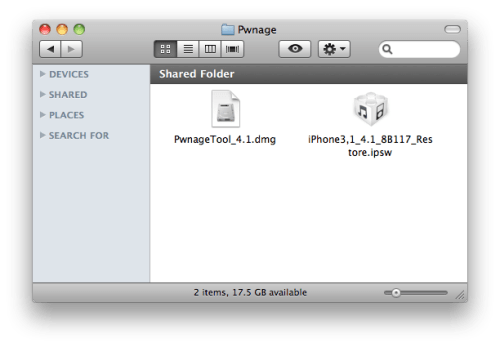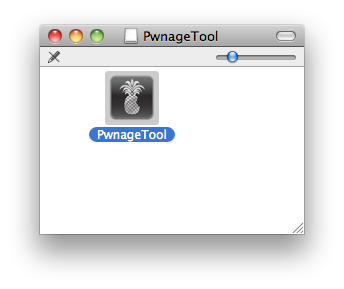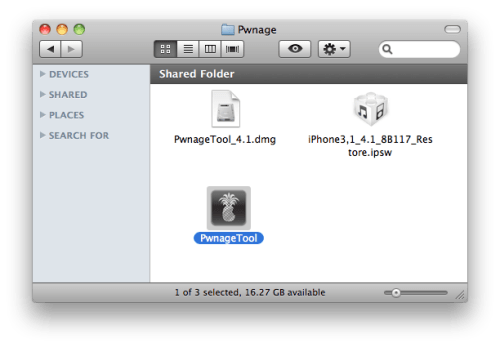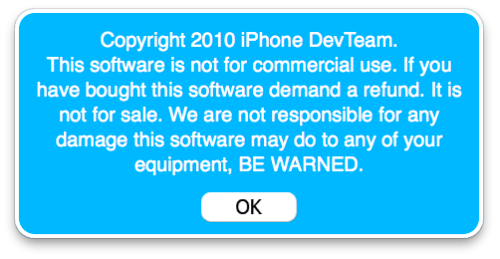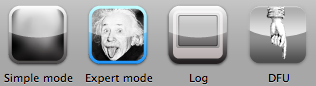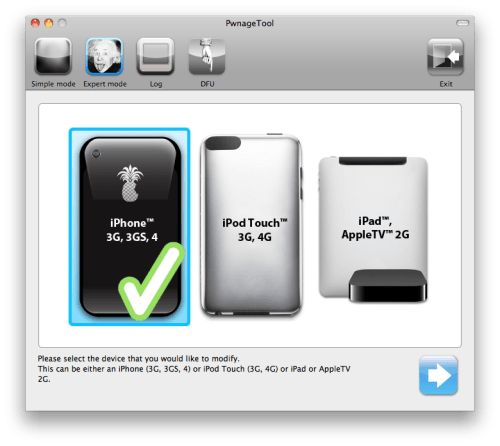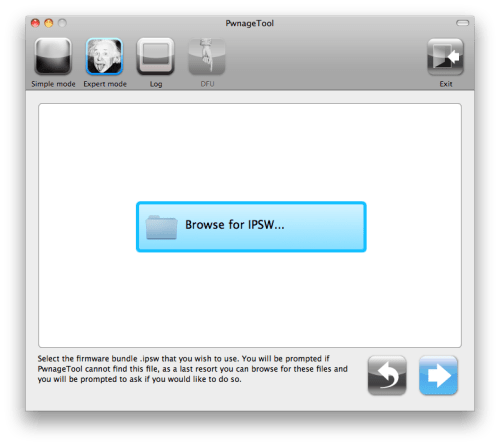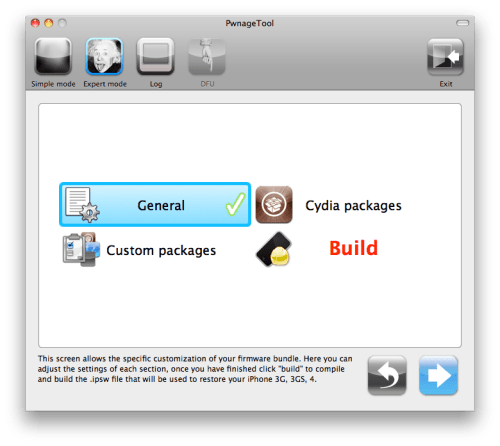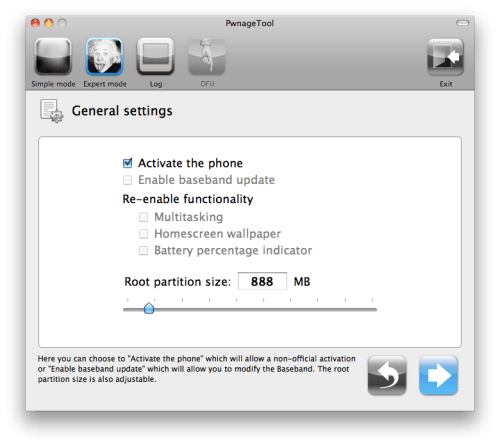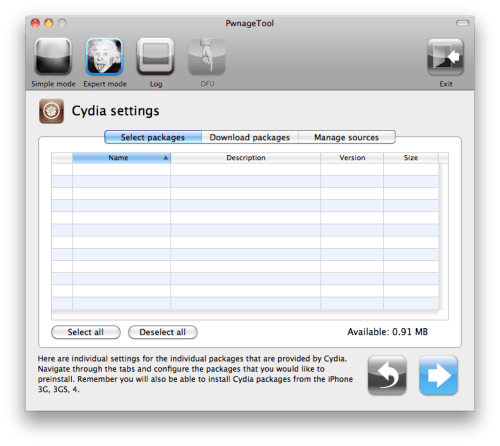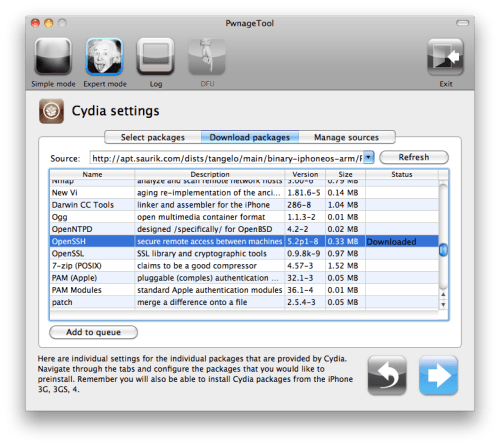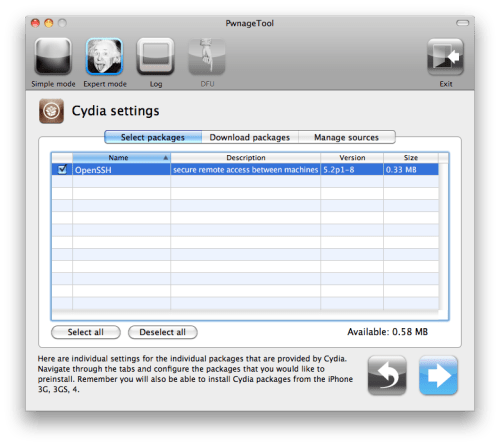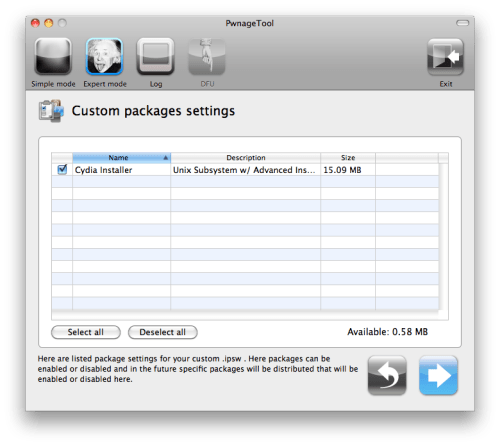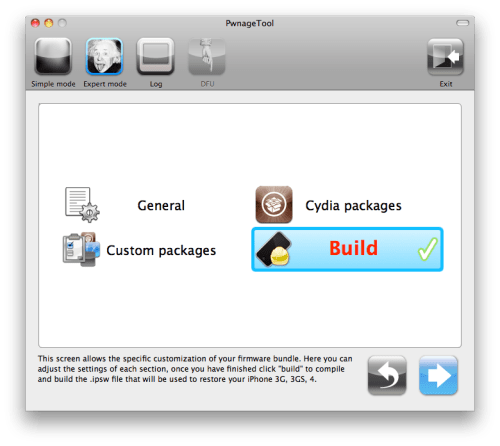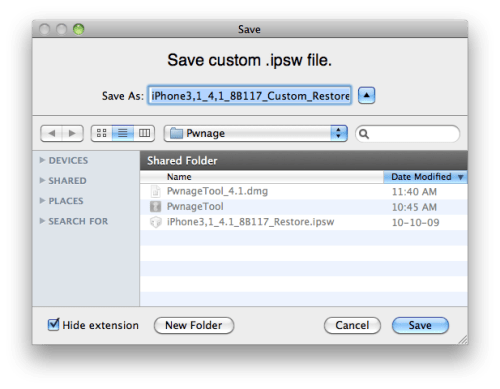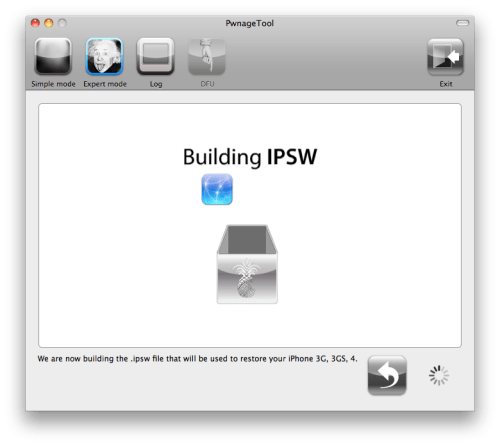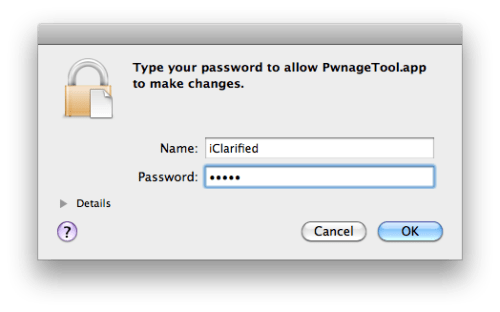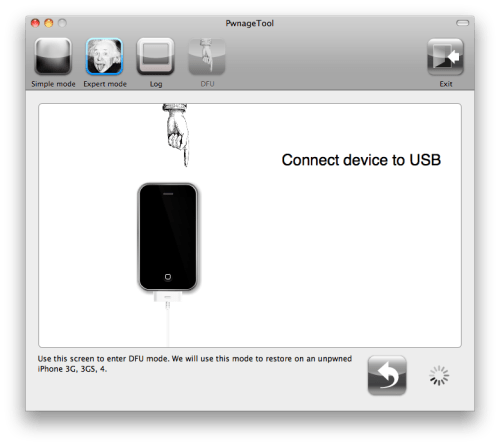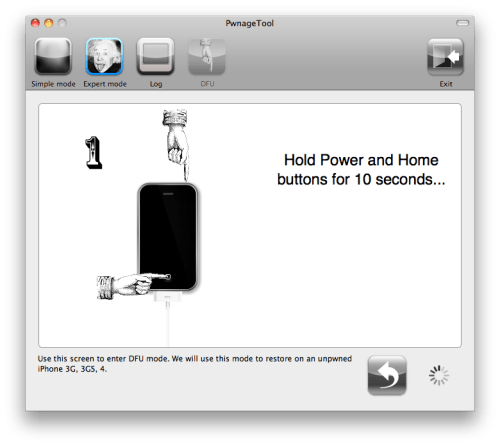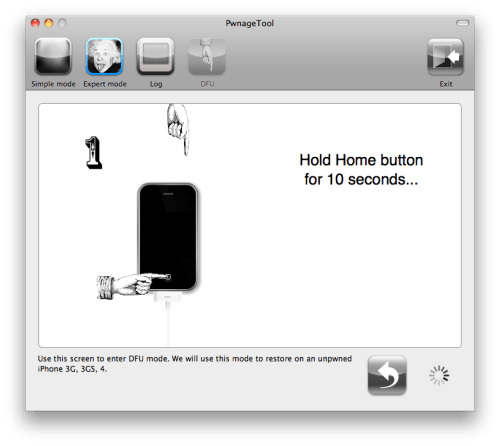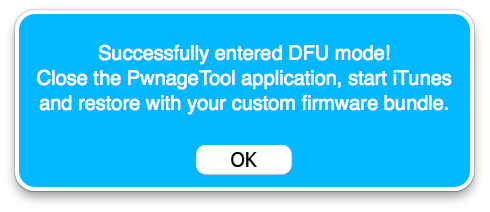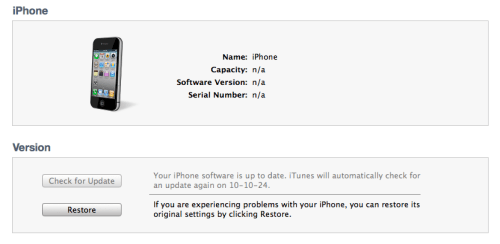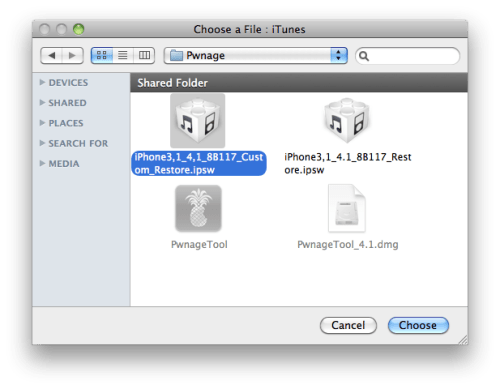iWebcamera on the iPhone
drahtwerk has announced the release and immediate availability of the iWebcamera 2.0 software update. iWebcamera is the only application on the App Store that turns the iPhone into a real, driver-based webcamera. With iWebcamera the iPhone can be used as webcamera in applications like Skype, Windows Live Messenger, YouTube and other webcamera enabled desktop applications. iWebcamera 2.0 introduces full support for the iPhone 4 including Retina display graphics, support for both cameras and more.
The release of iWebcamera 2.0 was initially rejected in July due to developer policy changes introduced together with the Apple iOS 4.0 release. iWebcamera 2.0 is a complete rewrite of the original application that makes use of the new APIs introduced with iOS 4.0. More information on the story behind the long approval process can be found in the developer's blog.
Feature Highlights:
* Turns the iPhone into a real, driver-based wireless web camera
* Two quality options
* Supports both iPhone 4 cameras
* Instant-Pause mode, pauses streaming instantly without exiting the host application on the computer
* Built-in manual
* Plug and Play ready, install the Windows drivers, connect the iPhone to the computer's network and the camera is ready to go
* Compatible with Microsoft Windows 7, Vista, XP, Apple's Leopard and Snow Leopard
New In This Version:
* Supports both iPhone 4 cameras
* Supports landscape and portrait orientations
* iPhone 4 Retina display assets
* YouBlue effect, turns your face blue
* Improved performance and reduced network lag
* PowerPC drivers for non-Intel based Apple computers
Supported Languages:
* US English and German
Pricing and Availability:
iWebcamera 2.0 is now available on the Apple App Store in the Utilities category. To celebrate the release of iWebcamera 2.0, the price has been set to $4.99 (USD) for a limited time only. Promotional copies are available upon request. iWebcamera 2.0 is a free update for customers of iWebcamera 1.0.