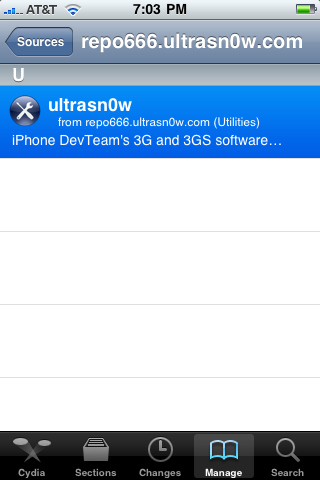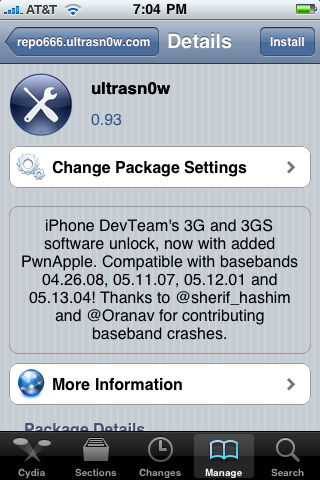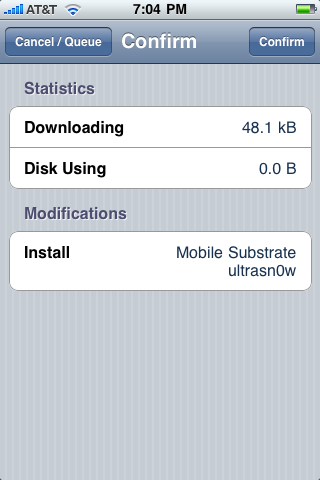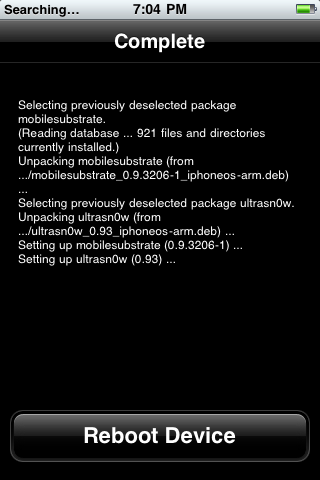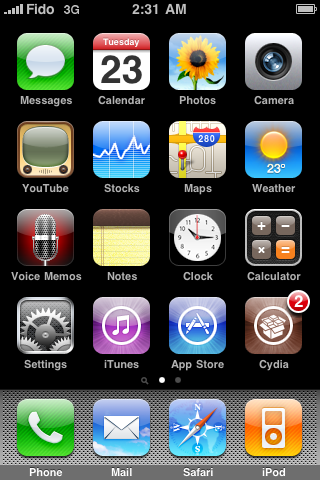By New Boot i mean to say any iPhone 3G or 3GS bought recently ...
Download the Tools Needed :-
1 . Custom firmware for iphone 3Gs / 3G 4.2.1
Download custom firmware iPhone 3Gs
Download custom firmware iPhone 3G
2. Download Redsn0w 0.9.6b
3. Download Apple original firmware
Download original firmware iPhone 3Gs
Download original firmware iPhone 3G
STEPS TO UPGRADE IPHONE 3GS TO FIRMWARE 4.2.1 WITH BASEBAND 5.13.04 OR LESS..
1. Connect your phone with PC and switch off
2. Open redsn0w and choose Original firmware.
3. If you have newboot just press “YES”. If not then please press "NO".
4. now click “Next”
5. Choose “Just Enter pwned DFU mode right now”
6- now click “Next” again “Next” and follow the screen.
7. Put the Phone in DFU Mode.
After that open itunes and press “Shift + Restore” and choose custom firmware 4.2.1
it will finish very quickly
Once you update you firmware
1. Connect your phone with PC and switch off
2. Open redsnow and choose Original firmware
3. If you have newboot just press “YES”. If not then please press "NO".
4. now click “Next”
5. Choose Only “Install Cydia”
6. now click “Next” again “Next” and follow the screen.
7. Put the Phone in DFU Mode and after that it will do the needfull jailbreaking. Your Screen will Flash"white" once.
Thats it you are Done !!!
If you r getting White Cydia Icon just switch of your phone and open redsnow choose firmware 4.2.1 and choose the option “Just boot tethered right now” and click “next” again “next” then follow the screen then you will see the cydia.
Finally you can see your phones is with your old Baseband. now just you can install the ultrasn0w v1.2 from Cydia to unlock your iPhone with older Bootrom.