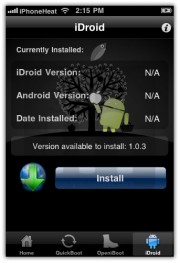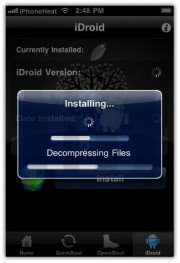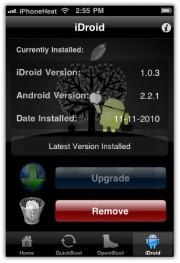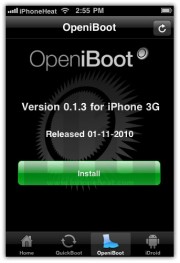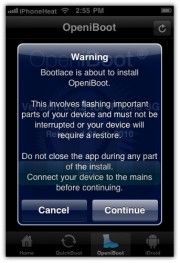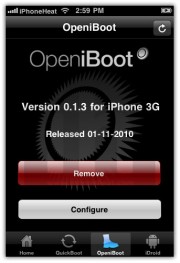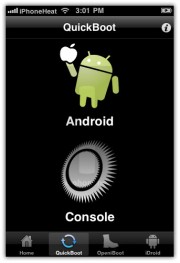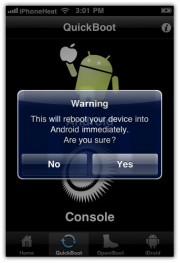Showing posts with label 2G. Show all posts
Showing posts with label 2G. Show all posts
11 December 2010
WhiteD00r came out with New Version iPhone Firmware v3.4 2G/3G
WhiteD00r Latest Version Firmware for iPhone 2G/3G.
iPhone 3G
No Activation v3.3: most users should use this firmware version (if you have the legit sim-card for activation via iTunes)
No Activation v3.4:: latest release but Location is bugged. Use this if you have the legit sim-card for activation via iTunes
Hacktivated v3.3: use this firmware version if you iPhone is foreign. Then use ultrasn0w to unclok for all carriers
Hacktivated v3.4: latest release but Location is bugged. Then use ultrasn0w to unclok for all carriers
iPhone 2G
Hacktivated v3.3: most users should use this firmware version. It unlocks your iPhone for all carriers
Hacktivated v3.4: latest release but Location is bugged. It unlocks your iPhone for all carriers
No Activation v3.3: use this only if you have the legit sim-card for activation via iTunes (no for foreign iPhones)
No Activation v3.4: latest release but Location is bugged. use this only if you have the legit sim-card for activation
16 November 2010
Android 2.2.1 (Froyo) on iPhone 3G / 2G with Bootlace
How to install Android 2.2.1 Froyo on iPhone using Bootlace without a computer. Bootlace 2.1 lets you install Android 2.2.1 on iPhone 3G / iPhone 2G without any need of a computer using an installer available in Cydia.


Requirements
- iPhone 3G: iOS 4.1, 4.0.1, 4.0.2, 4.0, 3.1.3 and 3.1.2, , 4.0, .1, 4.0.2.
- iPhone 2G: iOS 3.1.3 and 3.1.2.
- Your iPhone Must be jailbroken. Bootlace currently supports the following Jailbreak tools:
- PwnageTool
- RedSn0w
- Blackra1n
How to Install Android on iPhone using Bootlace
We assume that your iPhone 3G/2G is already jailbroken using the above mentioned jailbreak tools.
Step 1
Open Cydia. Go to Manage > Sources and add the following Source/repo:
http://repo.neonkoala.co.uk
Step 2
Once you’ve added the above mentioned repo, go to Search tab, search for Bootlace and install it.
Step 3
- When done, press the Home button to close Cydia. Now open Bootlace from your iPhone Springboard.
- Bootlace will download the kernel and patch it then.
- Once done, Reboot your iPhone.
Step 4
- Open Bootlace. Hit the OK button.
- Select iDroid tab at bottom and then hit the Install button.
Step 5
Tap the OK button. Bootlace will download and install android on iPhone.
Step 6
Once the Android installation process is completed, go to OpeniBoot tab at bottom and hit the install button.
Step 7
- Once done, tap on the Configure button.
- Make your choice, and hit save button.
Go to Quickboot tab and tap on Android to boot your iPhone into Android 2.2.1 Froyo.
Future Android for iPhone updates can be found under iDroid tab (Step 4).
SkyFire Browser an option to play Flash on iPhone

Experience the world's hottest mobile browser with Skyfire 2.0 for iPhone.

Vibrant Video
watch videos, including Flash, while browsing your favorite sites
Explore Related
find related content & media to the page you're browsing
Social Sharing
one-click sharing with facebook and twitter

User Agent Switching
load pages for either mobile or desktop

Private Browsing
keeps your browsing private, with no data trail
28 October 2010
VLC Player for iPhone, iPod.
VLC is a free and open source multimedia player. It reads almost every video file, yet it's very powerful and simple to use.



What's New In Version 1.1.0
This new version of VLC brings :
- Runs on the iPhone 4, iPhone 3GS, and the recent iPod touches
- You can now delete files from the application, without having to go through iTunes
- Runs on the iPhone 4, iPhone 3GS, and the recent iPod touches
- You can now delete files from the application, without having to go through iTunes
- Many more extensions are being recognized.
You can play avi and divx files on the VLC player.

16 September 2010
iWebcamera on the iPhone
iWebcamera on the iPhone
drahtwerk has announced the release and immediate availability of the iWebcamera 2.0 software update. iWebcamera is the only application on the App Store that turns the iPhone into a real, driver-based webcamera. With iWebcamera the iPhone can be used as webcamera in applications like Skype, Windows Live Messenger, YouTube and other webcamera enabled desktop applications. iWebcamera 2.0 introduces full support for the iPhone 4 including Retina display graphics, support for both cameras and more.
The release of iWebcamera 2.0 was initially rejected in July due to developer policy changes introduced together with the Apple iOS 4.0 release. iWebcamera 2.0 is a complete rewrite of the original application that makes use of the new APIs introduced with iOS 4.0. More information on the story behind the long approval process can be found in the developer's blog.
Feature Highlights:
* Turns the iPhone into a real, driver-based wireless web camera
* Two quality options
* Supports both iPhone 4 cameras
* Instant-Pause mode, pauses streaming instantly without exiting the host application on the computer
* Built-in manual
* Plug and Play ready, install the Windows drivers, connect the iPhone to the computer's network and the camera is ready to go
* Compatible with Microsoft Windows 7, Vista, XP, Apple's Leopard and Snow Leopard
New In This Version:
* Supports both iPhone 4 cameras
* Supports landscape and portrait orientations
* iPhone 4 Retina display assets
* YouBlue effect, turns your face blue
* Improved performance and reduced network lag
* PowerPC drivers for non-Intel based Apple computers
Supported Languages:
* US English and German
Pricing and Availability:
iWebcamera 2.0 is now available on the Apple App Store in the Utilities category. To celebrate the release of iWebcamera 2.0, the price has been set to $4.99 (USD) for a limited time only. Promotional copies are available upon request. iWebcamera 2.0 is a free update for customers of iWebcamera 1.0.
drahtwerk has announced the release and immediate availability of the iWebcamera 2.0 software update. iWebcamera is the only application on the App Store that turns the iPhone into a real, driver-based webcamera. With iWebcamera the iPhone can be used as webcamera in applications like Skype, Windows Live Messenger, YouTube and other webcamera enabled desktop applications. iWebcamera 2.0 introduces full support for the iPhone 4 including Retina display graphics, support for both cameras and more.
The release of iWebcamera 2.0 was initially rejected in July due to developer policy changes introduced together with the Apple iOS 4.0 release. iWebcamera 2.0 is a complete rewrite of the original application that makes use of the new APIs introduced with iOS 4.0. More information on the story behind the long approval process can be found in the developer's blog.
Feature Highlights:
* Turns the iPhone into a real, driver-based wireless web camera
* Two quality options
* Supports both iPhone 4 cameras
* Instant-Pause mode, pauses streaming instantly without exiting the host application on the computer
* Built-in manual
* Plug and Play ready, install the Windows drivers, connect the iPhone to the computer's network and the camera is ready to go
* Compatible with Microsoft Windows 7, Vista, XP, Apple's Leopard and Snow Leopard
New In This Version:
* Supports both iPhone 4 cameras
* Supports landscape and portrait orientations
* iPhone 4 Retina display assets
* YouBlue effect, turns your face blue
* Improved performance and reduced network lag
* PowerPC drivers for non-Intel based Apple computers
Supported Languages:
* US English and German
Pricing and Availability:
iWebcamera 2.0 is now available on the Apple App Store in the Utilities category. To celebrate the release of iWebcamera 2.0, the price has been set to $4.99 (USD) for a limited time only. Promotional copies are available upon request. iWebcamera 2.0 is a free update for customers of iWebcamera 1.0.
20 August 2010
Downgrade iPhone iOS4 4.0.2 to 4.0.1
Steps to Downgrade the iPhone iOS4 4.0.2 !
1. Download the Firmware version 4.0.1 from HERE.
2. Backup your iPhone through iTunes.
3. Put iPhone into DFU Mode :-
(1). First, Open up iTunes, plug in your iPod Touch/iPhone to the CPU's USB port. Turn on your CPU's speaker and make sure it is loud enough that you can hear it.
(2). Hold down the Home button (top left for iPod Touch and top right for the iPhone with the screen facing you) and the Power button (located on the front bottom of your iPod Touch/iPhone) simutaneously, until the screen goes black and the device turns off. (past the red slider/slide to power off screen)
(3). Now let go of the Power button, but continue to hold the Home button. Your iPod Touch/iPhone should have turned off and the screen should not be on.
(4). After around ~10-20 seconds, you will hear a noise (beep/ding) from your CPU as if it had just recognized a new hardware device, now iTunes should recognize it in DFU mode.
(5). After iTunes recognizes the iPod Touch/iPhone, let go of the Home button otherwise it will go into recovery mode and you will have to do the entire DFU process over again.
(6). You will know when you have put your iPod Touch/iPhone correctly into DFU mode when the display is blank and that you do not have anything on your device.
(2). Hold down the Home button (top left for iPod Touch and top right for the iPhone with the screen facing you) and the Power button (located on the front bottom of your iPod Touch/iPhone) simutaneously, until the screen goes black and the device turns off. (past the red slider/slide to power off screen)
(3). Now let go of the Power button, but continue to hold the Home button. Your iPod Touch/iPhone should have turned off and the screen should not be on.
(4). After around ~10-20 seconds, you will hear a noise (beep/ding) from your CPU as if it had just recognized a new hardware device, now iTunes should recognize it in DFU mode.
(5). After iTunes recognizes the iPod Touch/iPhone, let go of the Home button otherwise it will go into recovery mode and you will have to do the entire DFU process over again.
(6). You will know when you have put your iPod Touch/iPhone correctly into DFU mode when the display is blank and that you do not have anything on your device.
4. Press Shift+Restore and select the Firmware 4.0.1 and Downgrade your iPhone to Firmware 4.0.1 from 4.0.2.
31 July 2010
Whited00r Custom Firmware iOS4 for 3G
Whitd00r has come up with custom firmware for 3G too.
Features of Hactivated iOS4 Firmware for iPod & iPhone
 |  |  | |
iPod Touch | iPhone 2G | iPhone 3G | |
Jailbreak | |||
Hactivation | |||
Wallpapers from iOS4 | |||
Springboard Wallpaper | |||
iOS4 Dock | |||
Reflective Dock | |||
iOS4 Icons | |||
Emojii Enabled | |||
Battery Percentage | |||
Tap To Focus | |||
Bluetooth Tethering | |||
Native MMS | |||
Character Counter | |||
USB Tethering | |||
VideoRecording | |||
Multitasking | |||
Folders | |||
Download | Download | Download |