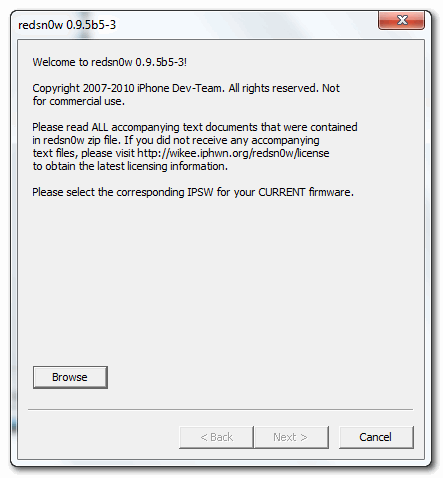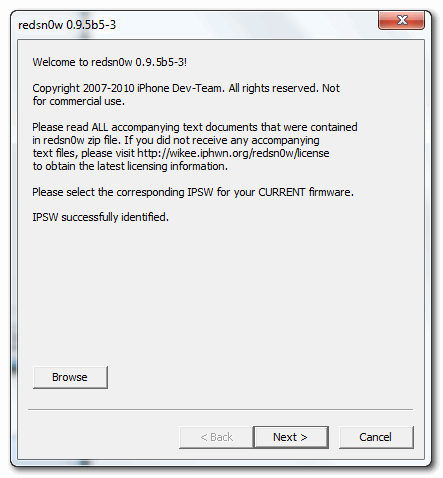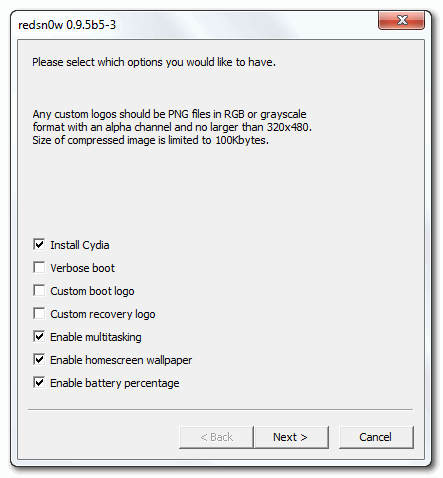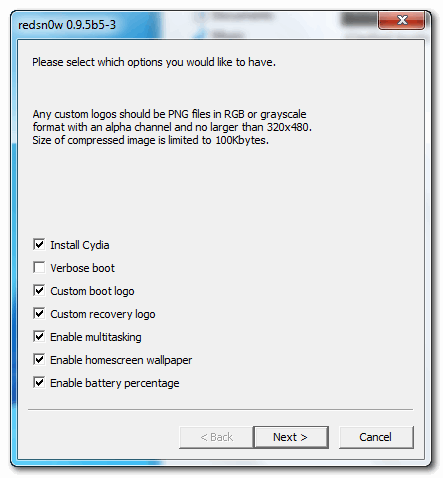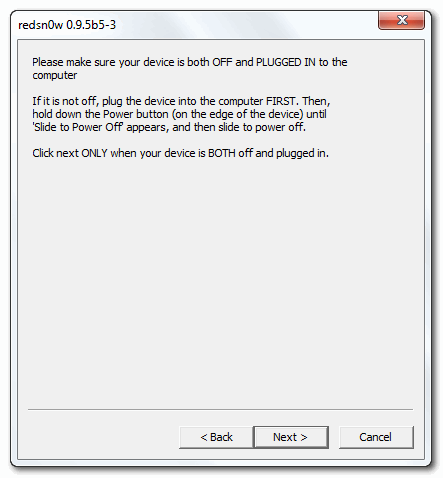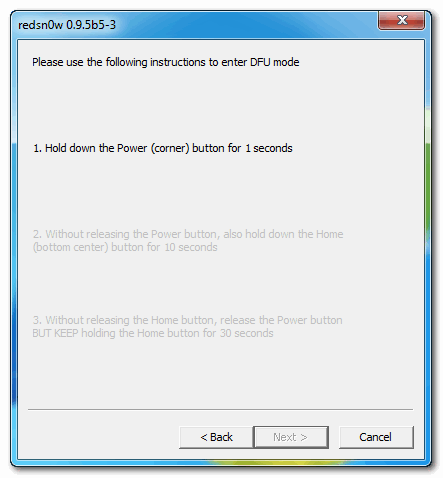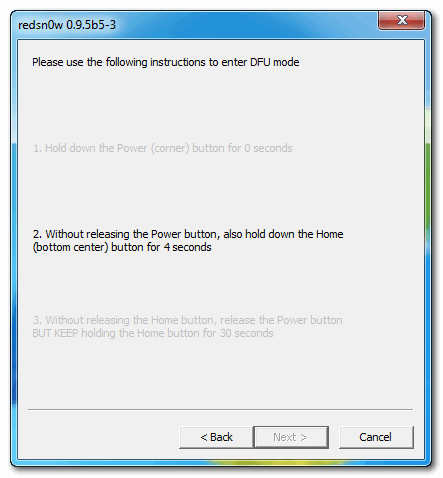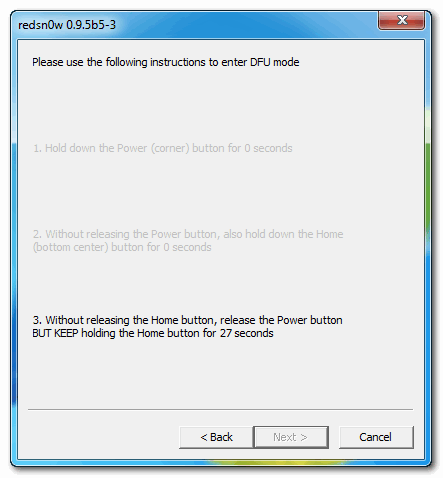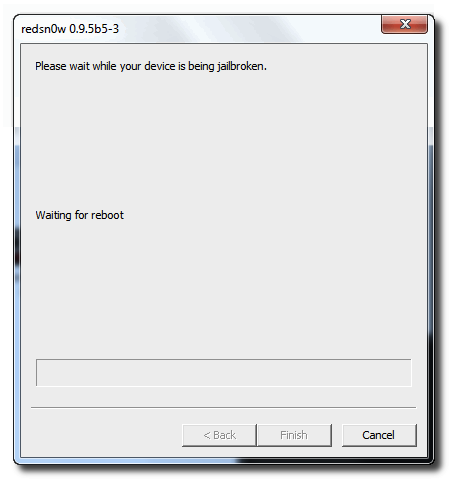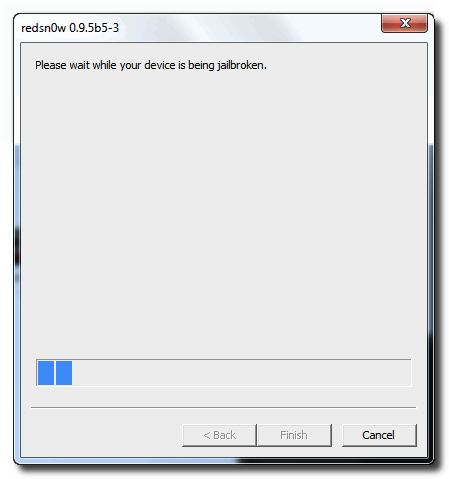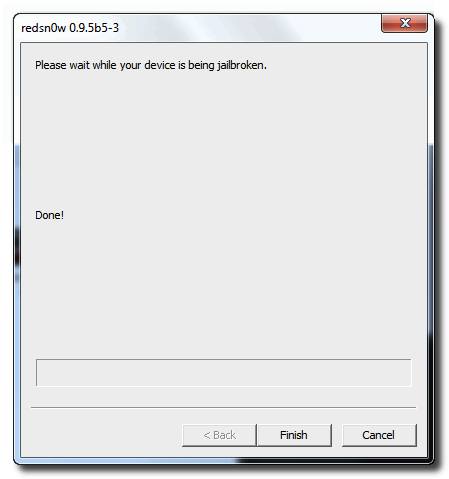Steps to upgrade iPhone 3GS/3G to Firmware IOS6.
Step 1: Upgrade your Itunes to latest.
Step 2: Backup your iPhone to Itunes.
Step 3: Download the latest Redsn0w version i.e. Mac OSX or Windows
Step 4: Run your Redsn0w latest version and click on option [ Extras ].
Step 5: Your iPhone should be at firmware version 5.1.1.
Step 6: Select [ Even More ] and then [ Restore ]
Step 7: After that select [ IPSW ] i.e. firmware version 6.0.1 (which needs to be downloaded in advance).
Step 8: Select [ Yes ] to Preserve Baseband update.
Step 9: Now get the device connected to DFU mode.
Step 10: With the iPhone connected and switched off, when you click on next you go through DFU mode.
Step 11: Redsn0w will prepare a restore image and restore it to the iPhone while preserving the basebands.
Step 12: At last the iPhone gets restore to Firmware version 6.0.1 with baseband version 5.13.00
Step 13: After this you just need to Jailbreak your iPhone and unlock it if required.
Thats it you are all set !
Step 1: Upgrade your Itunes to latest.
Step 2: Backup your iPhone to Itunes.
Step 3: Download the latest Redsn0w version i.e. Mac OSX or Windows
Step 4: Run your Redsn0w latest version and click on option [ Extras ].
Step 5: Your iPhone should be at firmware version 5.1.1.
Step 6: Select [ Even More ] and then [ Restore ]
Step 7: After that select [ IPSW ] i.e. firmware version 6.0.1 (which needs to be downloaded in advance).
Step 8: Select [ Yes ] to Preserve Baseband update.
Step 9: Now get the device connected to DFU mode.
Step 10: With the iPhone connected and switched off, when you click on next you go through DFU mode.
Step 11: Redsn0w will prepare a restore image and restore it to the iPhone while preserving the basebands.
Step 12: At last the iPhone gets restore to Firmware version 6.0.1 with baseband version 5.13.00
Step 13: After this you just need to Jailbreak your iPhone and unlock it if required.
Thats it you are all set !