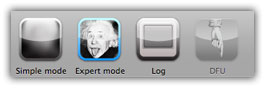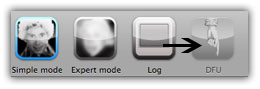Dev Team has released Pwnage tool v4.0 so that you can jailbreak iPhone 3GS (Old BootRom), iPhone 3G and iPod Touch 2G (Non-MC) running iOS 4.You can jailbreak iPhone 3GS with OLD BOOTROM only + it must already be jailbroken but NOT with Spirit jailbreak.This tool is only available for Mac till now.
Steps to JailBreak iPhone iOS 4 Firmware:-
1) Download and install Itunes 9.2 for Mac, iOS 4 and Pwnage 4.0 .
(REM) :-
IPhone 3GS
Summary: PwnageTool only works on previously jailbroken 3GS devices with the old bootrom.
- If you have a Jailbroken iPhone 3GS with the OLD BOOTROM and you DID NOT use Spirit to jailbreak then you can create the ipsw with PwnageTool 4.0 and restore with recovery mode.
- If you have an iPhone 3GS with the NEW BOOTROM this is NOT supported by PwnageTool 4.0
IPhone 3G
- If you have a Jailbroken iPhone 3G at 3.1.2 (but not jailbroken with Spirit) then you should create the ipsw with PwnageTool 4.0 and restore from recovery mode or DFU mode.
- If you have an out of the box iPhone 3G you should restore using a PwnageTool 4.0 ipsw using DFU mode.
- If you have a Jailbroken 3.1.3 iPhone 3G it is very possible that this can fail from recovery mode, if this failure happens you will need to restore using DFU mode.
- Can also use RedSn0w to jailbreak.
IMPORTANT! Whenever you need to enter DFU mode, you will need to do so using Pwnage Tool.
2) Double click on PwnageTool 4.0.dmg to mount it. (Download link below)
Click and drag the PwnageTool icon to Pwnage Folder you created and then open it from there.
Warning Box will Popup. Just hit the OK button.
Make sure you select Expert Mode from Top menu
3)
Select your device (iPhone or iPod Touch). A big Green check mark will appear on the selected device.
Now hit the big Blue Arrow button at bottom right to proceed.
On the next page, PwnageTool will automatically find the IPSW file. If not found then click “Browse for IPSW” button and select the downloaded IPSW iOS 4 file from the Pwnage folder. A check mark will appear next to it.
4)
Then hit Blue Arrow Button to proceed.
5)
Then Select General and Hit next again.
This is the most important step. Please read carefully about selecting activate the phone option.
- Activate the iPhone: Click activate the phone (only if you’re on unofficial carrier). Deselect Activate the phone option if you are on official carrier.
- Re0enable functionality: (for iPhone 3G and iPod Touch 2G users only) Check mark this option if you want to enable multitasking, wallpaper and battery percentage on iOS 4.0. These options are disabled in stock firmware.
- Root Partition Size: You can decide your Root Partition Size where OS resides. For the iOS 4 firmware you may have to increase the size of your root partition slightly for the IPSW build to be successful. I like 1GB.
The next screen will show the Cydia settings menu. It allows you to create custom packages so you do not have to manually install them later.
Go to Download packages tab and hit the Refresh button to display all the available packages. Double click your desired package, it will be downloaded and will be available under the Select Packages tab.
***Please make sure that your desired package is compatible with iOS 4.0***
When you have downloaded your desired packages, go back to Select Packages tab and check mark the ones you want.
then hit the Blue Arrow Button to proceed.
Custom Packages Settings. Leave these settings as is for now. Just click the Blue Arrow Button to proceed.
On the next Custom Logos Settings menu, you’ll be able to add your own images as boot logos. Click the Browse button to select your Boot logo and Recovery logo. I just use defaults so deselected all options.
6)
Now you are ready to build your custom firmware. Click the build button to select it, then click the blue arrow button to proceed.
You will be asked to Save your custom .ipsw file. Save it into the same Pwnage folder.
PwnageTool will start building your custom firmware. Wait until it’s done.
If prompted enter your Administrator password and click the OK button.
When prompted if your iPhone has been Pwned before, Click No. It allows for a more thorough restore.
7)
NOTE: If you’re already jailbroken (Other than Spirit) simply put your iPhone into recovery mode.
Please make sure you are restoring to the custom IPSW, not the stock one from Apple!
If it’s the first time you’re jailbreaking your iPhone, Be ready to follow directions to get into DFU Mode. (Click the DFU button in PwnageTool) - You will be asked to Turn your device OFF.
- Hold the home button and the power button for 10 seconds.
- Then, you will have to release the power button and hold the home button for 10-30 seconds to enter DFU.
If you failed to follow the instruction, it will show you a message asking if you want to retry?. Click Yes.
Unplug the iPhone from the USB. Turn it OFF, then turn it back ON. Reconnect it to USB and turn OFF the iPhone when prompted.
When followed correctly, PwnageTool will display a message telling you that it has successfully entered DFU mode. iTunes will also pop-up.
8)
In iTunes, hold the Alt/Option key and hit Restore. From the popup window, browse to the Pwnage Folder and select you custom .ipsw file that you just created and click Open Button.
iTunes will now restore the firmware on your iPhone. This can take up to 10 minutes.
When done, you have successfully Jailbreak iOS 4.0 firmware with PwnageTool 4.0.
Download and install Itunes 9.2 for Mac, iOS 4 and Pwnage 4.0 .