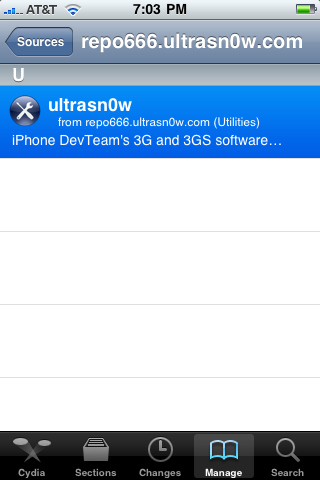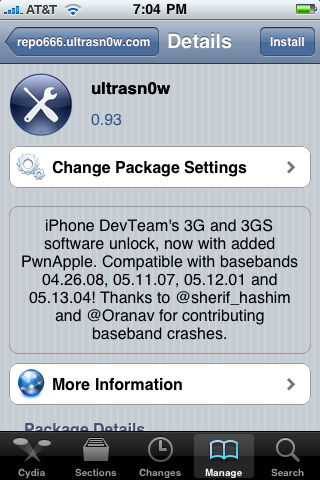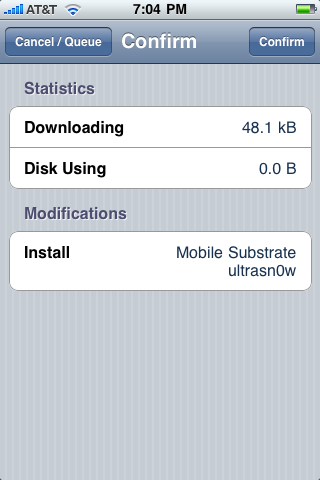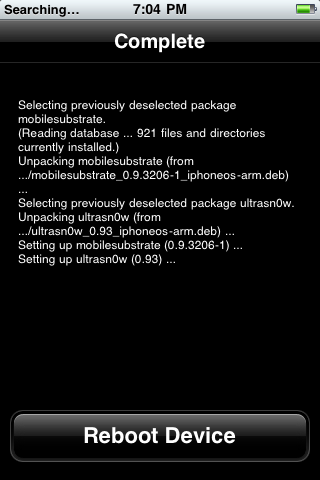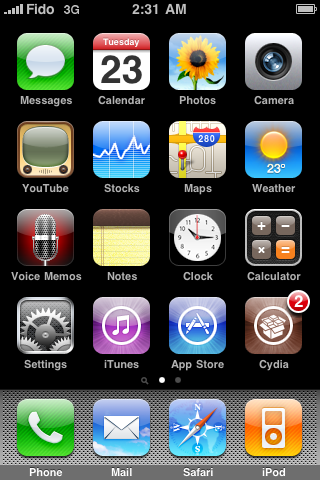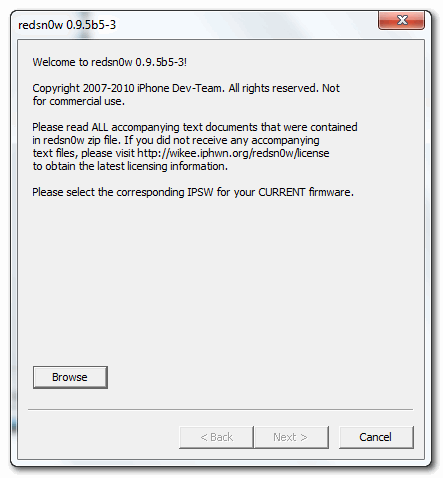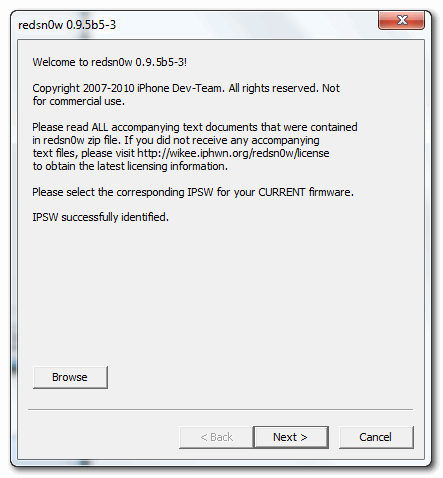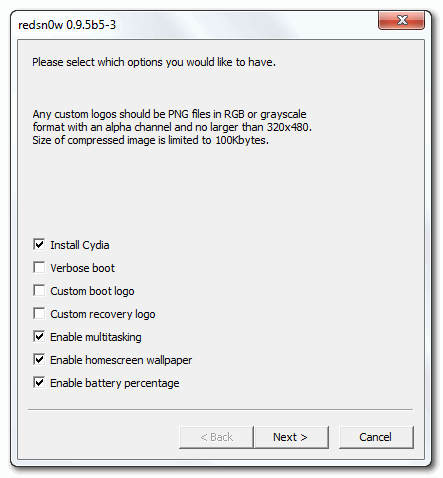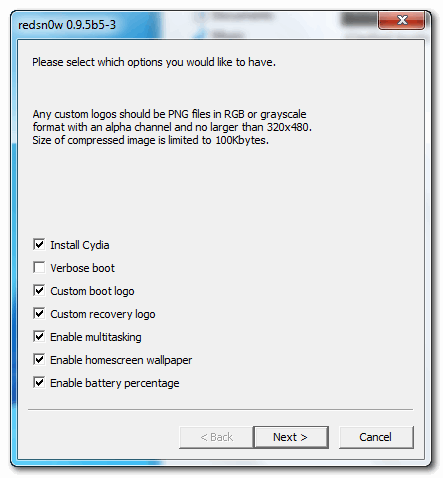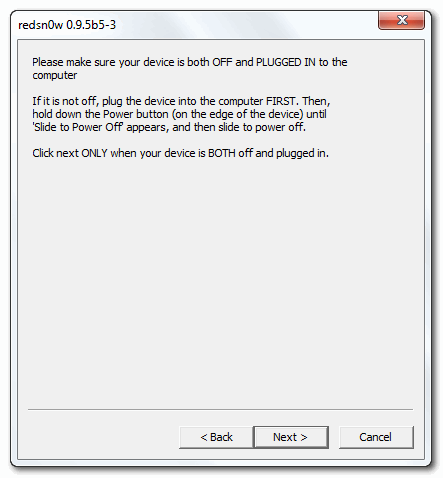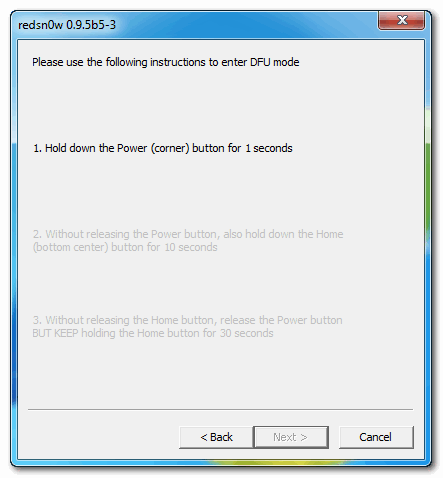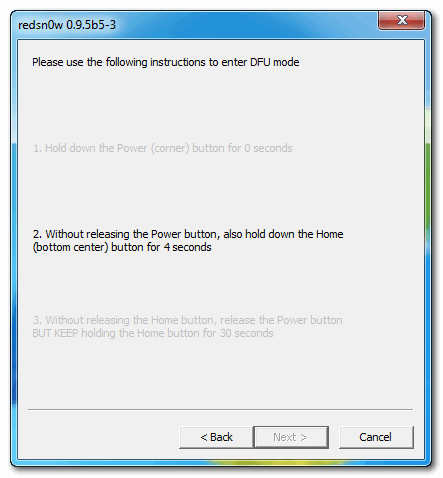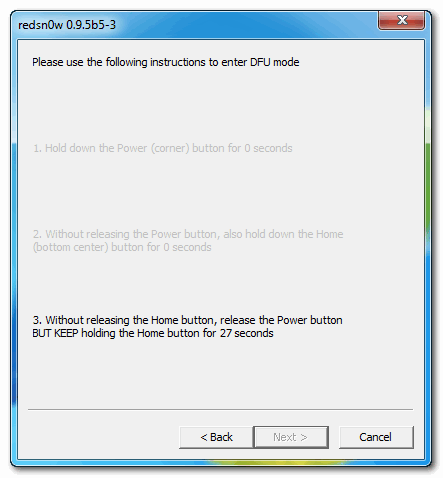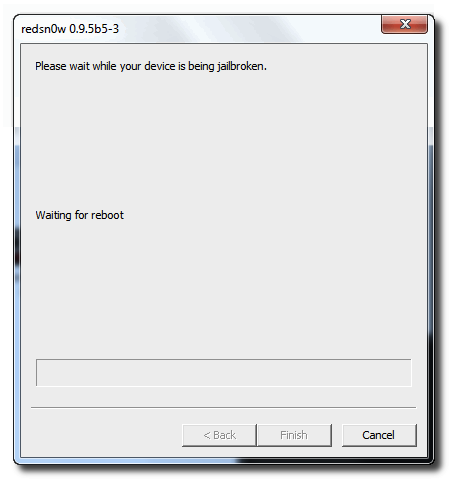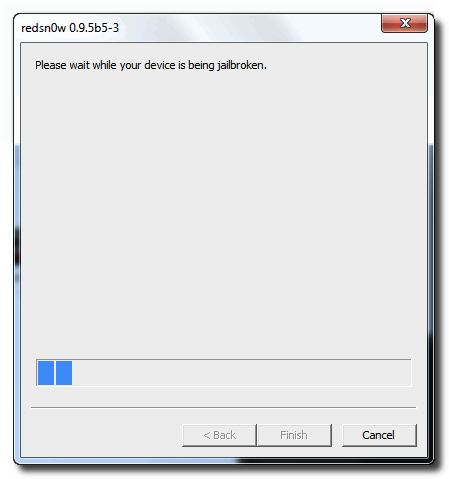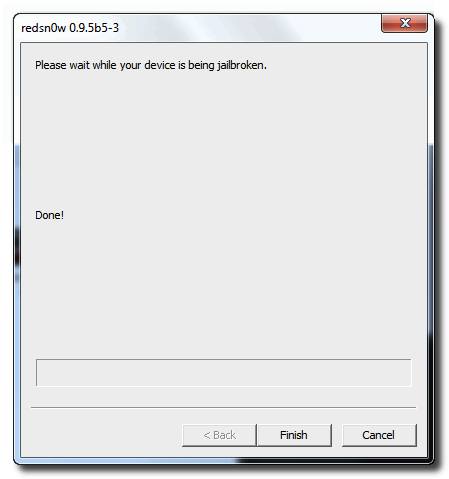FEATURES OF NEW WHITED00R FIRMWARE V4.2 FOR IPHONE & IPOD.
1.
iOS4 User Interface
Whited00r firmwares are based on 3.1.x firmware but it offers a fully modded interface to suite iOS4 one. We are not using Winterboard to achieve this result, so your device will run faster! Unfortunately this firmware can't run iOS4-only applications.
2.
Unlocked
All Whited00r firmwares are jailbroken (with PwnageTool). Latest Cydia is included and fully working. You will find our repo preinstalled. We are also providing unlocked firmwares that include carrier unlock and hacktivation.
3.
Multitasking and Folders
Whited00r firmwares included multitasking and folders. They have been developed by Darlo770. Multitasking is optimized to run on "old" devices with limited ram amount. iPod controls on multitasking dock are working too.
4.
Wallpapers
Whited00r comes with the new iOS4 feature of Home Screen wallpapers. You can easly set it like in iOS4. Moreover, whited00r has the feature of dynamic wallpapers: you can use high resolution images to set Android-like wallpapers.
5.
Native unlocked features
Whited00r unlocks all native features hidden in official Apple firmwares. Battery percentage, Multimedia Messages Service (MMS), tethering via bluetooth and via USB, Tap to Focus in camera, cellular data network fields and Emojii icons are only some examples.
6.
Video Recording
Whited00r includes the best video recording application. It offers the best quality for your videos. Recording quality is better then the one offered by application on AppStore. Moreover video are automatically exported to Photo folder (so you can manage them with iPhoto)
7.
Safari Bookamrks
The Safari browser offers two useful bookmarks: "Search in Page" and a "Flash video converter". The latter enables some kind of flash video in the page you are visiting (like Vimeo or Dailymotion videos). From bookmarks you can also visit the mobile version of whited00r.com and install alphanumeric passcode for your device.
8.
Others Features
You will find other minor features that are not listened here. Whited00r is compatible with iBluenova, A2DP enabler and iBootlace for Andorid installation (dual boot). Visit the forum via "More info" button for power user tweaks.
9.
Whited00r is Free
Whited00r is 100% free and will never use cracked software. Our project is kept alive by donations and sponsors. Please help us! Use "More info" button to donate
GO AND DOWNLOAD ALL FIRMWARES WITH DROP DOWN MENUS HERE -