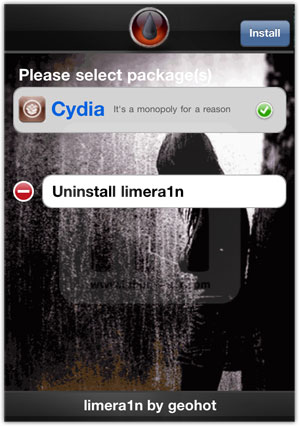How to Jailbreak iPhone 5s, 5c, 5, 4s, 4 through Evasi0n on IOS 7.0 TO 7.0.6
Instructions to Follow : on Mac & Windows OS
iPhone should be on latest iOS7 (the one which can be jailbreak). Rightnow iPhone can be jailbreak till firmware v7.0.6
First Step: Make sure no passcode lock should be there on your device.
Second Step: Connect your iPhone to iTunes and do the backup.
Third Step: Download Evasi0n7 & iOS 7 latest firmware.
Forth Step: Upgrade your iPhone to the latest firmware before starting jailbreak procedure. In this tutorial we are upgrading and jailbreaking iPhone iOS to firmware v7.0.6 .
Fifth Step: Now connect your iPhone to computer and open the Evasi0n7 application and click on Jailbreak. (The app will retrieve information from the device to generate jailbreak data, upload jailbreak data, inject evasi0n app 1, inject evasi0n app 2, configuring system 1, configuring system 2, and then reboot.)
Sixth Step: You will be asked to open the Evasi0n app on iphone after it reboots.
Seventh Step: Now iPhone will reboot with Cydia on the springboard. Thats it your done !
Instructions to Follow : on Mac & Windows OS
iPhone should be on latest iOS7 (the one which can be jailbreak). Rightnow iPhone can be jailbreak till firmware v7.0.6
First Step: Make sure no passcode lock should be there on your device.
Second Step: Connect your iPhone to iTunes and do the backup.
Third Step: Download Evasi0n7 & iOS 7 latest firmware.
Forth Step: Upgrade your iPhone to the latest firmware before starting jailbreak procedure. In this tutorial we are upgrading and jailbreaking iPhone iOS to firmware v7.0.6 .
Fifth Step: Now connect your iPhone to computer and open the Evasi0n7 application and click on Jailbreak. (The app will retrieve information from the device to generate jailbreak data, upload jailbreak data, inject evasi0n app 1, inject evasi0n app 2, configuring system 1, configuring system 2, and then reboot.)
Sixth Step: You will be asked to open the Evasi0n app on iphone after it reboots.
Seventh Step: Now iPhone will reboot with Cydia on the springboard. Thats it your done !