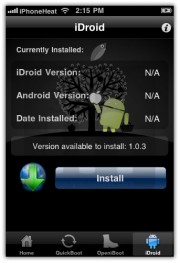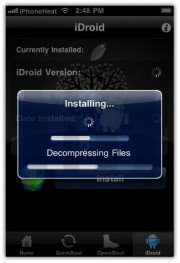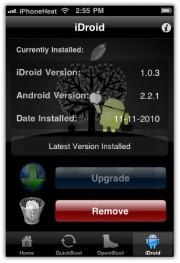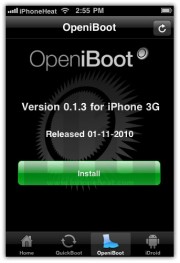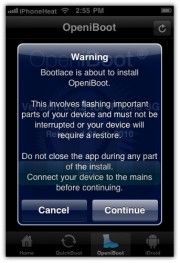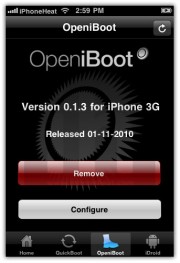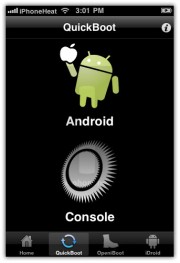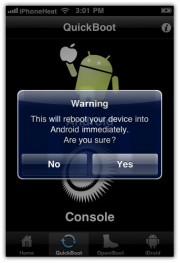Showing posts with label Apple. Show all posts
Showing posts with label Apple. Show all posts
03 March 2012
14 August 2011
Jailbeakme v3.0 for Apple Devices like iPhone, iPad & iPod.
JailbreakMe 3.0 is out now to jailbreak iPad 2 on iOS 4.3.3 firmware. Comex has finally released the most anticipated iPad 2 jailbreak “JailbreakMe 3.0″ to the general public. JailbreakMe also supports iPhone4, 3GS, iPod Touch 4G, 3G.
JailbreakMe is a userland jailbreak which is considered the easiest jailbreak solution available to date. In case of jailbreakMe, you just need to point the Safari browser on the targeted iPhone, iPad or iPod Touch to a specified URL (jailbreakme.com) and then Slide a slider to jailbreak, that’s it! Other jailbreak tools like RedSn0w, Sn0wbreeze, PwnageTool, Greenpois0n involves numerous steps to complete the jailbreak process.
JailbreakMe 3.0 Supports:
- iPad 2 – (4.3.3)
- iPad 1 – (4.3 through 4.3.3)
- iPhone 4 – (4.3 through 4.3.3)
- iPhone 4 CDMA – (4.2.6 through 4.2.8)
- iPhone 3GS – (4.3 through 4.3.3)
- iPod Touch 4G – (4.3 through 4.3.3)
- iPod Touch 3G (4.3, 4.3.2, 4.3.3)
Step 1
Download iOS 4.3.3
- Connect your iPhone to your computer and open iTunes;
- Select your iPhone from the left navigation pane under devices list in iTunes;
- Hold Down the Shift (Windows) or Alt/Option (Mac) key and click the Restore button;
- Browse and select the downloaded iOS 4.3.3 IPSW and restore it.
Step 2
- Make sure your iPhone 4 or iPhone 3GS is running iOS 4.3.3 and connected to internet;
- Open the Safari Browser from your iPhone Springboard;
- Input the following URL: www.jailbreakme.com
Step 3
- Tap on the Free button;
- Then Hit Install;
- Wait for the jailbreak process to complete.
Thta’s it! You’ve successfully jailbreak iPhone 4 4.3.3 / iPhone 3GS 4.3.3 with JailbreakMe userland jailbreak by Comex.
17 March 2011
Fix MobileSubstrate on iOS 4.3
Fix MobileSubstrate on iOS 4.3 after Jailbreak
Your iPhone, iPad, iPod Touch should already be jailbroken on iOS 4.3.
Step 1
Download this: .deb file.
Step 2
SSH into iPhone, iPod Touch with WIN SCP
or
SSH into iPad
or
SSH into iPad
Step 3
Navigate to /var/root/Media/
and create a new folder named Cydia and inside Cydia folder, create a folder called AutoInstall (Folder names are Case-Sensitive)
and create a new folder named Cydia and inside Cydia folder, create a folder called AutoInstall (Folder names are Case-Sensitive)
Step 4
Now copy the downloaded .deb file inside the AutoInstall folder
and reboot your iDevice.
and reboot your iDevice.
21 February 2011
New WhiteD00r Firmware v4.2 for iPhone 2G, 3G & iPod Touch 1G, 2G.
FEATURES OF NEW WHITED00R FIRMWARE V4.2 FOR IPHONE & IPOD.
1.
iOS4 User Interface
Whited00r firmwares are based on 3.1.x firmware but it offers a fully modded interface to suite iOS4 one. We are not using Winterboard to achieve this result, so your device will run faster! Unfortunately this firmware can't run iOS4-only applications.
2.
Unlocked
All Whited00r firmwares are jailbroken (with PwnageTool). Latest Cydia is included and fully working. You will find our repo preinstalled. We are also providing unlocked firmwares that include carrier unlock and hacktivation.
3.
Multitasking and Folders
Whited00r firmwares included multitasking and folders. They have been developed by Darlo770. Multitasking is optimized to run on "old" devices with limited ram amount. iPod controls on multitasking dock are working too.
4.
Wallpapers
Whited00r comes with the new iOS4 feature of Home Screen wallpapers. You can easly set it like in iOS4. Moreover, whited00r has the feature of dynamic wallpapers: you can use high resolution images to set Android-like wallpapers.
5.
Native unlocked features
Whited00r unlocks all native features hidden in official Apple firmwares. Battery percentage, Multimedia Messages Service (MMS), tethering via bluetooth and via USB, Tap to Focus in camera, cellular data network fields and Emojii icons are only some examples.
6.
Video Recording
Whited00r includes the best video recording application. It offers the best quality for your videos. Recording quality is better then the one offered by application on AppStore. Moreover video are automatically exported to Photo folder (so you can manage them with iPhoto)
7.
Safari Bookamrks
The Safari browser offers two useful bookmarks: "Search in Page" and a "Flash video converter". The latter enables some kind of flash video in the page you are visiting (like Vimeo or Dailymotion videos). From bookmarks you can also visit the mobile version of whited00r.com and install alphanumeric passcode for your device.
8.
Others Features
You will find other minor features that are not listened here. Whited00r is compatible with iBluenova, A2DP enabler and iBootlace for Andorid installation (dual boot). Visit the forum via "More info" button for power user tweaks.
9.
Whited00r is Free
Whited00r is 100% free and will never use cracked software. Our project is kept alive by donations and sponsors. Please help us! Use "More info" button to donate
GO AND DOWNLOAD ALL FIRMWARES WITH DROP DOWN MENUS HERE -
30 January 2011
iPhone Themes Store via Cydia
How to get Themes on iPhone
- Launch Cydia
- Go to the Manage tab
- Tap on “Sources”
- Now hit the “Edit” and then “Add” buttons.
- Input the following repo url : http://www.themeitapp.com/repo .
- Now go to your just added repository and download Theme it.app and start enjoying great themes.
29 January 2011
23 January 2011
Restore & Update iPhone 3Gs To 4.2.1 On 6.15.00 Baseband
Restore A Bricked 3GS New Or Old Bootrom And Can Also Update Your Working 4.1 iPhone 3Gs To 4.2.1 On 6.15.00 Baseband
IF Your iPhone Is Not On 6.15.00 Baseband OR Has Not Crashed While Installing It Then these steps are NOT For You!
Things you need to proceed:-
1>iPhone 3GS 4.2.1 Custom Firmware.
2>iPhone 3GS 4.2.1 Original Firmware.
3>Redsn0w 0.9.6.b6.
Steps you need follow:-
1. If Updating Or Restoring To 4.2.1 Open Redsn0w And Select The Official Firmware, Then Deselect ALL Options And Only Check "Just Enter Pwned DFU Mode Right Now"
2. Once Finished, Open iTunes And Hold Shift Or Option On Mac And Left Click Restore In iTunes, Then Select The 4.2.1 Custom Restore File For 3Gs ( Depending On Your Device)
3. After Restore iPhone 3Gs Is Locked You Must Jailbreak So Watch This To Jailbreak And Hacktivate So Open Redsn0w Again And Select Official 4.2.1 FW Then Only Select The "Cydia" Option. After Reboot NEW BOOTROM 3Gs Devices Will NOT Boot So Watch This And Select The 4.2.1 Firmware In Redsn0w:http://www.youtube.com/watch?v=hhU1zU...
4. Open Cydia And Install Ultrasn0w To Unlock! That's It !
PLEASE Subscribe And Rate :)
IF Your iPhone Is Not On 6.15.00 Baseband OR Has Not Crashed While Installing It Then these steps are NOT For You!
Things you need to proceed:-
1>iPhone 3GS 4.2.1 Custom Firmware.
2>iPhone 3GS 4.2.1 Original Firmware.
3>Redsn0w 0.9.6.b6.
Steps you need follow:-
1. If Updating Or Restoring To 4.2.1 Open Redsn0w And Select The Official Firmware, Then Deselect ALL Options And Only Check "Just Enter Pwned DFU Mode Right Now"
2. Once Finished, Open iTunes And Hold Shift Or Option On Mac And Left Click Restore In iTunes, Then Select The 4.2.1 Custom Restore File For 3Gs ( Depending On Your Device)
3. After Restore iPhone 3Gs Is Locked You Must Jailbreak So Watch This To Jailbreak And Hacktivate So Open Redsn0w Again And Select Official 4.2.1 FW Then Only Select The "Cydia" Option. After Reboot NEW BOOTROM 3Gs Devices Will NOT Boot So Watch This And Select The 4.2.1 Firmware In Redsn0w:http://www.youtube.com/watch?v=hhU1zU...
4. Open Cydia And Install Ultrasn0w To Unlock! That's It !
PLEASE Subscribe And Rate :)
Restore & Update iPhone 3G To 4.2.1 On 6.15.00 Baseband
Follow the steps mentioned below.
Things you need to proceed:-
1> iPhone 3G 4.2.1 Original Firmware
2> iPhone 3G 4.2.1 Custom Firmware
3> Redsn0w 0.9.6.b6
This steps are only valid when you wanna Restore A Bricked 3G new or Old Bootrom And Can Also Update Your Working 4.1 iPhone 3G To 4.2.1 On 6.15.00 Baseband.
IF Your iPhone Is Not On 6.15.00 Baseband OR Has Not Crashed While Installing It Then theses steps are not valid.
Steps :-
1. If Updating Or Restoring To 4.2.1 Open Redsn0w And Select The Official Firmware, Then Deselect ALL Options And Only Check "Just Enter Pwned DFU Mode Right Now"
2. Once Finished, Open iTunes And Hold Shift Or Option On Mac And Left Click Restore In iTunes, Then Select The 4.2.1 Custom Restore File For 3G ( Depending On Your Device)
3. Open Cydia And Install Ultrasn0w To Unlock! That's It you are done....
PLEASE Subscribe And Rate :)
Things you need to proceed:-
1> iPhone 3G 4.2.1 Original Firmware
2> iPhone 3G 4.2.1 Custom Firmware
3> Redsn0w 0.9.6.b6
This steps are only valid when you wanna Restore A Bricked 3G new or Old Bootrom And Can Also Update Your Working 4.1 iPhone 3G To 4.2.1 On 6.15.00 Baseband.
IF Your iPhone Is Not On 6.15.00 Baseband OR Has Not Crashed While Installing It Then theses steps are not valid.
Steps :-
1. If Updating Or Restoring To 4.2.1 Open Redsn0w And Select The Official Firmware, Then Deselect ALL Options And Only Check "Just Enter Pwned DFU Mode Right Now"
2. Once Finished, Open iTunes And Hold Shift Or Option On Mac And Left Click Restore In iTunes, Then Select The 4.2.1 Custom Restore File For 3G ( Depending On Your Device)
3. Open Cydia And Install Ultrasn0w To Unlock! That's It you are done....
PLEASE Subscribe And Rate :)
30 November 2010
Ultrasn0w Unlock v1.1.2 out for iPhone Firmware 4.2.1 3GS & 3G
As per the Dev Team the new Ultrasn0w Unlock for IOS4 firmware v4.2.1 is released. Please go through the instructions provided by the Dev Team below :
" Today we’re pleased to announce our free carrier unlock for iPhone3G/3GS owners with a baseband later than 05.13.04 ". The unlock for that baseband exploited the AT+XAPP command, thanks to a crash initially discovered by @sherif_hashim (@Oranav also found this crash). So what hole are we exploiting today, since Apple closed that AT+XAPP hole? Well, we’re exploiting the exact same hole!
It turns out that the very first iPad firmware 3.2.2 has baseband version 06.15.00 still vulnerable to AT+XAPP. The iPad baseband is built for the exact same baseband chip as the iPhone3G/3GS — they’re fully compatible! Some of us have been running 06.15 for weeks now on our iPhones in preparation for this release.
Since 06.15 is a higher version than 05.14 or 05.15 (where AT+XAPP is gone), anyone stuck at those versions can simply upgrade to 06.15 to unlock again! Luckily for us, Apple *still* provides the iPad FW 3.2.2 with this vulnerable baseband right from their own servers. (Grab it now, before they take it down!)
We’ve been busy updating both PwnageTool and redsn0w to make the baseband update as seamless as possible.
- First up is “PwnageTool 4.1.3 Unlock Edition”. It has a special dialog box which will ask you if you want to update to the iPad baseband. You must already have the iPad 3.2.2 IPSW on your computer (see the above link)….so just point PwnageTool at it (or let it find it on its own if you’re in “simple” mode).
- Directly after PwnageTool 4.1.3 is available, the official ultrasn0w repohttp://repo666.ultrasn0w.com will be updated with ultrasn0w 1.2, which covers iPhone 4 baseband 01.59.00 and iPhone 3G/3GS basebands 04.26.08, 05.11.07, 05.12.01, 05.13.04 and now 06.15.00.
- Finally, we’ll release an update to redsn0w today for those without Macs and can’t run PwnageTool. The new redsn0w will give you the option to update your baseband to 06.15 too.
WARNING — YOU DO THIS AT YOUR OWN RISK! PLEASE UNDERSTAND THE CONSEQUENCES OF UPDATING TO 06.15.
- There is no way to come back down from 06.15, and there’s no hiding the baseband version from Apple. You’ll be voiding your warranty in a very obvious way.
- If some future baseband comes out with a critical fix, you won’t be able to update to it if it remains down in the 05.xx sequence (then again, you wouldn’t update to it if you wanted to keep your unlock anyway).
- Starting with FW 4.2.1 if you have 06.15 on your iPhone you won’t ever be able to restore to stock firmware (it will fail). You’ll need to only restore to custom IPSWs (then again, if you’re unlocker you should already be doing that).
Certainly don’t update to 06.15 if you don’t need to! Only do this if you need the unlock and you’re stuck on 05.14 or 05.15, and you’re willing to assume the above risks.
This PwnageTool also contains a 4.2.1 bundle for iPhone3G owners…for all else, it’s still only 4.1. If you have an iPhone3GS with an old bootrom, the new redsn0w will handle 4.2.1 for you (in fact it covers 4.2.1 for all devices, even though some of them are still tethered at 4.2.1 until @comex can work some untethering magic). iPhone3GS users with old bootroms who want to go to 4.2.1 should not use this PwnageTool! Update to stock 4.2.1 first, then use the upcoming redsn0w to update your baseband.
Please feel free to use our comments section for questions. We have some very knowledgeable and helpful moderators: angiepangie, Confucious, dhlizard, and Frank55!
Official Bittorrent Releases
PwnageTool 4.1.3 - PwnageTool_4.1.3_Unlock_Edition.dmg.5994102.TPB.torrent
16 November 2010
Android 2.2.1 (Froyo) on iPhone 3G / 2G with Bootlace
How to install Android 2.2.1 Froyo on iPhone using Bootlace without a computer. Bootlace 2.1 lets you install Android 2.2.1 on iPhone 3G / iPhone 2G without any need of a computer using an installer available in Cydia.


Requirements
- iPhone 3G: iOS 4.1, 4.0.1, 4.0.2, 4.0, 3.1.3 and 3.1.2, , 4.0, .1, 4.0.2.
- iPhone 2G: iOS 3.1.3 and 3.1.2.
- Your iPhone Must be jailbroken. Bootlace currently supports the following Jailbreak tools:
- PwnageTool
- RedSn0w
- Blackra1n
How to Install Android on iPhone using Bootlace
We assume that your iPhone 3G/2G is already jailbroken using the above mentioned jailbreak tools.
Step 1
Open Cydia. Go to Manage > Sources and add the following Source/repo:
http://repo.neonkoala.co.uk
Step 2
Once you’ve added the above mentioned repo, go to Search tab, search for Bootlace and install it.
Step 3
- When done, press the Home button to close Cydia. Now open Bootlace from your iPhone Springboard.
- Bootlace will download the kernel and patch it then.
- Once done, Reboot your iPhone.
Step 4
- Open Bootlace. Hit the OK button.
- Select iDroid tab at bottom and then hit the Install button.
Step 5
Tap the OK button. Bootlace will download and install android on iPhone.
Step 6
Once the Android installation process is completed, go to OpeniBoot tab at bottom and hit the install button.
Step 7
- Once done, tap on the Configure button.
- Make your choice, and hit save button.
Go to Quickboot tab and tap on Android to boot your iPhone into Android 2.2.1 Froyo.
Future Android for iPhone updates can be found under iDroid tab (Step 4).
SkyFire Browser an option to play Flash on iPhone

Experience the world's hottest mobile browser with Skyfire 2.0 for iPhone.

Vibrant Video
watch videos, including Flash, while browsing your favorite sites
Explore Related
find related content & media to the page you're browsing
Social Sharing
one-click sharing with facebook and twitter

User Agent Switching
load pages for either mobile or desktop

Private Browsing
keeps your browsing private, with no data trail
28 October 2010
FolderEnhancer supports iOS 4.1 firmware
FolderEnhancer has been updated to now supports iOS 4.1 firmware. FolderEnhancer is a jailbroken tweak which brings some cool improvements to the iOS folders capability.

iOS 4 brought with it the ability to put apps and bookmarks into folders. Unfortunately, the implementation is quite limited. FolderEnhancer takes this feature and improves upon it, making it a viable solution for organizing and accessing your apps.
FolderEnhancer Features
- Open folders faster.
- Add up to 320 icons to a folder (20 pages, 16 per page).
- Create folders inside of folders.
- Create folders on the dock.
- Supports Iconoclasm for custom layouts inside of folders.
- Extends MultiIconMover to allow moving multiple icons into/out of folders.
- Options include hiding the folder name and wallpaper, as well as disabling animations.
What’s New In This Version
- NEW: Added support for iOS 4.1.
- FIX: With “Close on App Launch” OFF, closing an app launched from a folder while the task switcher was visible would cause the folder to fail to reappear.
- FIX: With wallpaper off, toggling the task switcher would cause parent folders to become visible, appear stacked.
You can purchase and download FolderEnhancer from the Cydia Store for $1.99. CategoriesSB owners can get the app at $0.99 until the end of October.
Jailbreak Your iPhone 4 Using PwnageTool (Mac) [4.1]
These are instructions on how to jailbreak your iPhone 4 on iOS 4.1 using PwnageTool for Mac.
Step One
Make a folder called "Pwnage" on the desktop. In it, you will need a couple of things. PwnageTool 4.1, found here
You will also need the 4.1 iPhone firmware.
4.1.0 (4): iPhone3,1_4.1_8B117_Restore.ipsw
When downloading the IPSW file, it is best to download it with Firefox since Safari often auto extracts it!
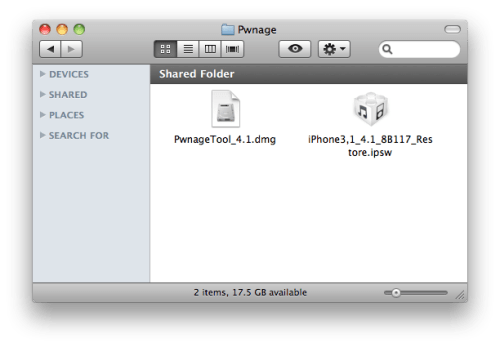
Step Two
Double click to mount PwnageTool then drag the PwnageTool icon into the Pwnage folder.
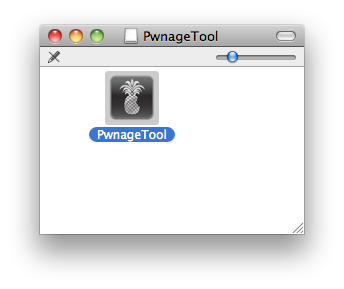
Then from the Pwnage folder double click to launch the PwnageTool application.
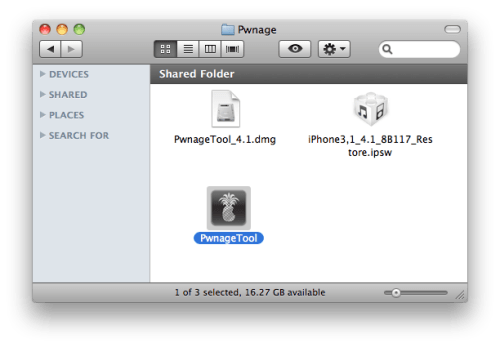
Click Ok if presented with a warning.
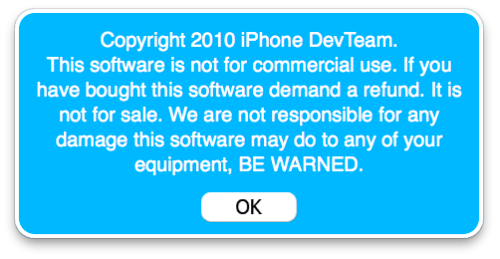
Step Three
Click to select Expert Mode from the top menu bar
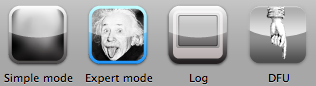
Step Four
Click to select your device. A check-mark will appear over the image of the device. Click the blue arrow button to continue.
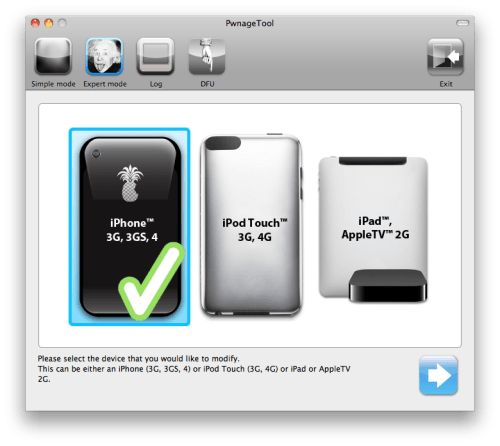
Step Five
You will be brought to the "Browse for IPSW" page. Click the Browse for IPSW... button.
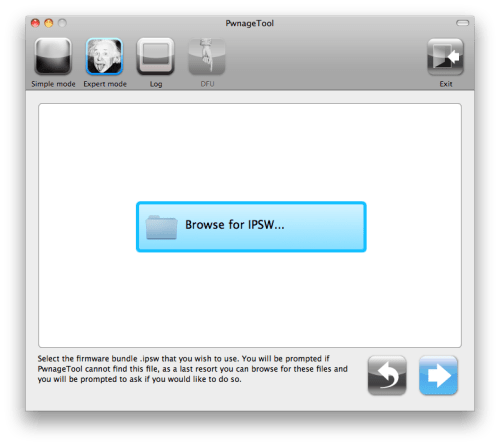
From the popup window select your firmware from the Pwnage folder then click the Open button.

Step Six
You will then be brought to a menu with several choices. Click to select General then click the blue arrow button.
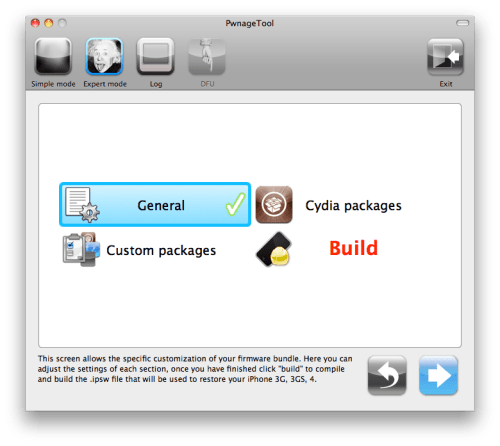
The General settings allows you to decide the partition size. Check Activate the phone if you are not with an official carrier then click the blue arrow button.
NOTE*: Deselect Activate if you have an iPhone legitimately activated on an official carrier.
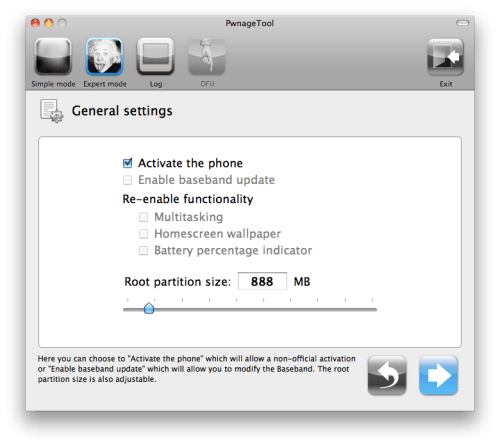
The Cydia settings menu allows you to create custom packages so you do not have to manually install the necessary them later.
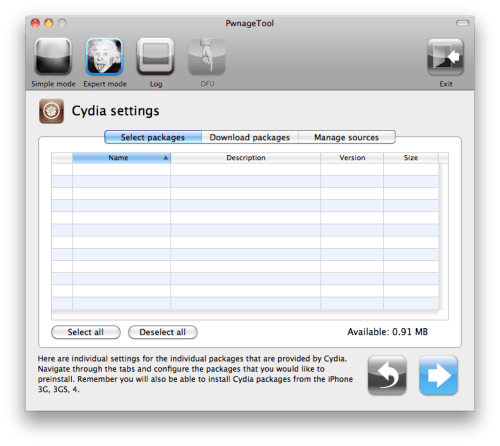
Click to select the Download packages tab. Then click the Refresh button to display all the available packages. Double clicking the package you want will download it and make it available in the Select Packages tab.
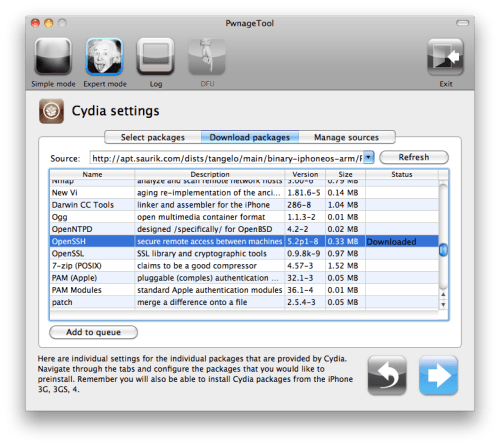
Checkmark the ones you want then click the blue arrow button.
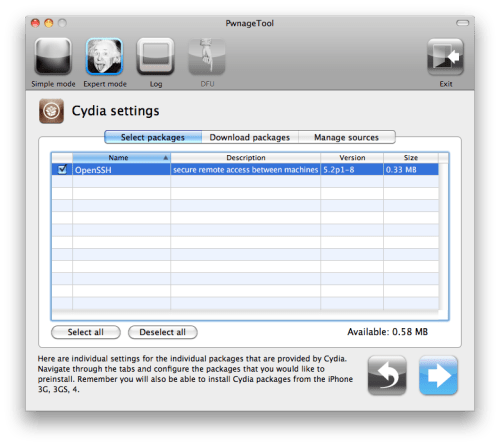
The Custom Packages Settings menu displays listed package settings for your custom IPSW. For know leave these settings as is. Click the blue arrow button to continue.
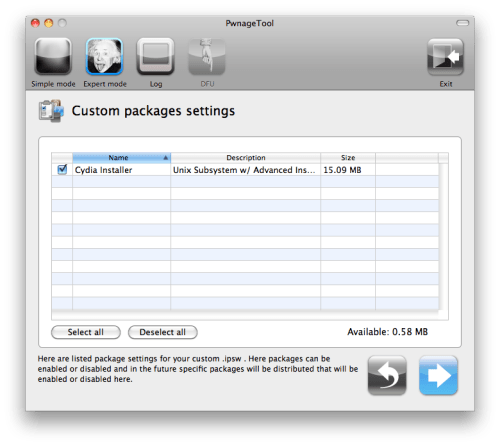
Step Seven
You are now ready to begin the pwnage process! Click the Build button to select it then click the Blue arrow button to begin.
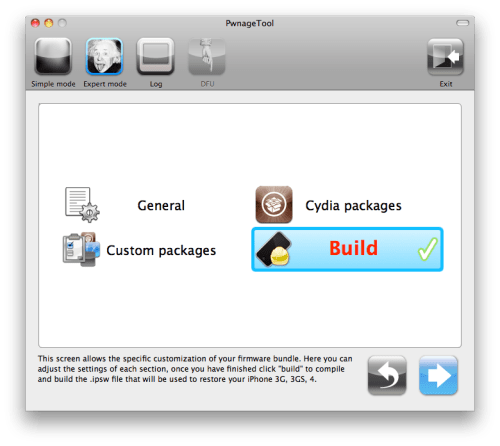
Step Eight
You will be asked to save your custom .ipsw file. Save it to your Pwnage folder you created on your Desktop.
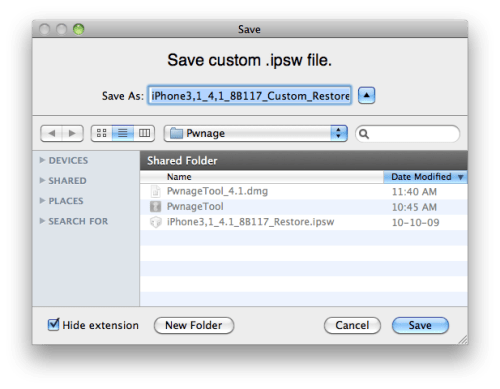
Your IPSW is now being built. Please allow up to 10 minutes.
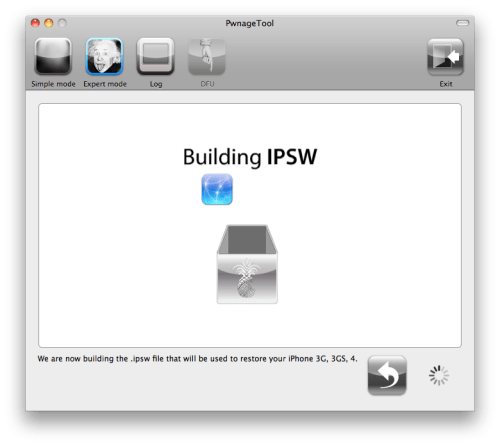
You will be asked to enter your administrator password. Do this then click the OK button.
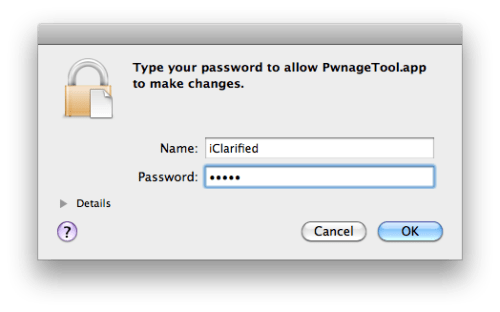
Step Nine
Once your ipsw has been built you will be asked to connect your iPhone to the computer. Once it detects your device PwnageTool will guide your through the steps to putting your iPhone into DFU mode.
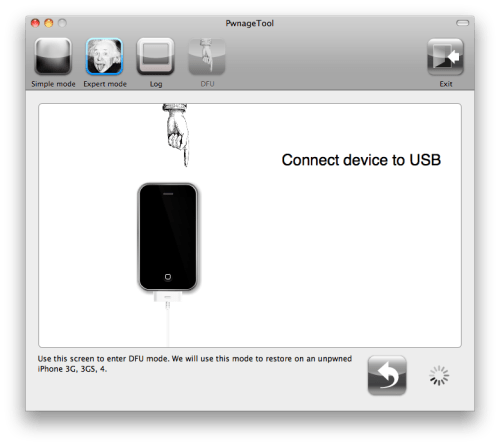
Press and hold the power and home buttons for 10 seconds.
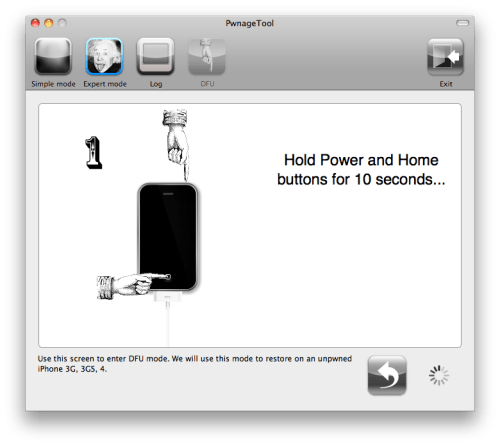
Then release the power button and continue holding the home button for 10 seconds.
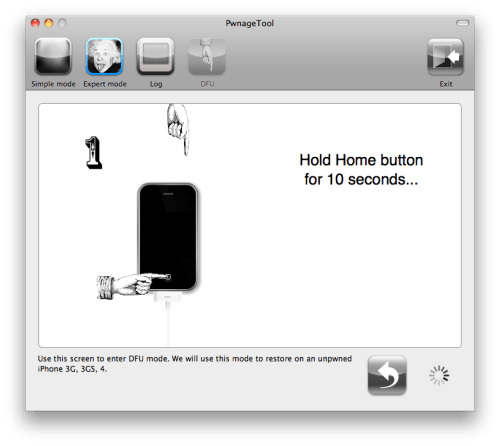
Once your iPhone is successfully in DFU mode, PwnageTool will prompt you to launch iTunes.
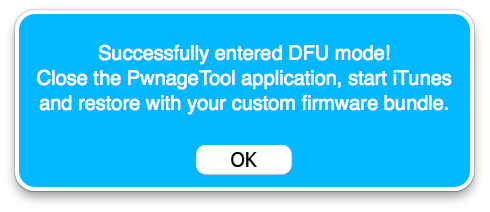
Step Ten
Once In iTunes, hold the Alt/Option key and click Restore.
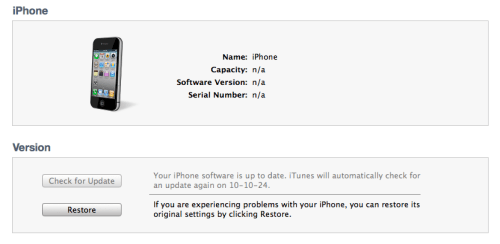
Step Eleven
Navigate to the Pwnage folder on your desktop using the dialog window that appears. Select the custom IPSW that was created and click the Choose button.
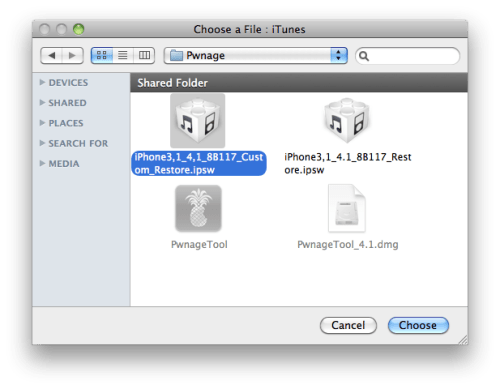
Step Twelve
iTunes will now restore the firmware on your iPhone. This can also take up to 10 minutes. Once done you will be rebooted into jailbroken iOS 4.1!
Step One
Make a folder called "Pwnage" on the desktop. In it, you will need a couple of things. PwnageTool 4.1, found here
You will also need the 4.1 iPhone firmware.
4.1.0 (4): iPhone3,1_4.1_8B117_Restore.ipsw
When downloading the IPSW file, it is best to download it with Firefox since Safari often auto extracts it!
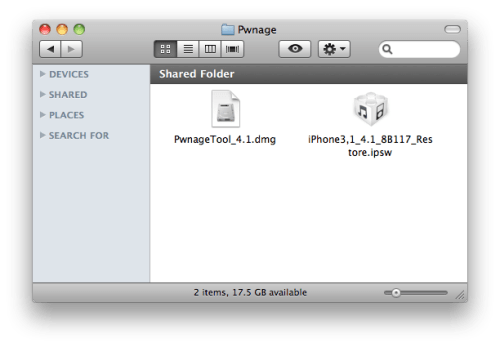
Step Two
Double click to mount PwnageTool then drag the PwnageTool icon into the Pwnage folder.
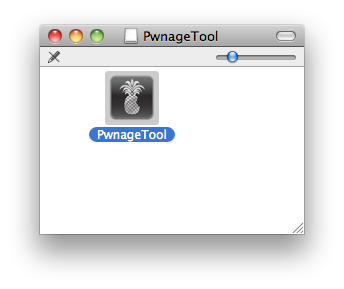
Then from the Pwnage folder double click to launch the PwnageTool application.
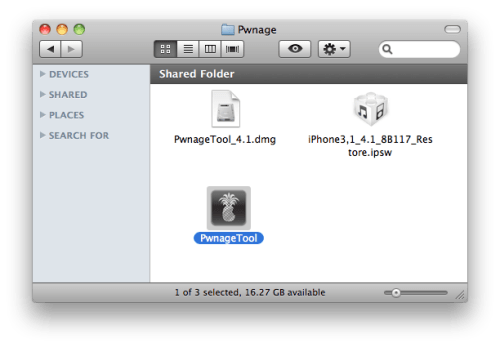
Click Ok if presented with a warning.
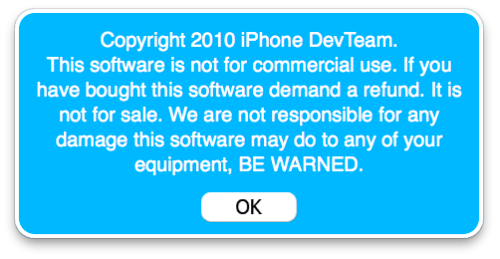
Step Three
Click to select Expert Mode from the top menu bar
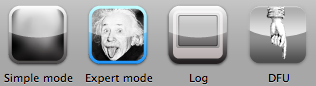
Step Four
Click to select your device. A check-mark will appear over the image of the device. Click the blue arrow button to continue.
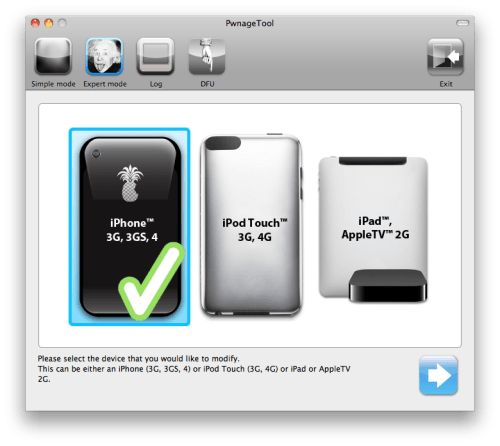
Step Five
You will be brought to the "Browse for IPSW" page. Click the Browse for IPSW... button.
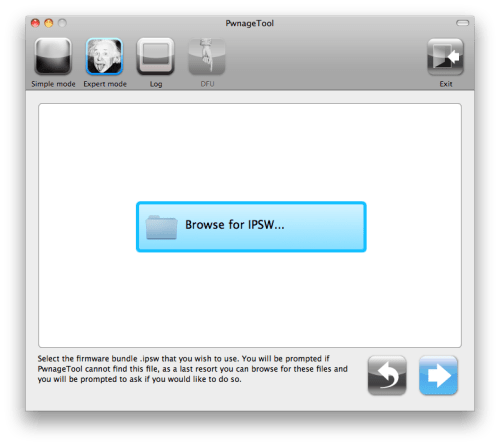
From the popup window select your firmware from the Pwnage folder then click the Open button.

Step Six
You will then be brought to a menu with several choices. Click to select General then click the blue arrow button.
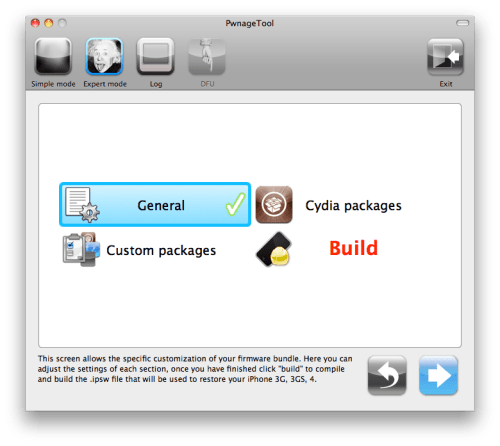
The General settings allows you to decide the partition size. Check Activate the phone if you are not with an official carrier then click the blue arrow button.
NOTE*: Deselect Activate if you have an iPhone legitimately activated on an official carrier.
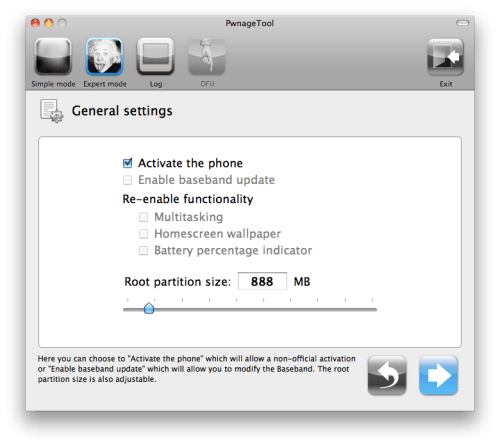
The Cydia settings menu allows you to create custom packages so you do not have to manually install the necessary them later.
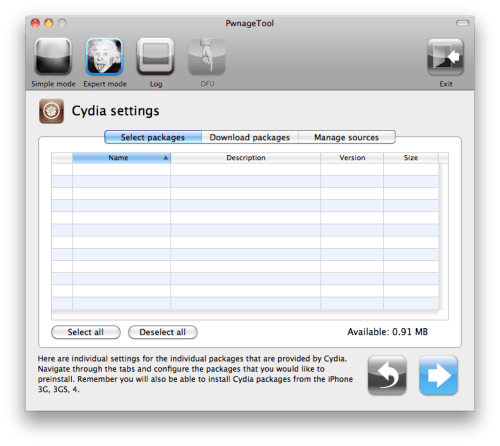
Click to select the Download packages tab. Then click the Refresh button to display all the available packages. Double clicking the package you want will download it and make it available in the Select Packages tab.
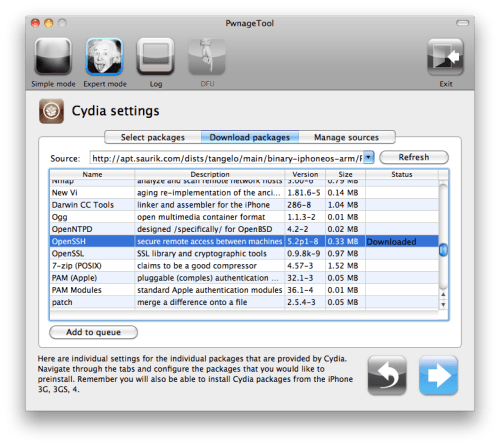
Checkmark the ones you want then click the blue arrow button.
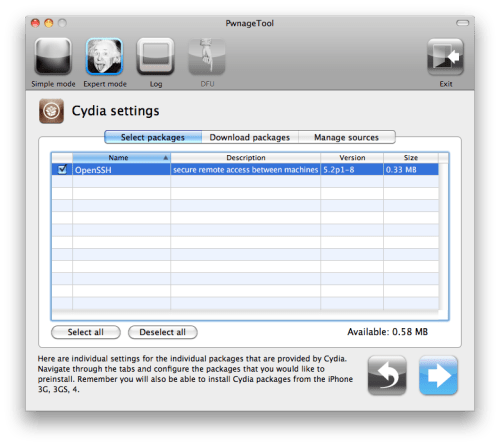
The Custom Packages Settings menu displays listed package settings for your custom IPSW. For know leave these settings as is. Click the blue arrow button to continue.
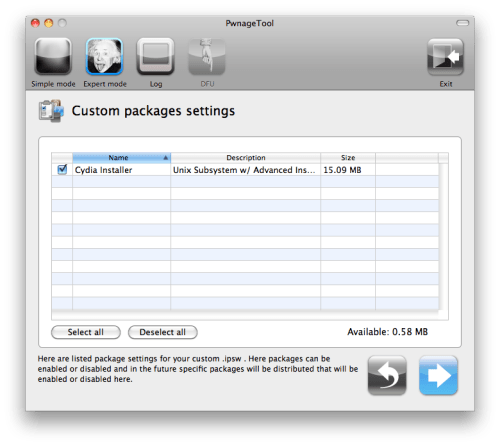
Step Seven
You are now ready to begin the pwnage process! Click the Build button to select it then click the Blue arrow button to begin.
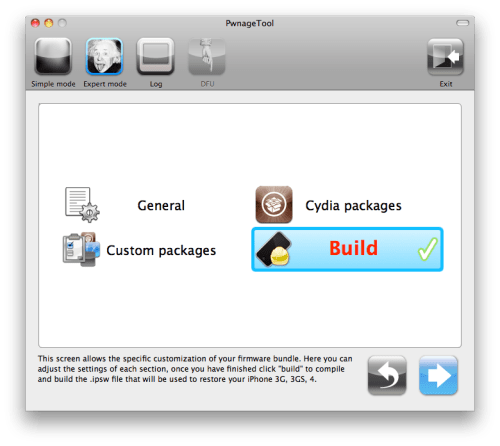
Step Eight
You will be asked to save your custom .ipsw file. Save it to your Pwnage folder you created on your Desktop.
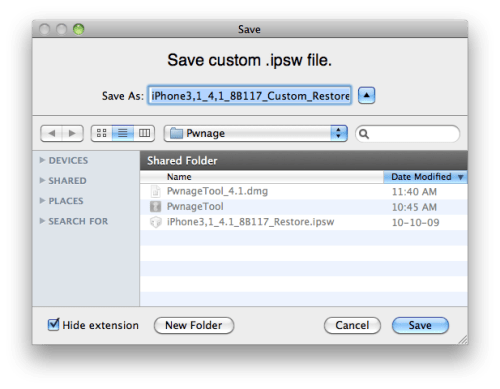
Your IPSW is now being built. Please allow up to 10 minutes.
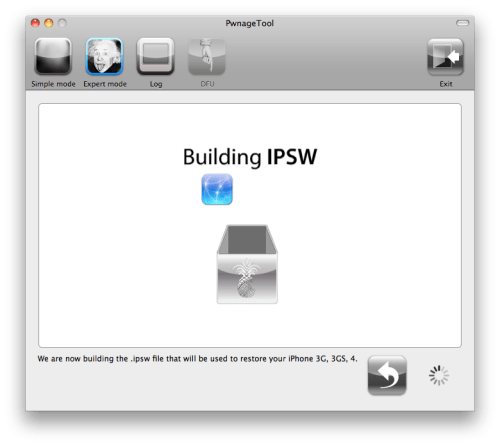
You will be asked to enter your administrator password. Do this then click the OK button.
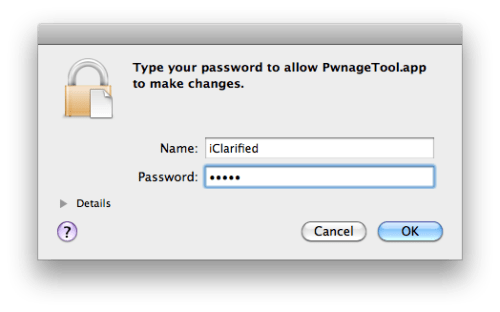
Step Nine
Once your ipsw has been built you will be asked to connect your iPhone to the computer. Once it detects your device PwnageTool will guide your through the steps to putting your iPhone into DFU mode.
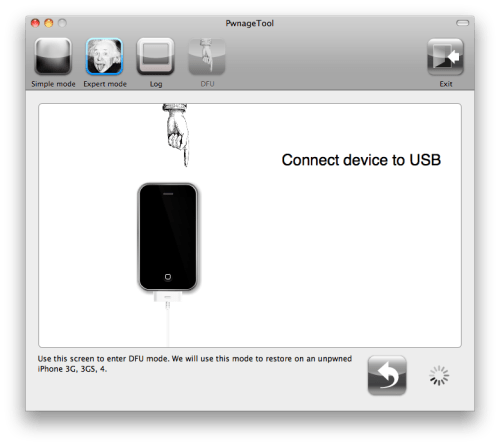
Press and hold the power and home buttons for 10 seconds.
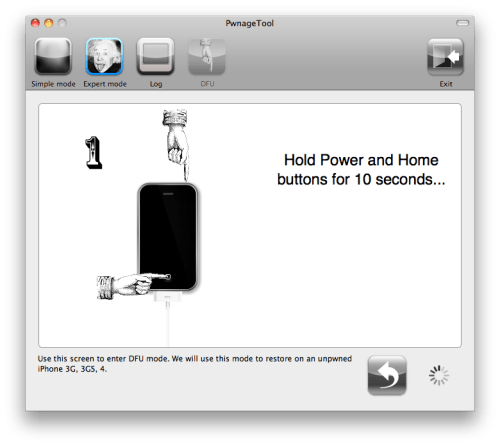
Then release the power button and continue holding the home button for 10 seconds.
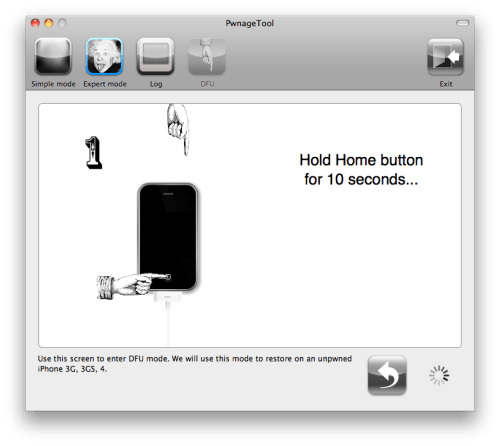
Once your iPhone is successfully in DFU mode, PwnageTool will prompt you to launch iTunes.
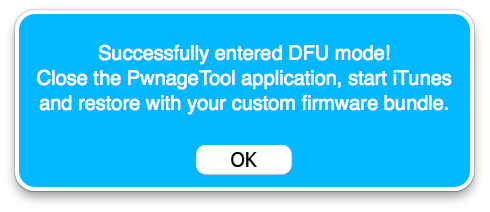
Step Ten
Once In iTunes, hold the Alt/Option key and click Restore.
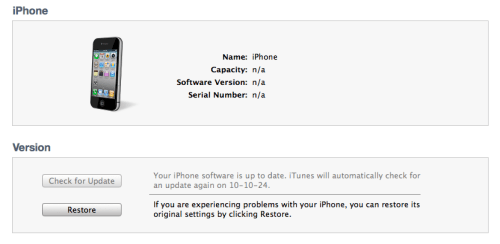
Step Eleven
Navigate to the Pwnage folder on your desktop using the dialog window that appears. Select the custom IPSW that was created and click the Choose button.
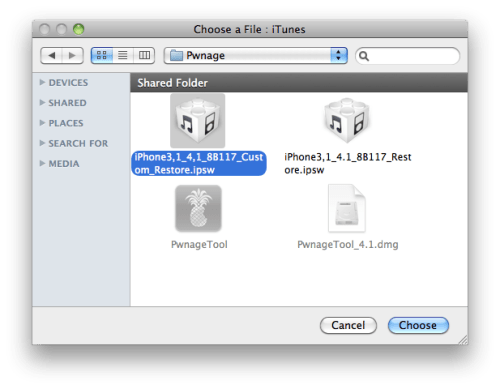
Step Twelve
iTunes will now restore the firmware on your iPhone. This can also take up to 10 minutes. Once done you will be rebooted into jailbroken iOS 4.1!