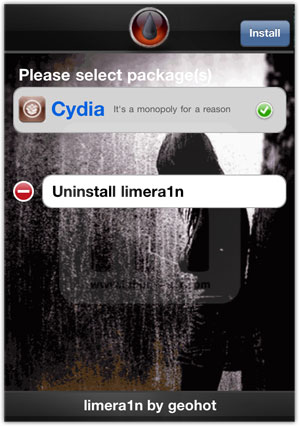Showing posts with label crack. Show all posts
Showing posts with label crack. Show all posts
03 March 2012
21 January 2012
Jailbreak iPhone 4S and iPad 2 on Firmware 5.0.1
Steps on how to Jailbreak iPhone 4S and iPad 2 on Firmware 5.0.1
1. Download the Application which is only available for Mac till now. Application is named as Absinthe. You can Download this Absinthe from the link mentioned - link
2. The supported devices and firmware for Absinthe are:
iPhone 4S running iOS 5.0, 5.0.1 (9A405 and 9A406)
iPad 2 Wifi/GSM/CDMA running iOS 5.0.1
3. Run the File Absinthe.app after double tapping it and it will look like...the picture mentioned below.
4. Just Remember to backup all your stuff before Jailbreaking your iPhone.
5. To back up go to Itunes and connect your iPhone and then on the left side where you can see your iPhone detected in itunes. Right Click on that and click on backup.
6. Now after doing the backup of your iPhone 4S. Place your iPhone 4S into DFU mode. If you dont know how click on the link mentioned here - link
7. After placing your iPhone 4S into DFU mode go to that Application Absinthe and click on the button which has written Jailbreak on it. After that please wait for couple of minutes and then you are done.
8. You will get the Application named Absinthe on you iPhone 4S, now opened that application on your iPhone 4S and then download the Cydia application through it. When done you will get the Cydia on you iPhone 4S.
Do Remember it is just a Jailbreak not a Carrier unlock and please remove the passcode before doing the Jailbreak or else you will get the error message as mentioned in the picture. If you get any issues you can message me down below. i will reply. For now Chao !!!
Troubleshooting --
1. Download the Application which is only available for Mac till now. Application is named as Absinthe. You can Download this Absinthe from the link mentioned - link
2. The supported devices and firmware for Absinthe are:
iPhone 4S running iOS 5.0, 5.0.1 (9A405 and 9A406)
iPad 2 Wifi/GSM/CDMA running iOS 5.0.1
3. Run the File Absinthe.app after double tapping it and it will look like...the picture mentioned below.
4. Just Remember to backup all your stuff before Jailbreaking your iPhone.
5. To back up go to Itunes and connect your iPhone and then on the left side where you can see your iPhone detected in itunes. Right Click on that and click on backup.
6. Now after doing the backup of your iPhone 4S. Place your iPhone 4S into DFU mode. If you dont know how click on the link mentioned here - link
7. After placing your iPhone 4S into DFU mode go to that Application Absinthe and click on the button which has written Jailbreak on it. After that please wait for couple of minutes and then you are done.
8. You will get the Application named Absinthe on you iPhone 4S, now opened that application on your iPhone 4S and then download the Cydia application through it. When done you will get the Cydia on you iPhone 4S.
Do Remember it is just a Jailbreak not a Carrier unlock and please remove the passcode before doing the Jailbreak or else you will get the error message as mentioned in the picture. If you get any issues you can message me down below. i will reply. For now Chao !!!
Troubleshooting --
- Camera roll will be empty if the jailbreak is incomplete. Rerun the app once to fix, and then another time to complete Jailbreak.
- If the Absinthe webclip shows “Error establishing a database connection”, please go to Settings, turn on VPN and wait instead.
- The VPN connection will give an error. This is normal. A reboot should happen a few moments after the error.
- Just reboot and redo the jailbreak if you have problems.
- When jailbreaking: Do not have a passcode set. Do not have your own VPN setup (Absinthe needs to setup its own).
- If Absinthe crashes, reboot your DEVICE and try again.
- Toggle VPN only AFTER Absinthe says it’s done, or it will not work. VPN SHOULD error and then reboot soon. If it does not, rerun Absinthe!
14 August 2011
Jailbeakme v3.0 for Apple Devices like iPhone, iPad & iPod.
JailbreakMe 3.0 is out now to jailbreak iPad 2 on iOS 4.3.3 firmware. Comex has finally released the most anticipated iPad 2 jailbreak “JailbreakMe 3.0″ to the general public. JailbreakMe also supports iPhone4, 3GS, iPod Touch 4G, 3G.
JailbreakMe is a userland jailbreak which is considered the easiest jailbreak solution available to date. In case of jailbreakMe, you just need to point the Safari browser on the targeted iPhone, iPad or iPod Touch to a specified URL (jailbreakme.com) and then Slide a slider to jailbreak, that’s it! Other jailbreak tools like RedSn0w, Sn0wbreeze, PwnageTool, Greenpois0n involves numerous steps to complete the jailbreak process.
JailbreakMe 3.0 Supports:
- iPad 2 – (4.3.3)
- iPad 1 – (4.3 through 4.3.3)
- iPhone 4 – (4.3 through 4.3.3)
- iPhone 4 CDMA – (4.2.6 through 4.2.8)
- iPhone 3GS – (4.3 through 4.3.3)
- iPod Touch 4G – (4.3 through 4.3.3)
- iPod Touch 3G (4.3, 4.3.2, 4.3.3)
Step 1
Download iOS 4.3.3
- Connect your iPhone to your computer and open iTunes;
- Select your iPhone from the left navigation pane under devices list in iTunes;
- Hold Down the Shift (Windows) or Alt/Option (Mac) key and click the Restore button;
- Browse and select the downloaded iOS 4.3.3 IPSW and restore it.
Step 2
- Make sure your iPhone 4 or iPhone 3GS is running iOS 4.3.3 and connected to internet;
- Open the Safari Browser from your iPhone Springboard;
- Input the following URL: www.jailbreakme.com
Step 3
- Tap on the Free button;
- Then Hit Install;
- Wait for the jailbreak process to complete.
Thta’s it! You’ve successfully jailbreak iPhone 4 4.3.3 / iPhone 3GS 4.3.3 with JailbreakMe userland jailbreak by Comex.
23 January 2011
Restore & Update iPhone 3Gs To 4.2.1 On 6.15.00 Baseband
Restore A Bricked 3GS New Or Old Bootrom And Can Also Update Your Working 4.1 iPhone 3Gs To 4.2.1 On 6.15.00 Baseband
IF Your iPhone Is Not On 6.15.00 Baseband OR Has Not Crashed While Installing It Then these steps are NOT For You!
Things you need to proceed:-
1>iPhone 3GS 4.2.1 Custom Firmware.
2>iPhone 3GS 4.2.1 Original Firmware.
3>Redsn0w 0.9.6.b6.
Steps you need follow:-
1. If Updating Or Restoring To 4.2.1 Open Redsn0w And Select The Official Firmware, Then Deselect ALL Options And Only Check "Just Enter Pwned DFU Mode Right Now"
2. Once Finished, Open iTunes And Hold Shift Or Option On Mac And Left Click Restore In iTunes, Then Select The 4.2.1 Custom Restore File For 3Gs ( Depending On Your Device)
3. After Restore iPhone 3Gs Is Locked You Must Jailbreak So Watch This To Jailbreak And Hacktivate So Open Redsn0w Again And Select Official 4.2.1 FW Then Only Select The "Cydia" Option. After Reboot NEW BOOTROM 3Gs Devices Will NOT Boot So Watch This And Select The 4.2.1 Firmware In Redsn0w:http://www.youtube.com/watch?v=hhU1zU...
4. Open Cydia And Install Ultrasn0w To Unlock! That's It !
PLEASE Subscribe And Rate :)
IF Your iPhone Is Not On 6.15.00 Baseband OR Has Not Crashed While Installing It Then these steps are NOT For You!
Things you need to proceed:-
1>iPhone 3GS 4.2.1 Custom Firmware.
2>iPhone 3GS 4.2.1 Original Firmware.
3>Redsn0w 0.9.6.b6.
Steps you need follow:-
1. If Updating Or Restoring To 4.2.1 Open Redsn0w And Select The Official Firmware, Then Deselect ALL Options And Only Check "Just Enter Pwned DFU Mode Right Now"
2. Once Finished, Open iTunes And Hold Shift Or Option On Mac And Left Click Restore In iTunes, Then Select The 4.2.1 Custom Restore File For 3Gs ( Depending On Your Device)
3. After Restore iPhone 3Gs Is Locked You Must Jailbreak So Watch This To Jailbreak And Hacktivate So Open Redsn0w Again And Select Official 4.2.1 FW Then Only Select The "Cydia" Option. After Reboot NEW BOOTROM 3Gs Devices Will NOT Boot So Watch This And Select The 4.2.1 Firmware In Redsn0w:http://www.youtube.com/watch?v=hhU1zU...
4. Open Cydia And Install Ultrasn0w To Unlock! That's It !
PLEASE Subscribe And Rate :)
11 December 2010
30 November 2010
Ultrasn0w Unlock v1.1.2 out for iPhone Firmware 4.2.1 3GS & 3G
As per the Dev Team the new Ultrasn0w Unlock for IOS4 firmware v4.2.1 is released. Please go through the instructions provided by the Dev Team below :
" Today we’re pleased to announce our free carrier unlock for iPhone3G/3GS owners with a baseband later than 05.13.04 ". The unlock for that baseband exploited the AT+XAPP command, thanks to a crash initially discovered by @sherif_hashim (@Oranav also found this crash). So what hole are we exploiting today, since Apple closed that AT+XAPP hole? Well, we’re exploiting the exact same hole!
It turns out that the very first iPad firmware 3.2.2 has baseband version 06.15.00 still vulnerable to AT+XAPP. The iPad baseband is built for the exact same baseband chip as the iPhone3G/3GS — they’re fully compatible! Some of us have been running 06.15 for weeks now on our iPhones in preparation for this release.
Since 06.15 is a higher version than 05.14 or 05.15 (where AT+XAPP is gone), anyone stuck at those versions can simply upgrade to 06.15 to unlock again! Luckily for us, Apple *still* provides the iPad FW 3.2.2 with this vulnerable baseband right from their own servers. (Grab it now, before they take it down!)
We’ve been busy updating both PwnageTool and redsn0w to make the baseband update as seamless as possible.
- First up is “PwnageTool 4.1.3 Unlock Edition”. It has a special dialog box which will ask you if you want to update to the iPad baseband. You must already have the iPad 3.2.2 IPSW on your computer (see the above link)….so just point PwnageTool at it (or let it find it on its own if you’re in “simple” mode).
- Directly after PwnageTool 4.1.3 is available, the official ultrasn0w repohttp://repo666.ultrasn0w.com will be updated with ultrasn0w 1.2, which covers iPhone 4 baseband 01.59.00 and iPhone 3G/3GS basebands 04.26.08, 05.11.07, 05.12.01, 05.13.04 and now 06.15.00.
- Finally, we’ll release an update to redsn0w today for those without Macs and can’t run PwnageTool. The new redsn0w will give you the option to update your baseband to 06.15 too.
WARNING — YOU DO THIS AT YOUR OWN RISK! PLEASE UNDERSTAND THE CONSEQUENCES OF UPDATING TO 06.15.
- There is no way to come back down from 06.15, and there’s no hiding the baseband version from Apple. You’ll be voiding your warranty in a very obvious way.
- If some future baseband comes out with a critical fix, you won’t be able to update to it if it remains down in the 05.xx sequence (then again, you wouldn’t update to it if you wanted to keep your unlock anyway).
- Starting with FW 4.2.1 if you have 06.15 on your iPhone you won’t ever be able to restore to stock firmware (it will fail). You’ll need to only restore to custom IPSWs (then again, if you’re unlocker you should already be doing that).
Certainly don’t update to 06.15 if you don’t need to! Only do this if you need the unlock and you’re stuck on 05.14 or 05.15, and you’re willing to assume the above risks.
This PwnageTool also contains a 4.2.1 bundle for iPhone3G owners…for all else, it’s still only 4.1. If you have an iPhone3GS with an old bootrom, the new redsn0w will handle 4.2.1 for you (in fact it covers 4.2.1 for all devices, even though some of them are still tethered at 4.2.1 until @comex can work some untethering magic). iPhone3GS users with old bootroms who want to go to 4.2.1 should not use this PwnageTool! Update to stock 4.2.1 first, then use the upcoming redsn0w to update your baseband.
Please feel free to use our comments section for questions. We have some very knowledgeable and helpful moderators: angiepangie, Confucious, dhlizard, and Frank55!
Official Bittorrent Releases
PwnageTool 4.1.3 - PwnageTool_4.1.3_Unlock_Edition.dmg.5994102.TPB.torrent
11 October 2010
Jailbreak iPhone 4, 3GS iOS 4.1 with Limera1n
Geohot has released Limera1n, the iOS 4.1 jailbreak for iPhone 4, iPhone 3GS, iPad and iPod Touch 4G, iPod Touch 3G. Download Limera1n jailbreak from the link below. Limera1n is an untetheredjailbreak for iOS 4.1 on iPhone 4, 3GS, iPad and iPod Touch 4G, 3G.
Limera1n Supports:
- iPhone 4
- iPhone 3GS (New bootrom support broken > Fix pending)
- iPad
- iPod Touch 4G
- iPod Touch 3G
Limera1n is currently available for Windows OS only. Mac and Linux version will be out soon.
How to Jailbreak iPhone 4, 3GS iOS 4.1 with Limera1n
Step 1
Step 2
Execute the downloaded Limera1n.exe and hit the make it ra1n button
Step 3
Now connect your iPhone 4 / iPhone 3GS
Your device will go into Recovery Mode
Step 4
Hold down the Home + Power buttons.
Release the Power button and keep holding the Home button.
You iPhone 4/3GS will now be in DFU Mode. Then Limera1n logo will appear on your iPhone screen.
The follow message will appear when Limera1n is done with the jailbreak process
Step 5
Open the Limera1n app from your iPhone home screen and install Cydia from there. Once Cydia is installed, Reboot your iPhone and you’re Done!
That's it Done !
03 August 2010
Download all the Versions of Redsn0w
i have provided you all the links to download versions of RedSn0w below.
For Windows:
Redsn0w(Win)0.9.5b5-5
Redsn0w(Win)0.9.5b5-4
Redsn0w(Win)0.9.5b5-3
For Mac:
For Windows:
Redsn0w(Win)0.9.5b5-5
Redsn0w(Win)0.9.5b5-4
Redsn0w(Win)0.9.5b5-3
For Mac:
Redsn0w(Mac)0.9.5b5-5
Jailbreak Your iPhone 4.0.0 & 4.0.1 Using JailbreakMe by Comex
Video to JailBreak iPhone Firmware v4.0.0 & 4.0.1 by Comex !
This method is only possible when u are able to run safari on iPhone. if you are in the locked screen or u have new iPhone you need to wait a while till Dev Team uploads there new tool which works on Windows.
Step One
Press to launch Safari from your Springboard.

Step Two
Press to select the address bar and input http://jailbreakme.com then press the Done button.


Step Three
To begin the jailbreak simply move the slider to right.

Step Four
You will be displayed a status bar as the download progresses.

Step Five
Once the download is complete the jailbreak process will begin


Step Six
Once you are notified that the jailbreak process is complete press the OK button.


Press the Home button to reveal Cydia on your desktop!

Congratulations you are done! continue by installing UltraSn0w to unlock you device. iPhone 4 users still need to wait a bit for an UltraSn0w update which will arrive shortly.
This method is only possible when u are able to run safari on iPhone. if you are in the locked screen or u have new iPhone you need to wait a while till Dev Team uploads there new tool which works on Windows.
Step One
Press to launch Safari from your Springboard.

Step Two
Press to select the address bar and input http://jailbreakme.com then press the Done button.


Step Three
To begin the jailbreak simply move the slider to right.

Step Four
You will be displayed a status bar as the download progresses.

Step Five
Once the download is complete the jailbreak process will begin


Step Six
Once you are notified that the jailbreak process is complete press the OK button.


Press the Home button to reveal Cydia on your desktop!

Congratulations you are done! continue by installing UltraSn0w to unlock you device. iPhone 4 users still need to wait a bit for an UltraSn0w update which will arrive shortly.
23 June 2010
Redsn0w JailBreak for iPhone 4G in Windows
Step One
Create a folder on your desktop called Pwnage
Download RedSn0w from here and place it in the Pwnage folder. Likewise, download the latest 4.0 firmware from below and place it in the same folder.
4.0.0 (3G): iPhone1,2_4.0_8A293_Restore.ipsw
Extract the redsn0w executable from the RedSn0w zip file into the same folder.

Step Two
Connect your iPhone to the computer and launch iTunes.

Select your iPhone from the list of devices on the left. Now hold down Option and click the Restore button. Restore is preferred as it won't create any wasted space on your iPhone.

Navigate to the Pwnage folder on your desktop and select the firmware ipsw. Click the Choose button to continue.

Step Three
Once iTunes has finished updating your iPhone to the desired firmware open the Pwnage folder on your desktop and launch the redsn0w application from the redsn0w folder we extracted earlier.

Step Four
Once RedSn0w opens click the Browse button
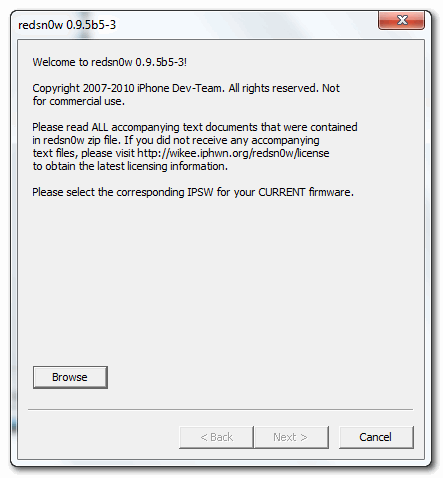
Step Five
Select the firmware ipsw we placed in the Pwnage folder on our desktop then click Open.

Step Six
Once the firmware has been verified click the Next button to continue.
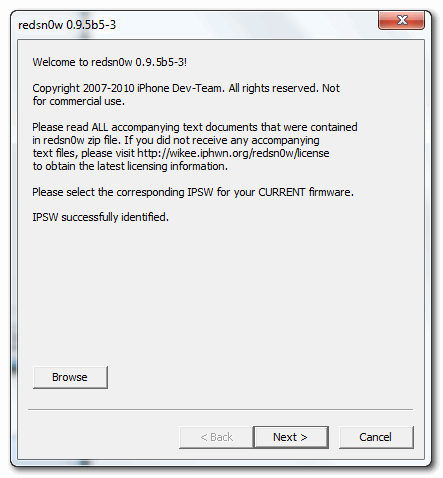
Step Seven
RedSn0w will now prepare the jailbreak data
Step Eight
From this window you can select the jailbreak options you would like.
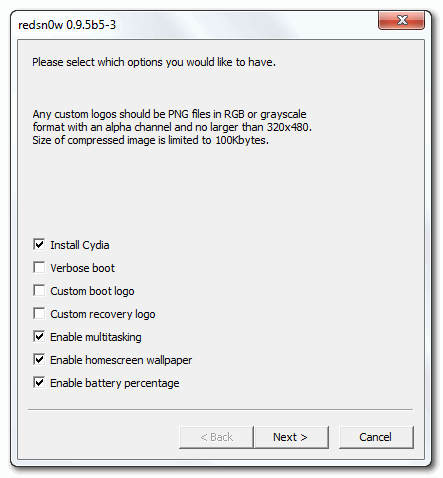
Verbose boot displays detailed information on boot of your device and is generally only needed by developers and advanced users.
Make sure Cydia is selected. For this tutorial we will also select Custom boot logo and Custom recovery logo.
When you click to select each custom logo option a dialog window will appear asking you to select the image. Locate the image you would like to use then press the Open button.


*Remember the rules for boot logos are: RGB or Grayscale format with Alpha channel and dimension below 320x480.
Notice that RedSn0w has already selected to Enable multitasking, Enable homescreen wallpaper, and Enable battery percentage. If you do not need multitasking we would recommend deselecting it as it makes your iPhone 3G run very slow.
Click the Next button to continue
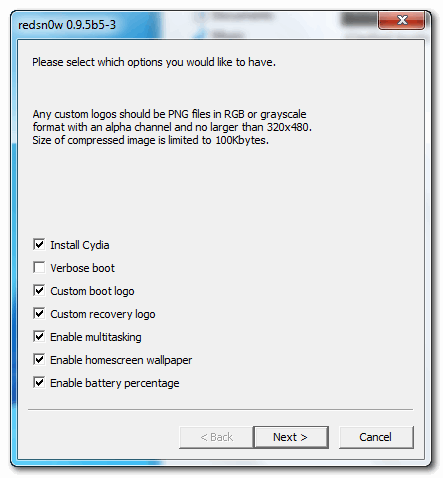
Step Nine
Please plug your iPhone into the computer and make sure its OFF then click the Next button
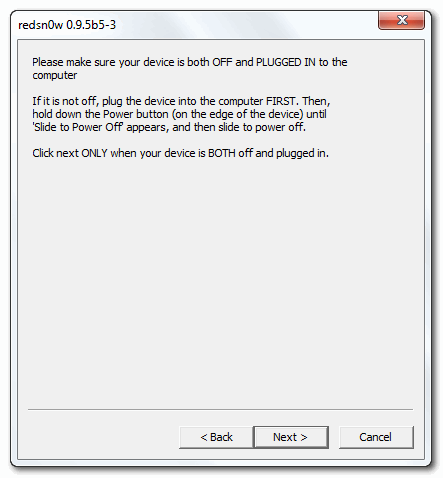
Step Ten
RedSn0w will now guide you through the steps to get into DFU mode. You can find more help with DFU mode here
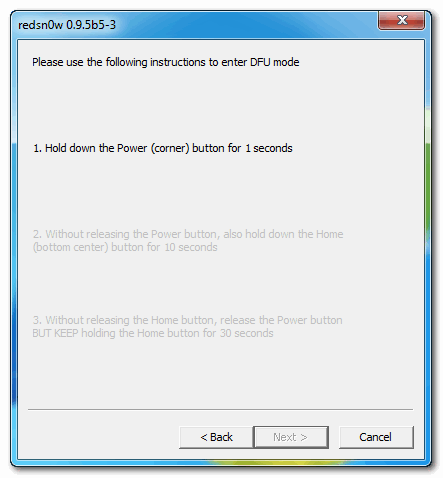
Hold down both the Home button and the Power button for 10 seconds.
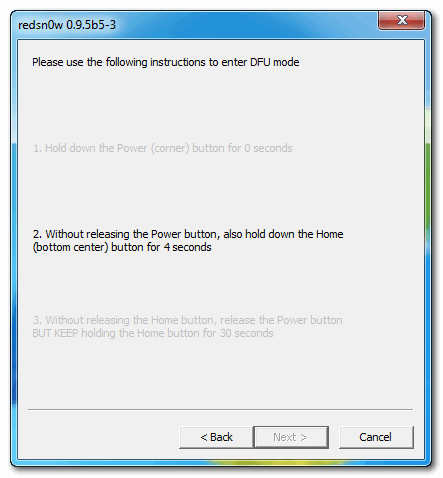
Release the Power button and continue holding the Home button until RedSn0w detects the device.
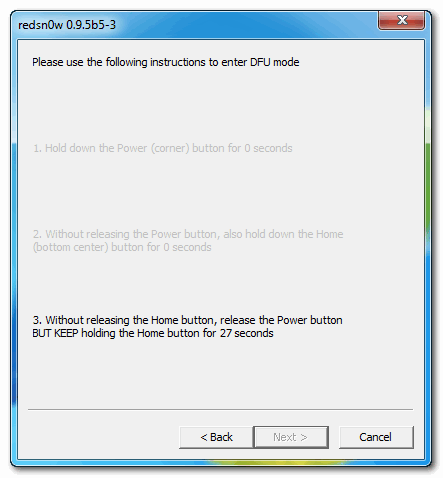
Step Eleven
Your iPhone will now reboot
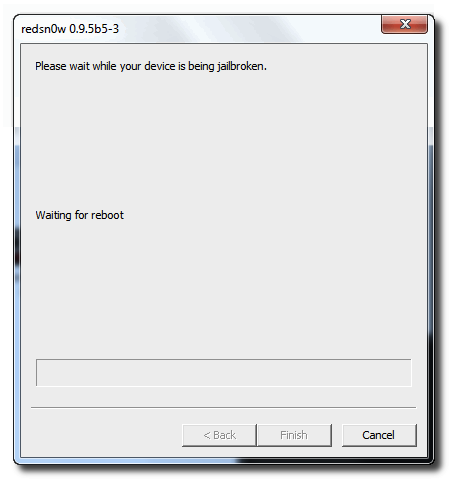
Step Twelve
RedSn0w will then begin uploading the new RAM Disk and Kernel.
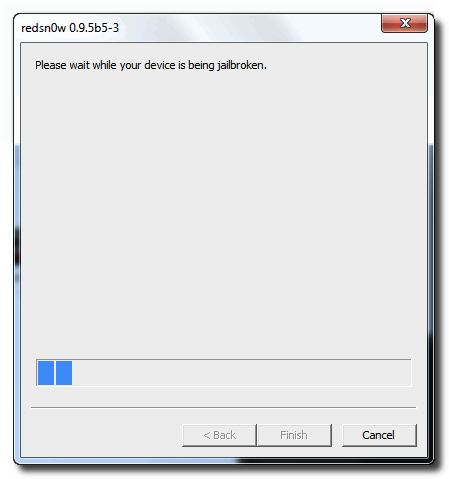
Step Thirteen
Once this is complete you will be notified that RedSn0w is done. Click the Finish button. When your iPhone finishes rebooting (5 minutes or so) it will be jailbroken with Cydia on the SpringBoard.
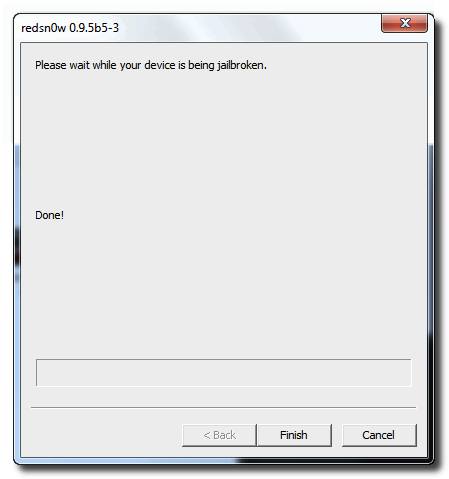
You can now unlock your device using UltraSn0w by following instructions on my Next Post.
Create a folder on your desktop called Pwnage
Download RedSn0w from here and place it in the Pwnage folder. Likewise, download the latest 4.0 firmware from below and place it in the same folder.
4.0.0 (3G): iPhone1,2_4.0_8A293_Restore.ipsw
Extract the redsn0w executable from the RedSn0w zip file into the same folder.

Step Two
Connect your iPhone to the computer and launch iTunes.

Select your iPhone from the list of devices on the left. Now hold down Option and click the Restore button. Restore is preferred as it won't create any wasted space on your iPhone.

Navigate to the Pwnage folder on your desktop and select the firmware ipsw. Click the Choose button to continue.

Step Three
Once iTunes has finished updating your iPhone to the desired firmware open the Pwnage folder on your desktop and launch the redsn0w application from the redsn0w folder we extracted earlier.

Step Four
Once RedSn0w opens click the Browse button
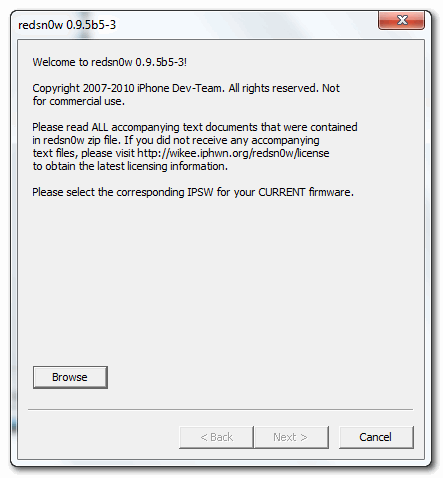
Step Five
Select the firmware ipsw we placed in the Pwnage folder on our desktop then click Open.

Step Six
Once the firmware has been verified click the Next button to continue.
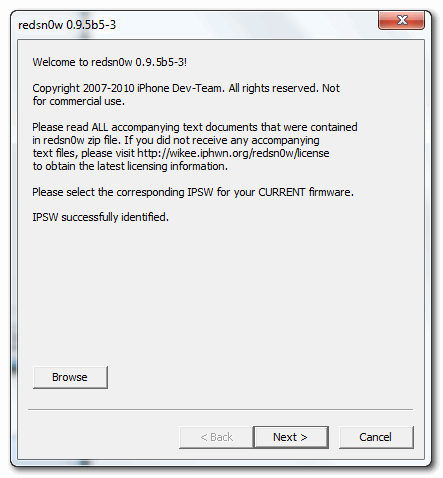
Step Seven
RedSn0w will now prepare the jailbreak data
Step Eight
From this window you can select the jailbreak options you would like.
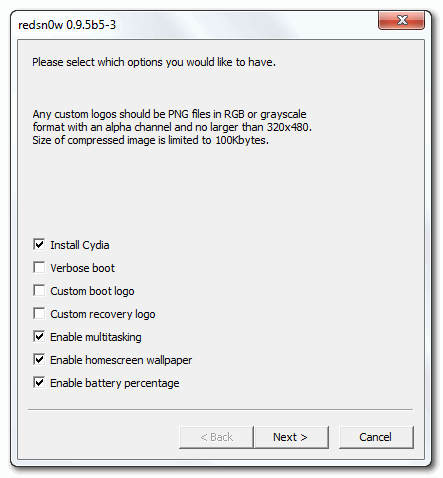
Verbose boot displays detailed information on boot of your device and is generally only needed by developers and advanced users.
Make sure Cydia is selected. For this tutorial we will also select Custom boot logo and Custom recovery logo.
When you click to select each custom logo option a dialog window will appear asking you to select the image. Locate the image you would like to use then press the Open button.


*Remember the rules for boot logos are: RGB or Grayscale format with Alpha channel and dimension below 320x480.
Notice that RedSn0w has already selected to Enable multitasking, Enable homescreen wallpaper, and Enable battery percentage. If you do not need multitasking we would recommend deselecting it as it makes your iPhone 3G run very slow.
Click the Next button to continue
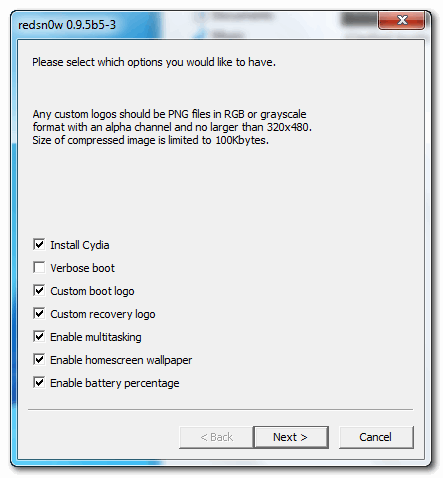
Step Nine
Please plug your iPhone into the computer and make sure its OFF then click the Next button
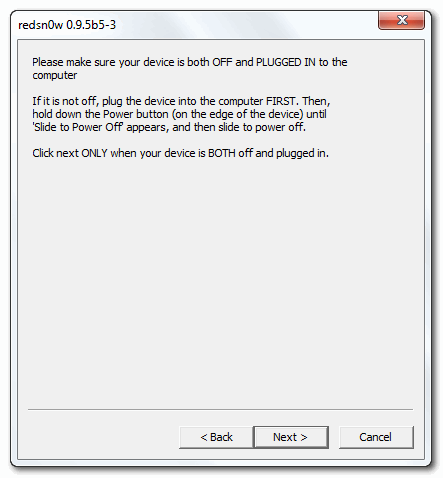
Step Ten
RedSn0w will now guide you through the steps to get into DFU mode. You can find more help with DFU mode here
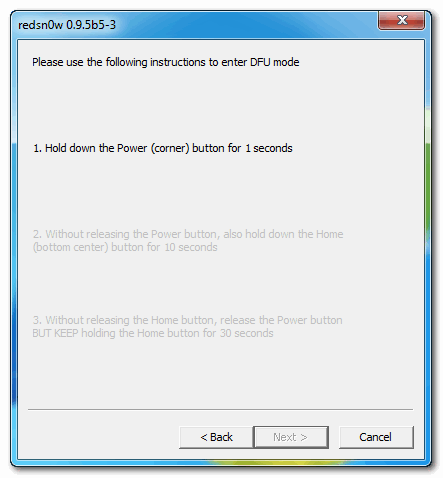
Hold down both the Home button and the Power button for 10 seconds.
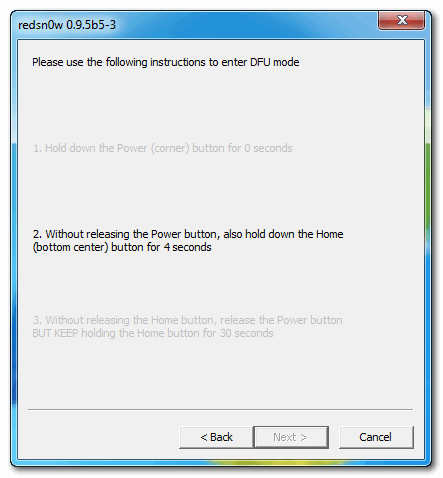
Release the Power button and continue holding the Home button until RedSn0w detects the device.
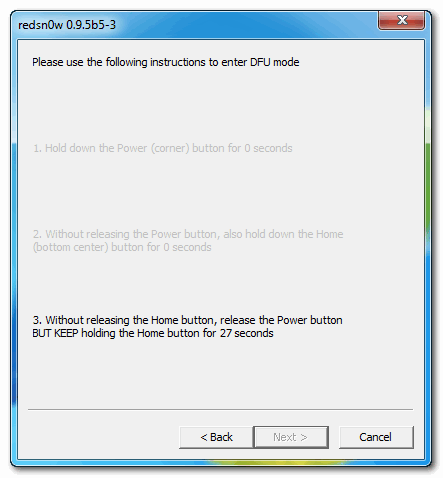
Step Eleven
Your iPhone will now reboot
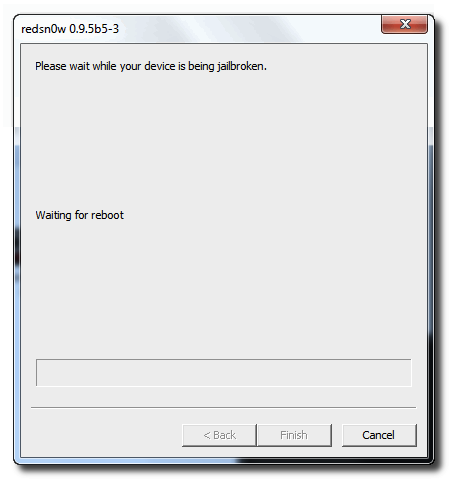
Step Twelve
RedSn0w will then begin uploading the new RAM Disk and Kernel.
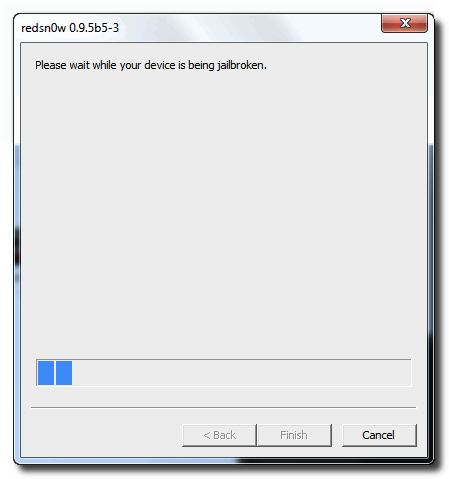
Step Thirteen
Once this is complete you will be notified that RedSn0w is done. Click the Finish button. When your iPhone finishes rebooting (5 minutes or so) it will be jailbroken with Cydia on the SpringBoard.
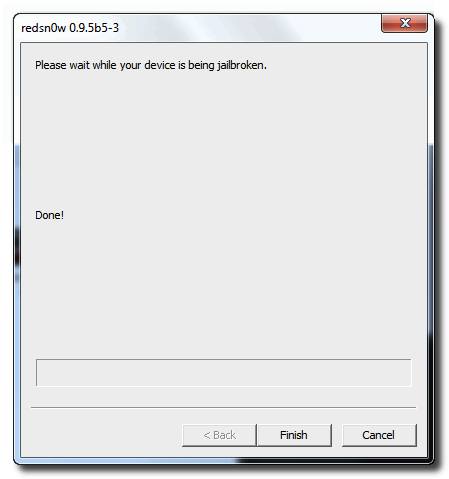
You can now unlock your device using UltraSn0w by following instructions on my Next Post.