Step One
Create a folder on your desktop called Pwnage
Download RedSn0w from here and place it in the Pwnage folder. Likewise, download the latest 4.0 firmware from below and place it in the same folder.
4.0.0 (3G): iPhone1,2_4.0_8A293_Restore.ipsw
Extract the redsn0w executable from the RedSn0w zip file into the same folder.

Step Two
Connect your iPhone to the computer and launch iTunes.

Select your iPhone from the list of devices on the left. Now hold down Option and click the Restore button. Restore is preferred as it won't create any wasted space on your iPhone.

Navigate to the Pwnage folder on your desktop and select the firmware ipsw. Click the Choose button to continue.

Step Three
Once iTunes has finished updating your iPhone to the desired firmware open the Pwnage folder on your desktop and launch the redsn0w application from the redsn0w folder we extracted earlier.

Step Four
Once RedSn0w opens click the Browse button
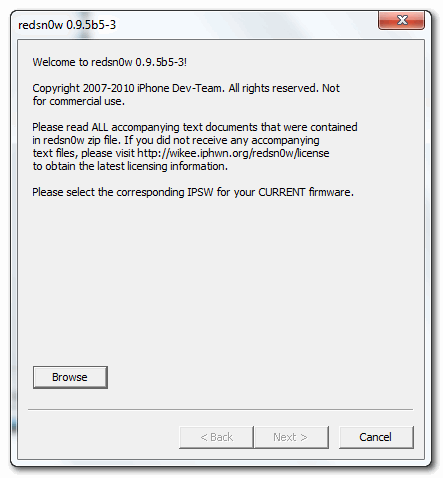
Step Five
Select the firmware ipsw we placed in the Pwnage folder on our desktop then click Open.

Step Six
Once the firmware has been verified click the Next button to continue.
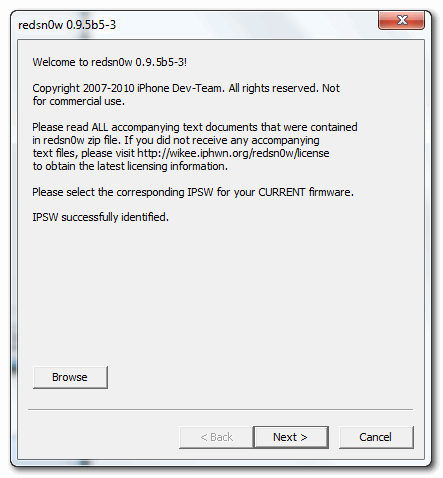
Step Seven
RedSn0w will now prepare the jailbreak data
Step Eight
From this window you can select the jailbreak options you would like.
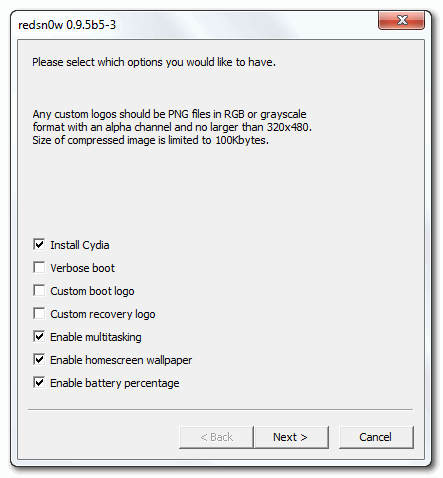
Verbose boot displays detailed information on boot of your device and is generally only needed by developers and advanced users.
Make sure Cydia is selected. For this tutorial we will also select Custom boot logo and Custom recovery logo.
When you click to select each custom logo option a dialog window will appear asking you to select the image. Locate the image you would like to use then press the Open button.


*Remember the rules for boot logos are: RGB or Grayscale format with Alpha channel and dimension below 320x480.
Notice that RedSn0w has already selected to Enable multitasking, Enable homescreen wallpaper, and Enable battery percentage. If you do not need multitasking we would recommend deselecting it as it makes your iPhone 3G run very slow.
Click the Next button to continue
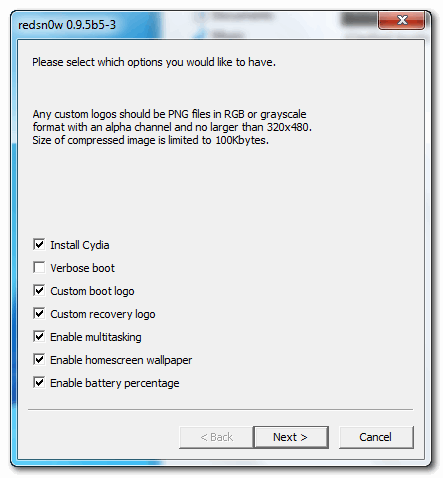
Step Nine
Please plug your iPhone into the computer and make sure its OFF then click the Next button
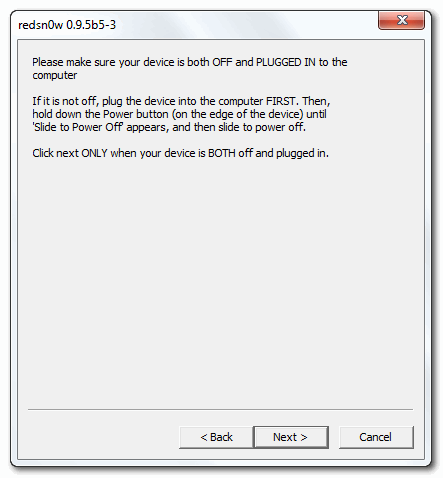
Step Ten
RedSn0w will now guide you through the steps to get into DFU mode. You can find more help with DFU mode here
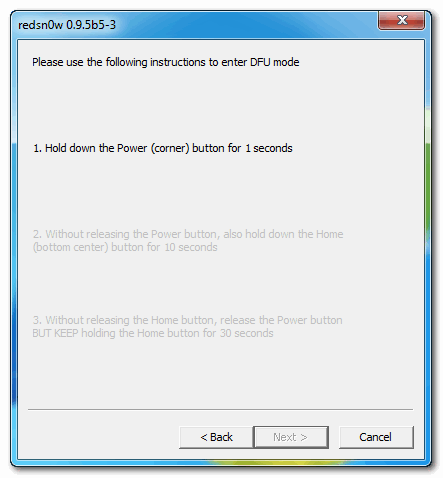
Hold down both the Home button and the Power button for 10 seconds.
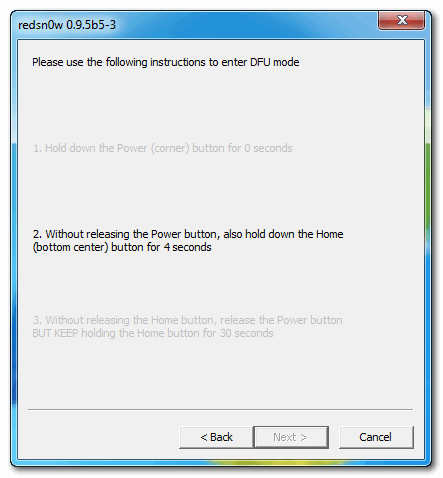
Release the Power button and continue holding the Home button until RedSn0w detects the device.
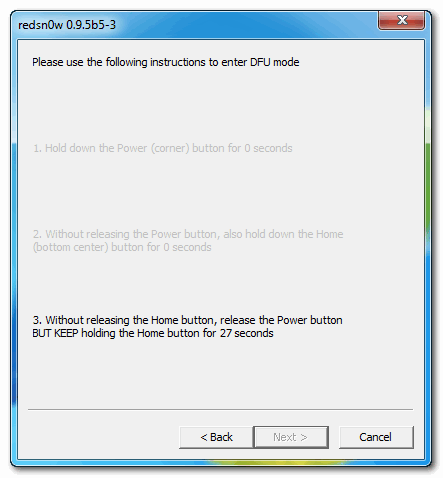
Step Eleven
Your iPhone will now reboot
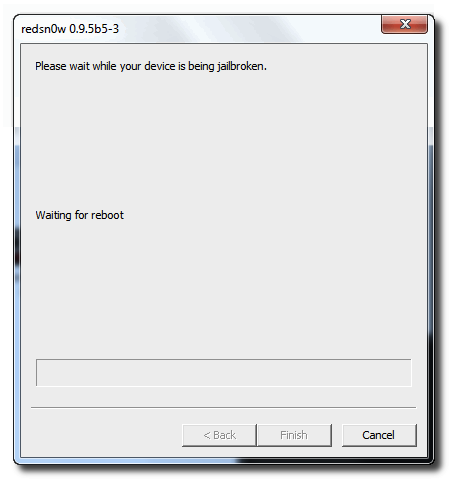
Step Twelve
RedSn0w will then begin uploading the new RAM Disk and Kernel.
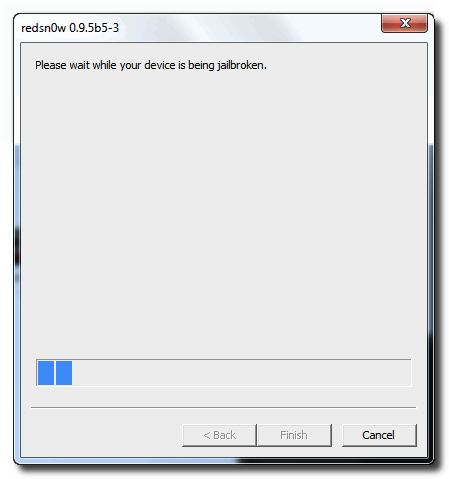
Step Thirteen
Once this is complete you will be notified that RedSn0w is done. Click the Finish button. When your iPhone finishes rebooting (5 minutes or so) it will be jailbroken with Cydia on the SpringBoard.
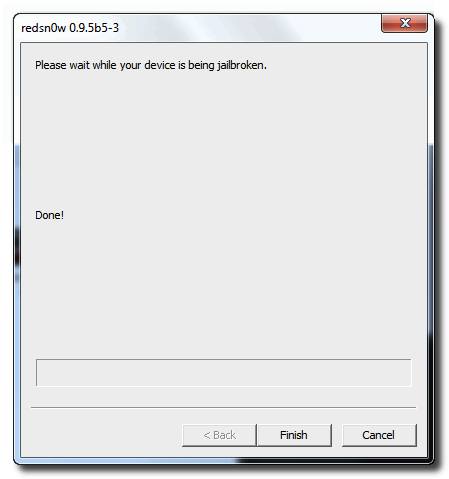
You can now unlock your device using UltraSn0w by following instructions on my Next Post.
skip to main |
skip to sidebar
Support other devices too
VISITS
Like my Page !
My Archive
- February 2014 (1)
- January 2013 (2)
- May 2012 (1)
- March 2012 (2)
- January 2012 (1)
- October 2011 (1)
- August 2011 (1)
- March 2011 (2)
- February 2011 (2)
- January 2011 (4)
- December 2010 (3)
- November 2010 (3)
- October 2010 (11)
- September 2010 (2)
- August 2010 (8)
- July 2010 (5)
- June 2010 (10)
- May 2010 (2)
- April 2010 (1)
- March 2010 (5)
- February 2010 (3)
- December 2009 (1)
- November 2009 (1)
- October 2009 (16)
Labels
iPhone
Jailbreak
Apple
3G
3GS
Jailbreak.
iOS4
4G
2G
Cydia
4.0.0 firmware
Windows
4.1.1
crack
4.0.2 firmware
Hack
iPod
unlocked.
Mac
3.1.3 firmware
4.0.1 firmware
Ultrasn0w
activate
custom firmware
ipsw
4.2.1 Firmware
Baseband
Redsn0w
3.1 firmware
3.1.2 firmware
App sync
app
itunes
4.1.0
Pwnage tool
iPad
Tether
video
whited00r
06.15.00
3.1.0 firmware
Flash
bootloader
dfu
gprs
05.12
5.0.1 firmware
Downgrade
Green Pois0n
IOS5
Limera1n
SHSH Blobs
Sync
Vodafone
geohot
gmail
iPhone 4S
india
.ipcc.
4.1.0 Firmware
4.3 Firmware
5.0 firmware
5.13.04
BlackRa1n
Blacksn0w
Calender
Carrier
EDGE
Folder Enhancer
Jailbreakme
Repositories
Siri
Spire
SpringBoard
appulo.us
hackulo
iPhone 4
microsoft exchange
usb
0.9.4
04.26.08
1G
3.1.5
3D
4.3.3 firmware
5.1.1 Firmware
6.0.1 Firmware
7.0 firmware
7.0.1 firmware
7.0.2 firmware
7.0.3 firmware
7.0.4 firmware
7.0.6 firmware
Absinthe
Airtel
Android
BSNL
Backup
Cloud Browse
Contacts
Covert
Dev Team
DiskAid
Evasi0n
Evasi0n7
Fernas Repo
Frash
Froyo
Fuzzyband
Google
IDEA
IOS7
MMS
Mail
PurpleSn0w
Push
Safari
Skyfire
Sn0wbreeze
Spirit
Tiny Umbrella
VLC
Win Scp
broadcast
browser
convert
email
iPHONE 3G
iPhodroid
iPhone 3GS
iPhone 5
iPhone 5C
iPhone 5S
iPhone Themes
internet
mobile substrate
notification
outlook
pda.net
push fix
ringtone
transfer
upload
ustream
Visitors
Followers
Resources
Chat with Me
Apple News and Tutorials
Copyright © 2011 iPhone Support | Powered by Blogger
Design by Free WordPress Themes | Bloggerized by Lasantha - Premium Blogger Themes | free samples without surveys



0 comments:
Post a Comment
Do leave your Email address for replying back.