iPhodroid: It is a MAC Tool which automates the installation of Android OS on iPhone 2G & 3G.
Here are the steps to install Android on iPhone 2G/3G with iPhoDroid 0.6:

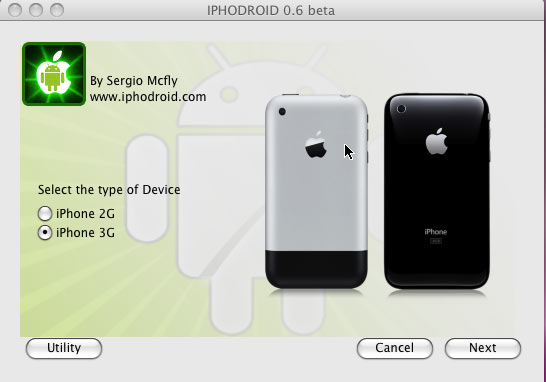
- Now Check on Install and Click next.
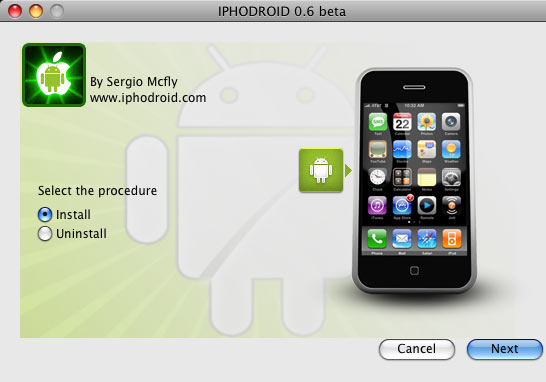
- After that you will be prompted for your Computer password, type it.
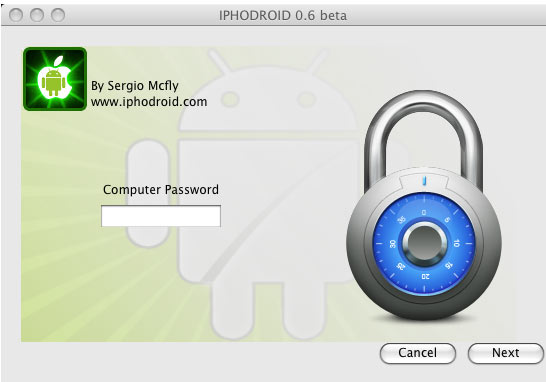
- Now in your iPhone Goto Settings>General>Autolock>Never , we are doing this because in coming steps iPhoDroid will SSH files and it takes sometime and once screen is locked WIFI is blocked so to avoid this we are setting it to Never.
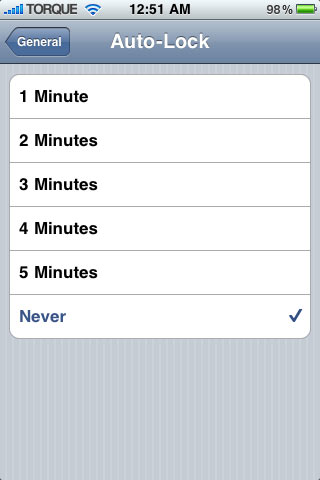
- Now on next Window type your iPhones IP address, You can get it by going to Settings>Wi-Fi-Networks>Choose a Router and tap on ‘>’ You will see the IP address.
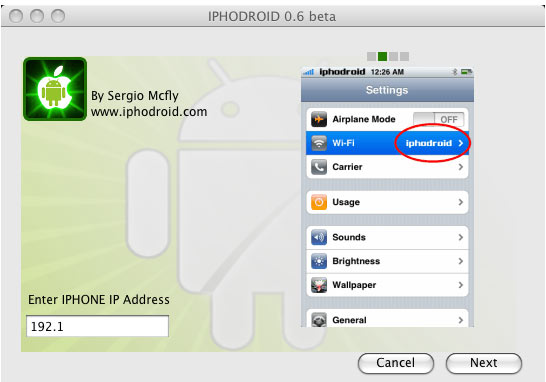
- Type the iPhone SSH password, if you have not change it then the default password is ‘alpine‘ and Click Next.
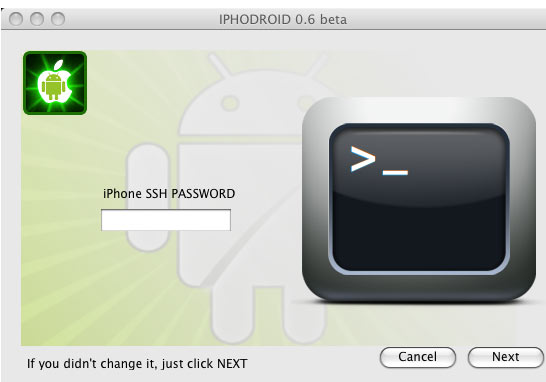
- Now wait for sometime , Let iPhoDroid do the uploading process. Basically it uploads all the required files on iPhone via SSH.
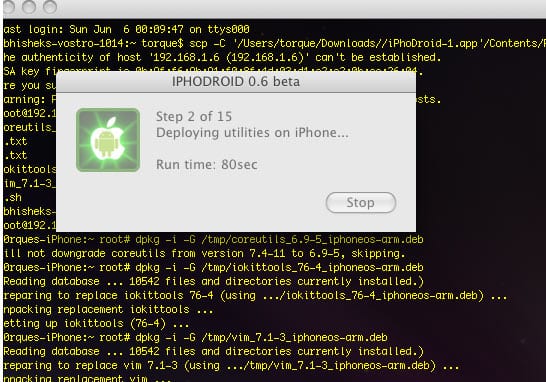
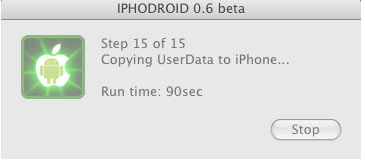
- Once uploading process is done you will be prompted for to install OpeniBoot, Check on No click on Next.
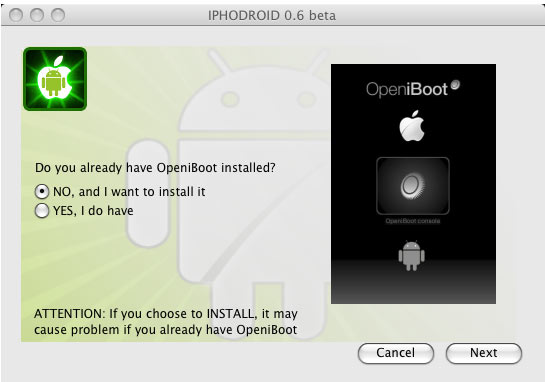
- After that you will be prompted for NOR backup, Click on Yes, Once it is backed up, even if something goes wrong with NOR, you’ve the backup.
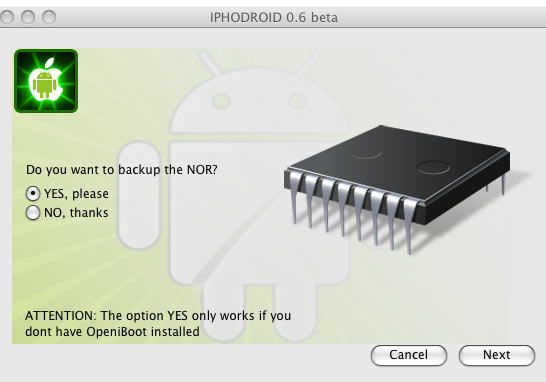
- Next step is to put the phone in Scroll mode, To know how to put phone on scroll mode click here.
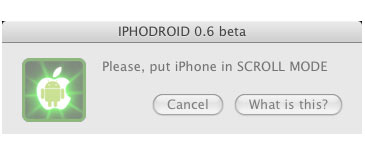
- Once Phone is put on scroll mode , wait for sometime and iPhoDroid will take care of rest of the things.
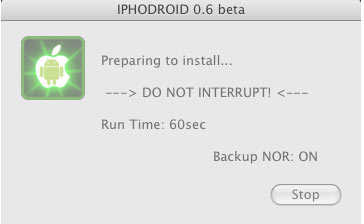
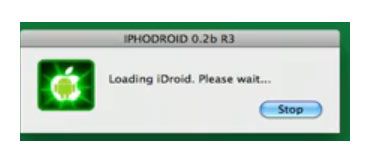
- Once done choose Android from OpeniBoot Menu



0 comments:
Post a Comment
Do leave your Email address for replying back.