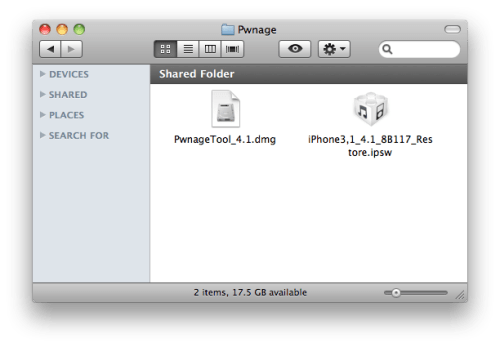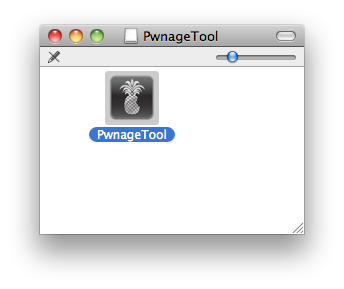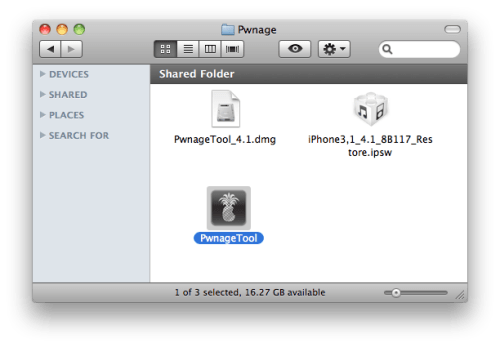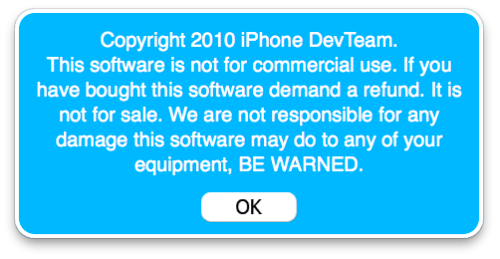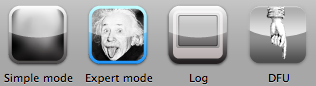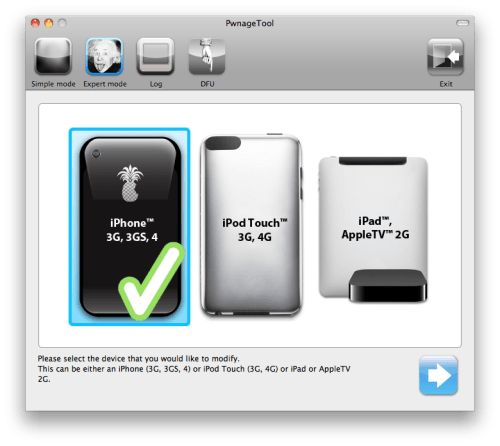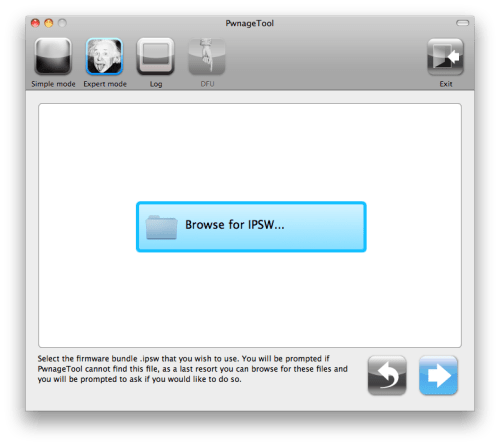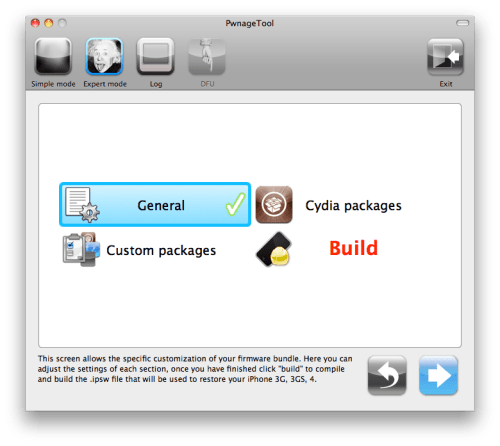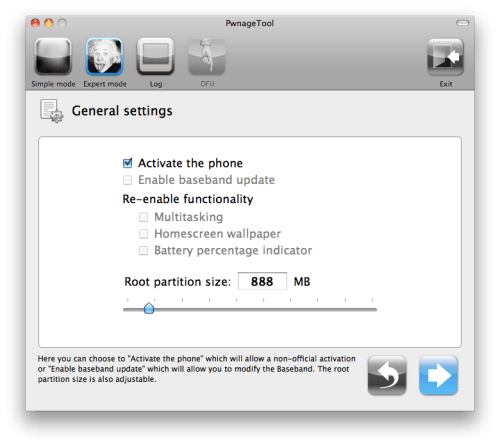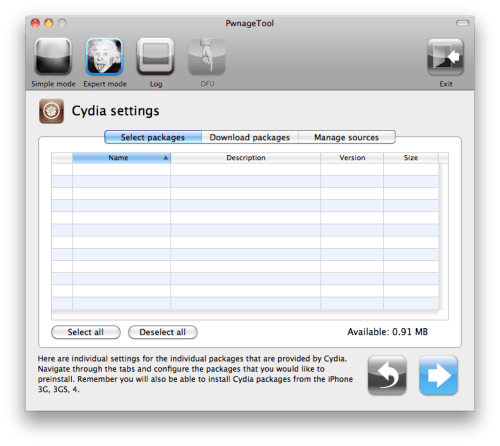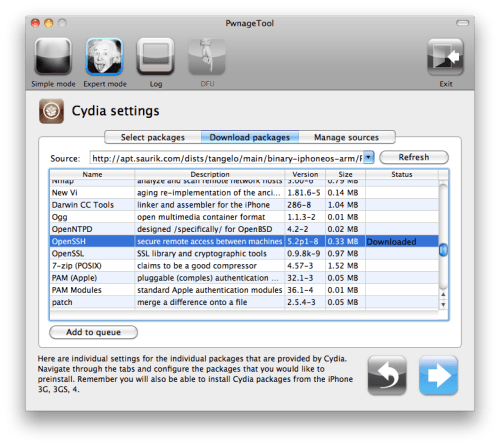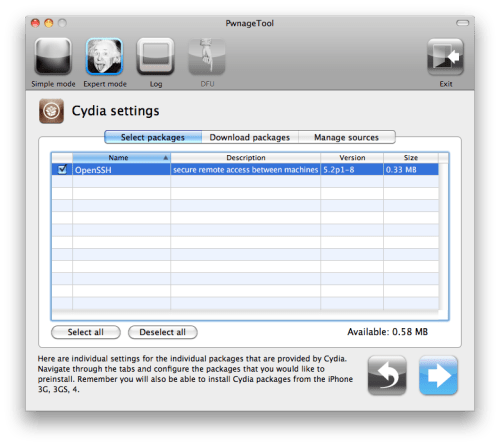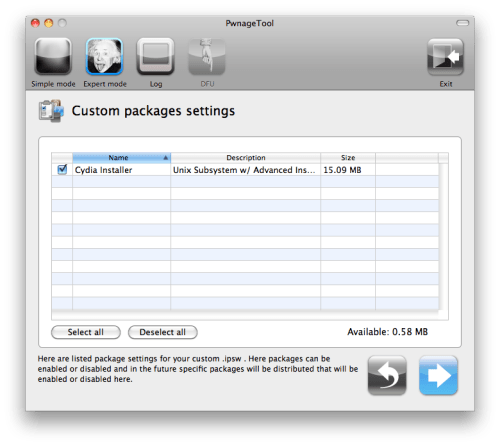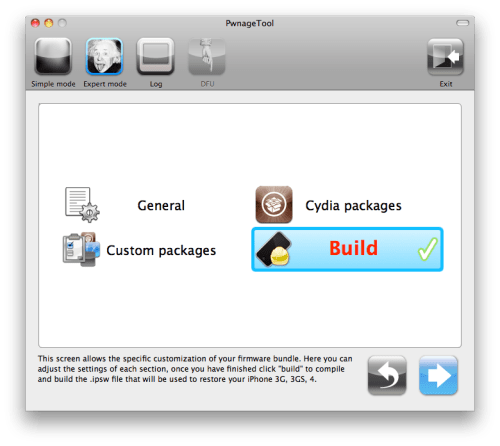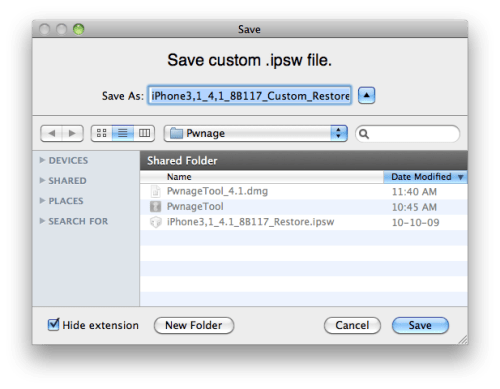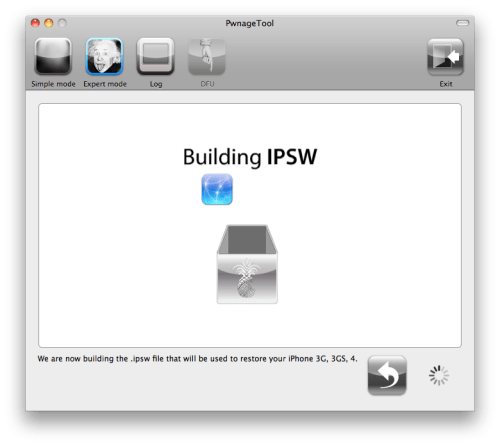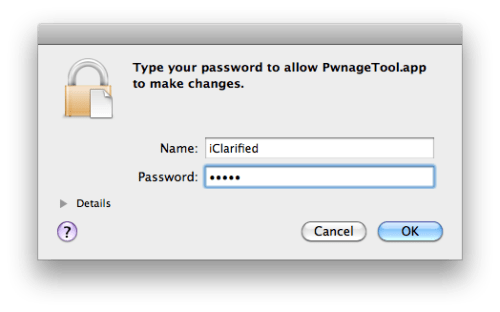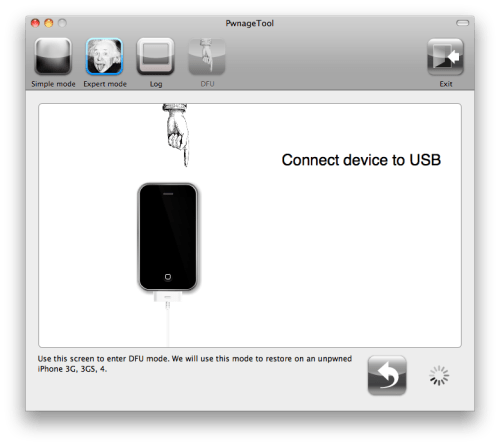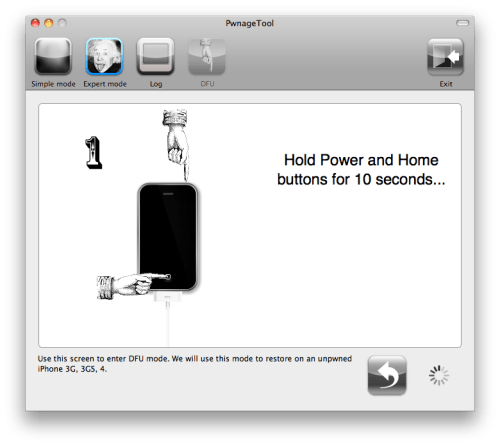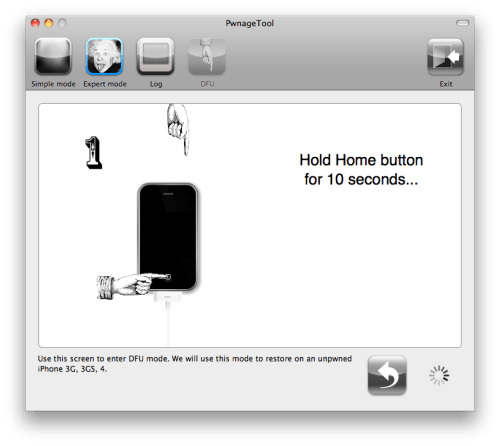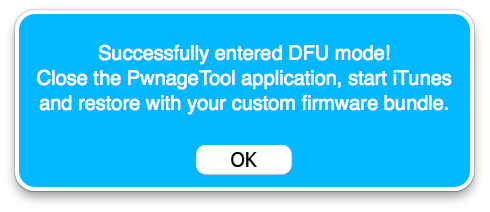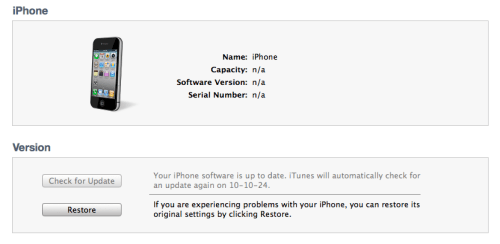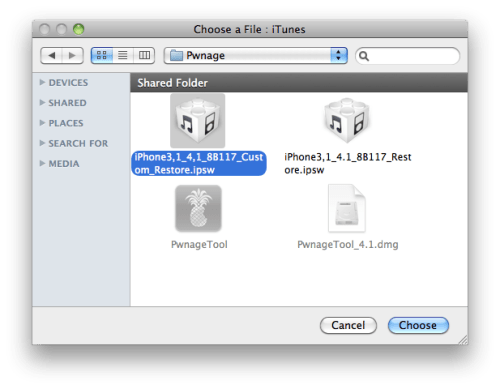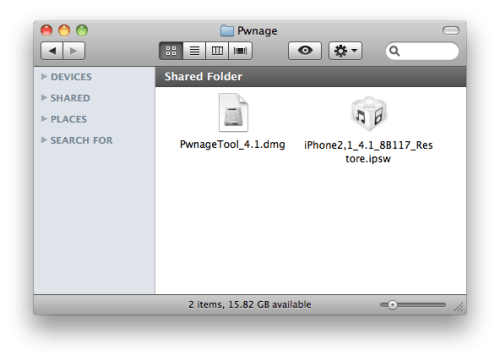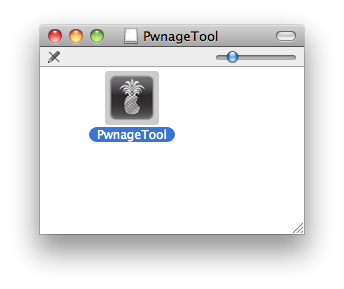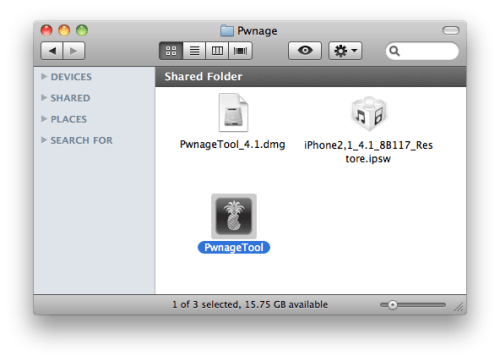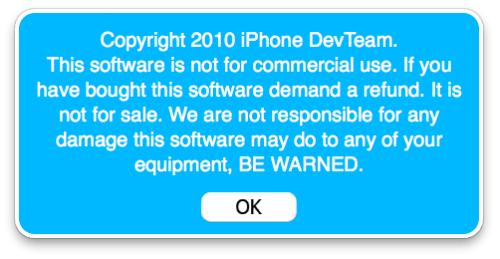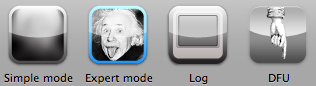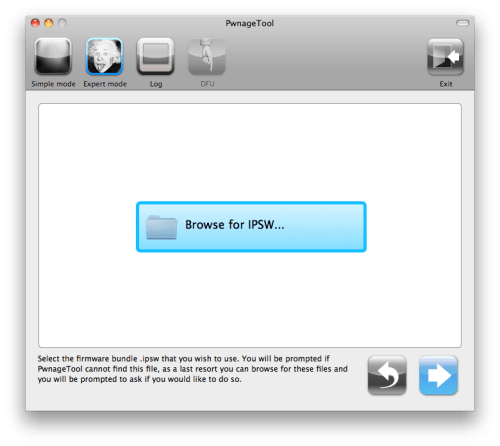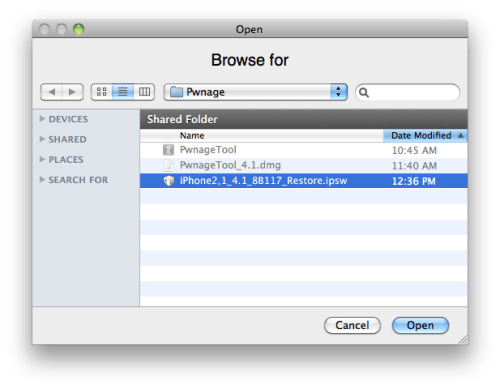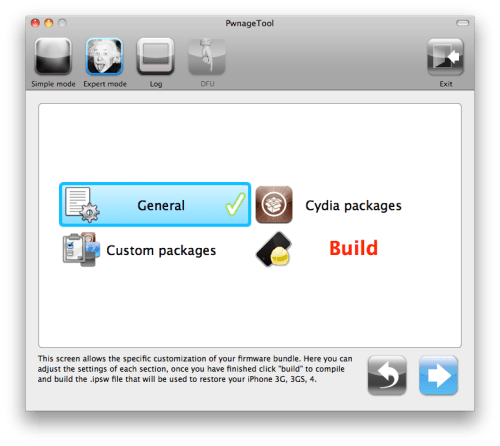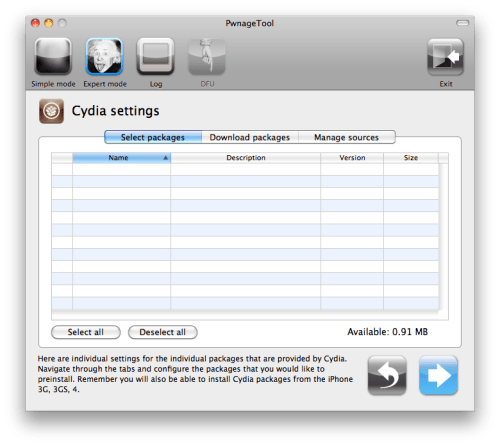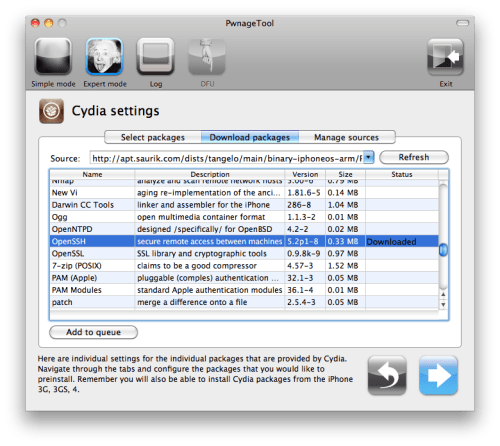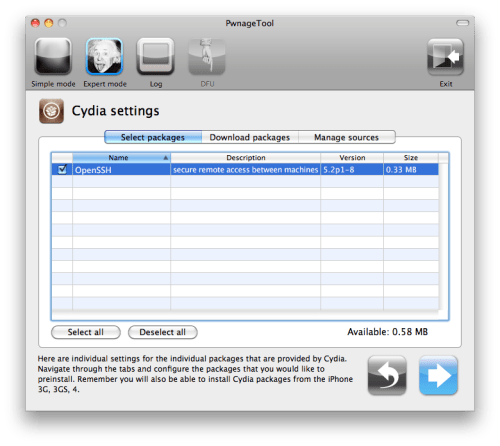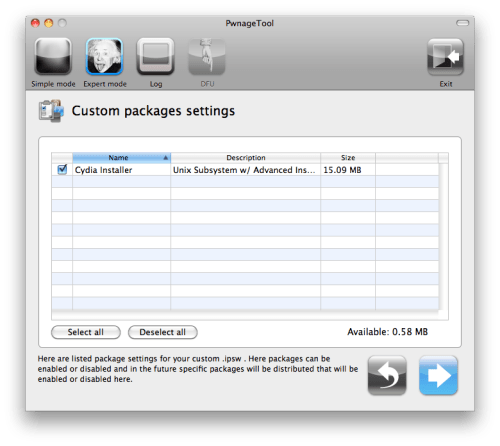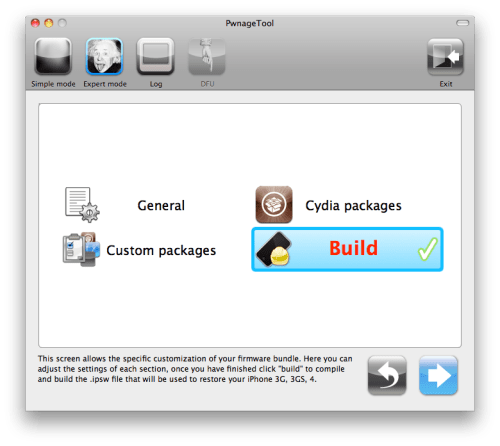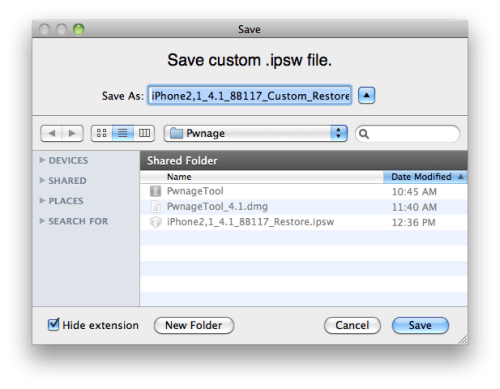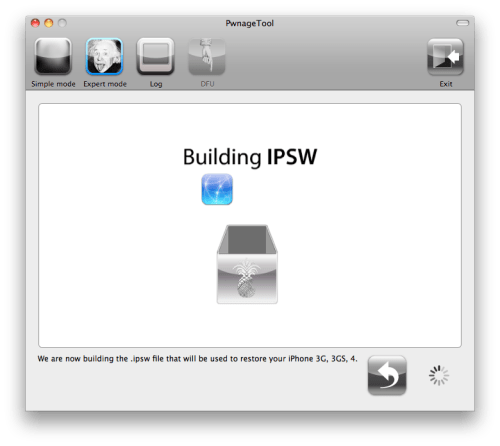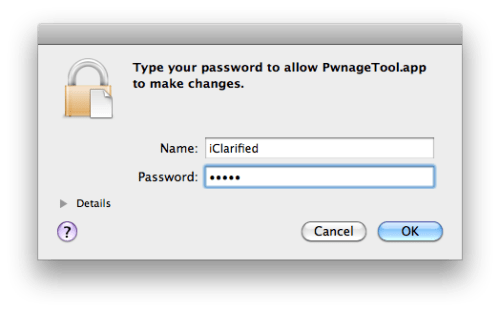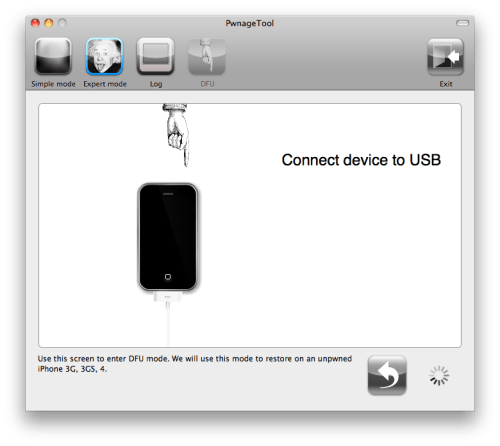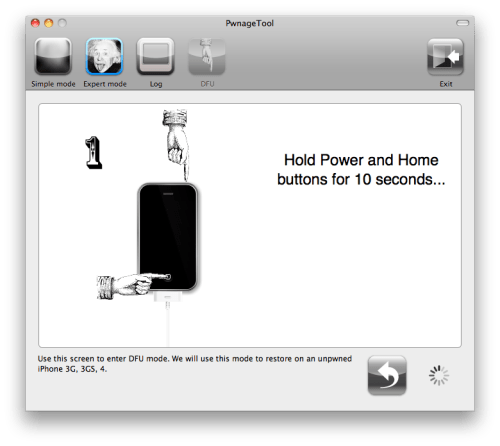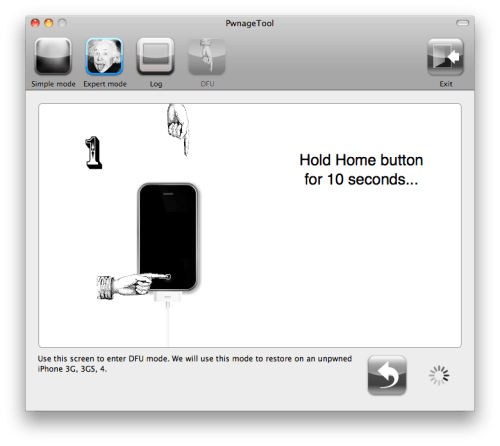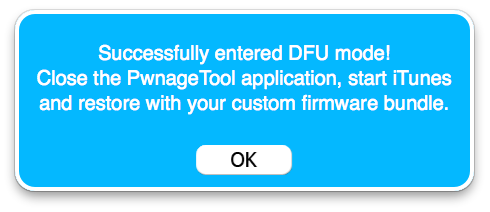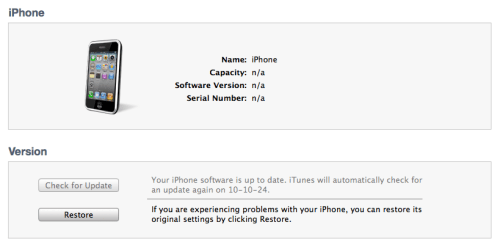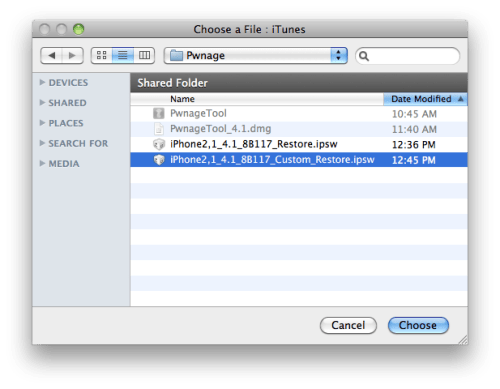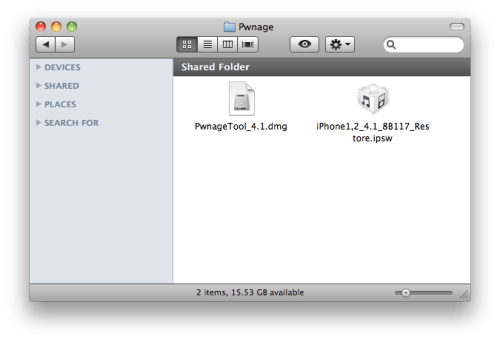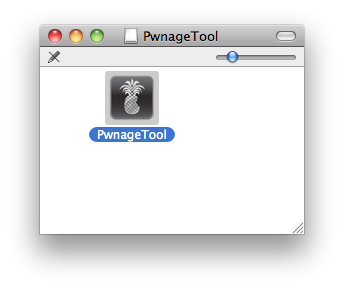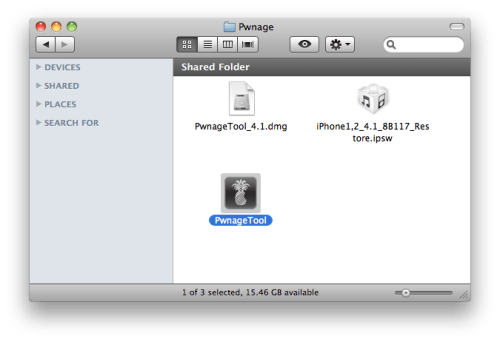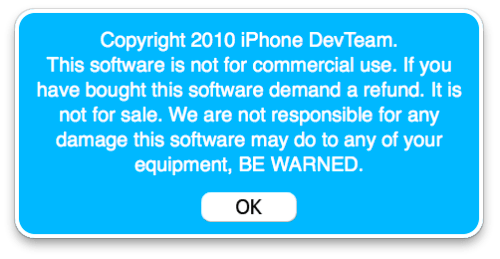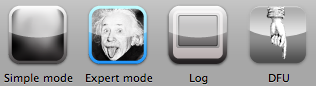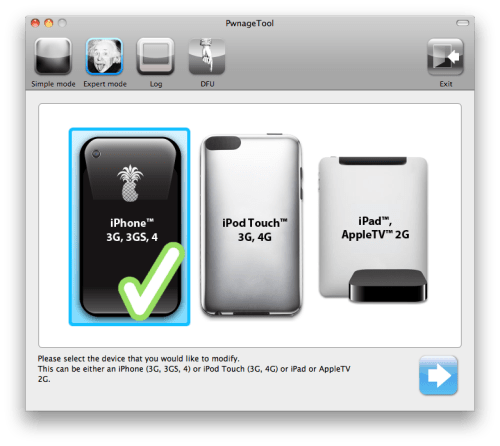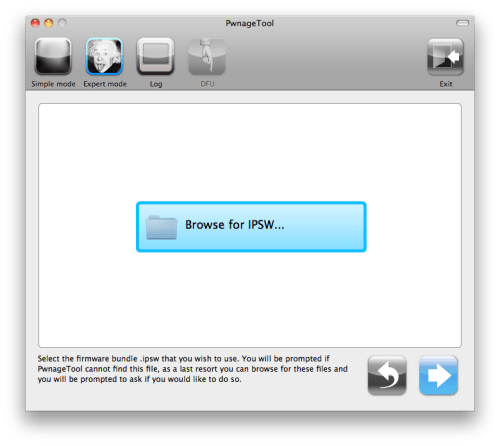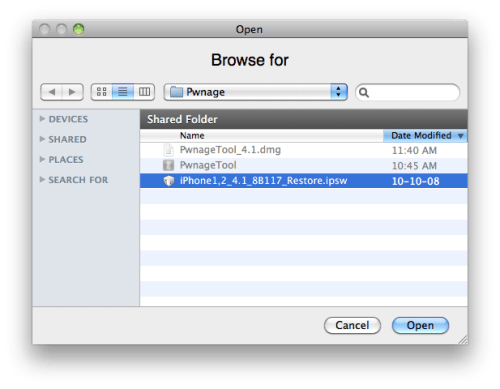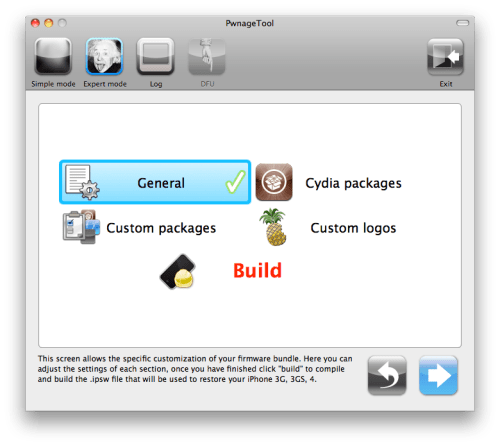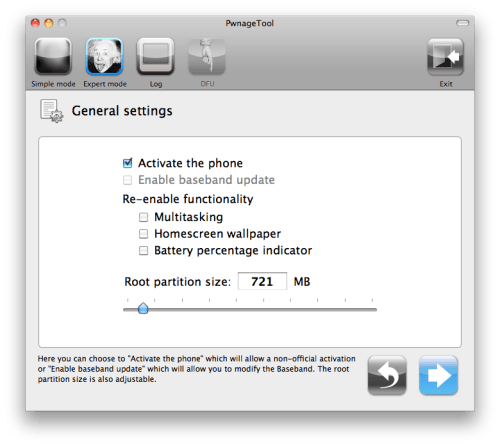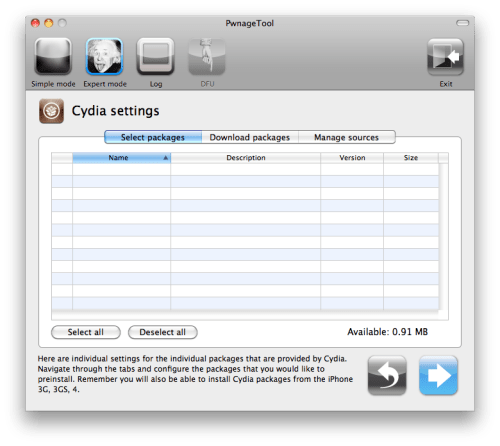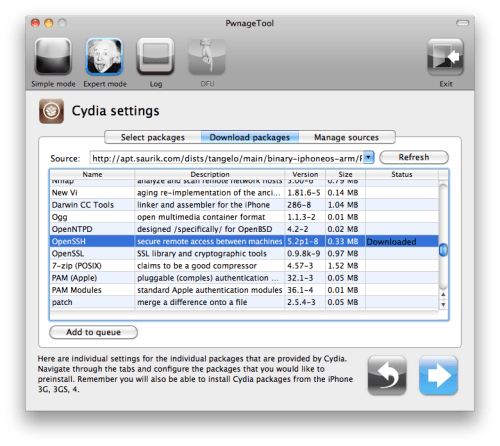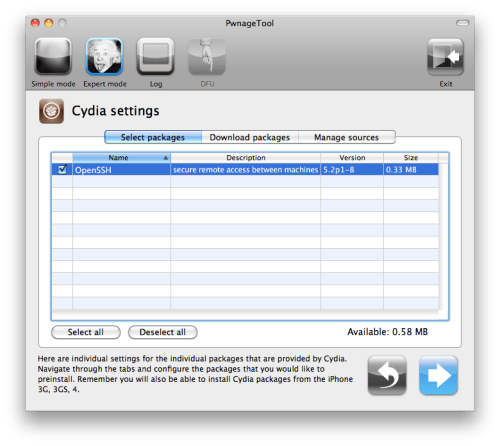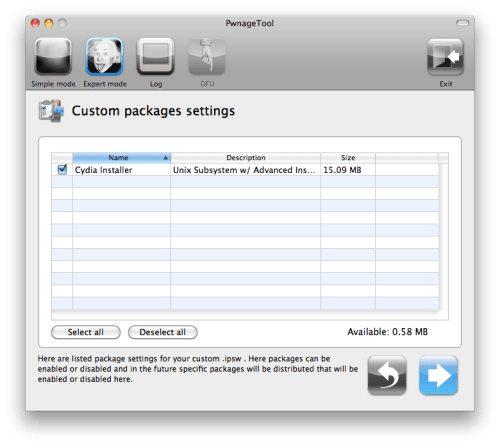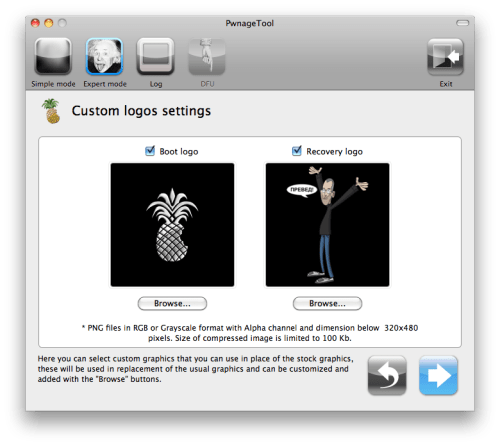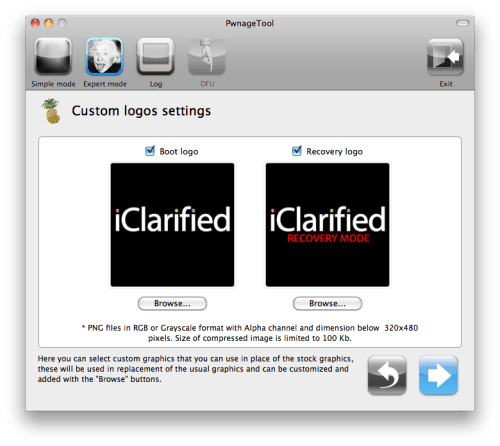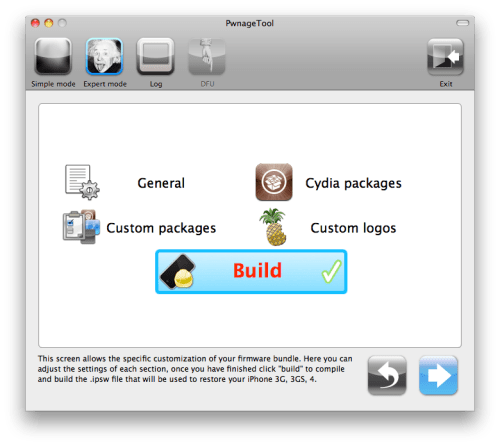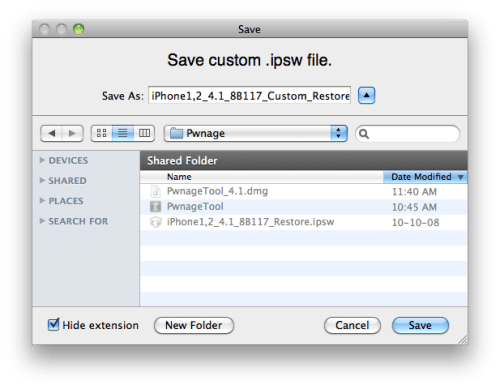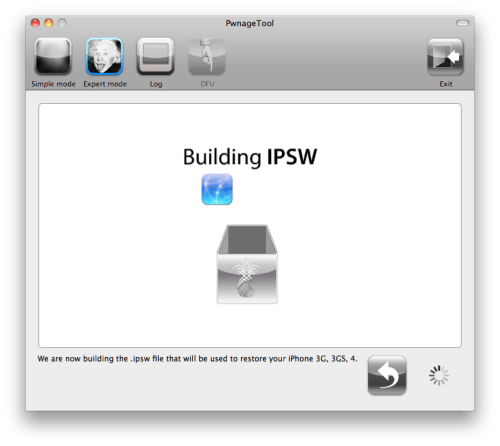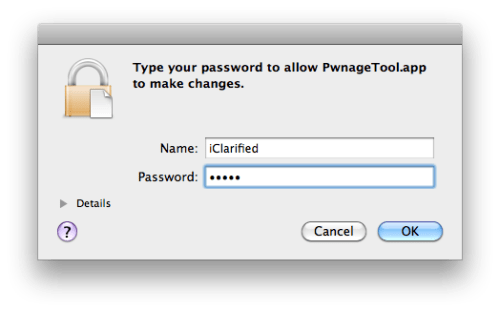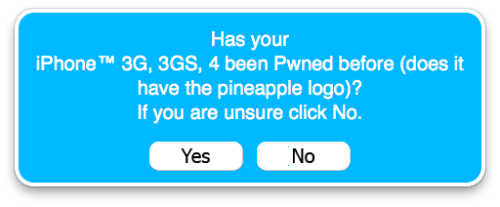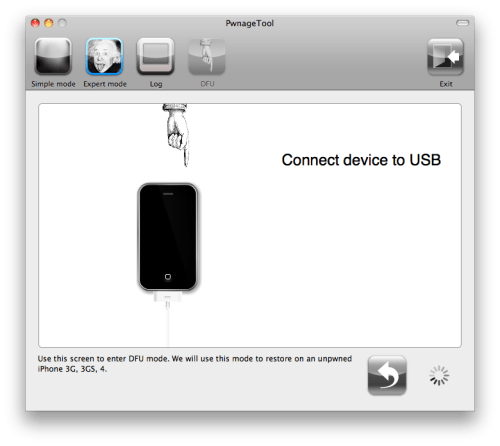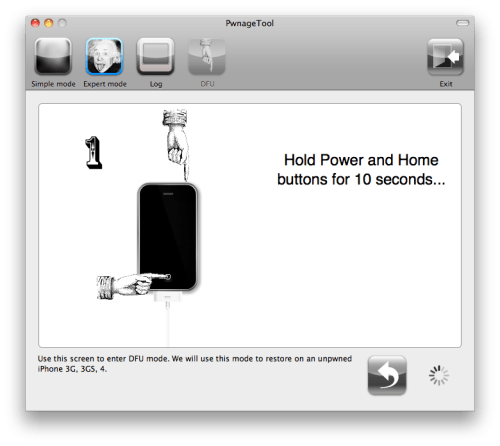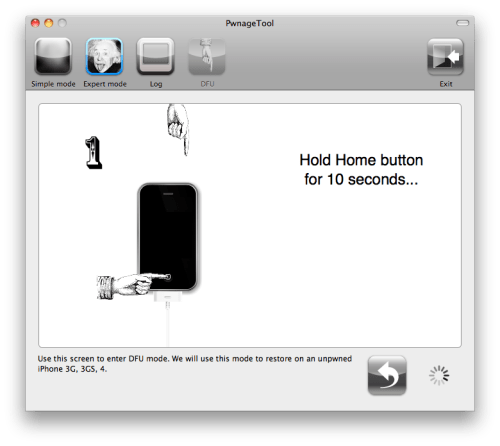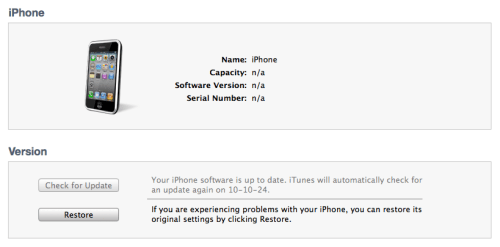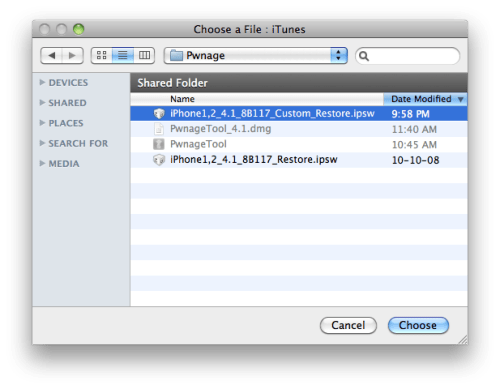FolderEnhancer has been updated to now supports iOS 4.1 firmware. FolderEnhancer is a jailbroken tweak which brings some cool improvements to the iOS folders capability.

iOS 4 brought with it the ability to put apps and bookmarks into folders. Unfortunately, the implementation is quite limited. FolderEnhancer takes this feature and improves upon it, making it a viable solution for organizing and accessing your apps.
FolderEnhancer Features
- Open folders faster.
- Add up to 320 icons to a folder (20 pages, 16 per page).
- Create folders inside of folders.
- Create folders on the dock.
- Supports Iconoclasm for custom layouts inside of folders.
- Extends MultiIconMover to allow moving multiple icons into/out of folders.
- Options include hiding the folder name and wallpaper, as well as disabling animations.
What’s New In This Version
- NEW: Added support for iOS 4.1.
- FIX: With “Close on App Launch” OFF, closing an app launched from a folder while the task switcher was visible would cause the folder to fail to reappear.
- FIX: With wallpaper off, toggling the task switcher would cause parent folders to become visible, appear stacked.
You can purchase and download FolderEnhancer from the Cydia Store for $1.99. CategoriesSB owners can get the app at $0.99 until the end of October.