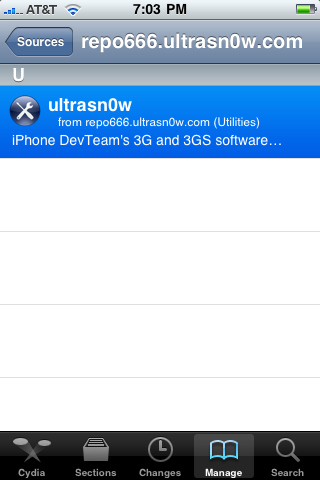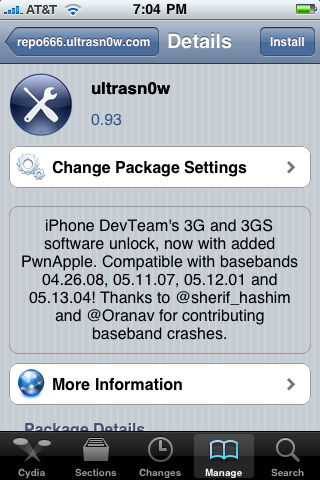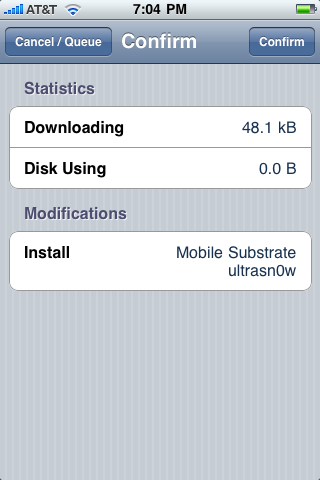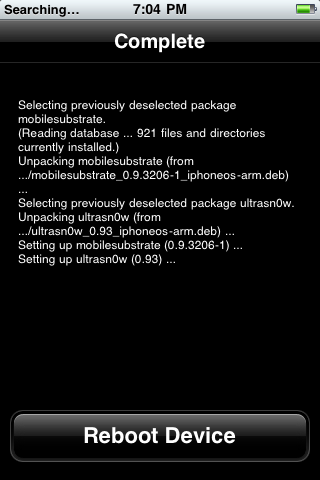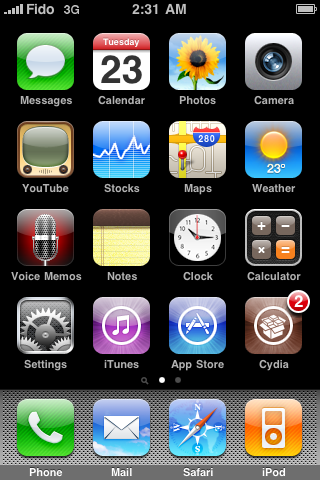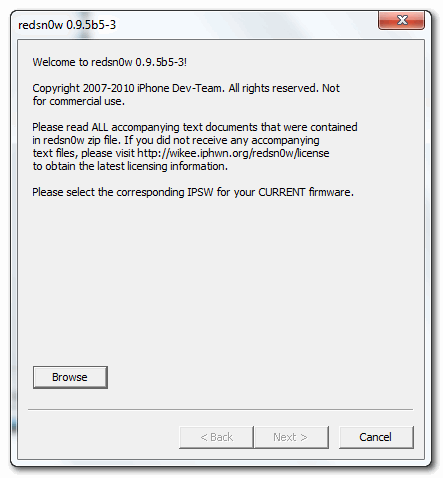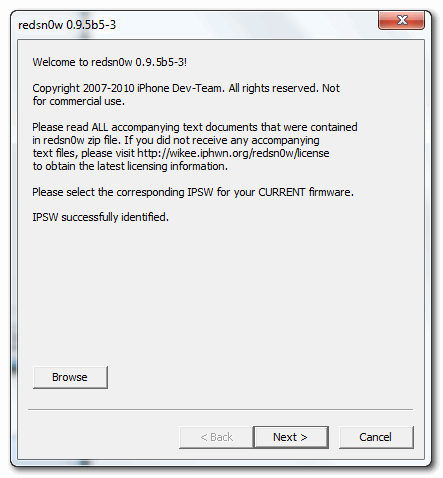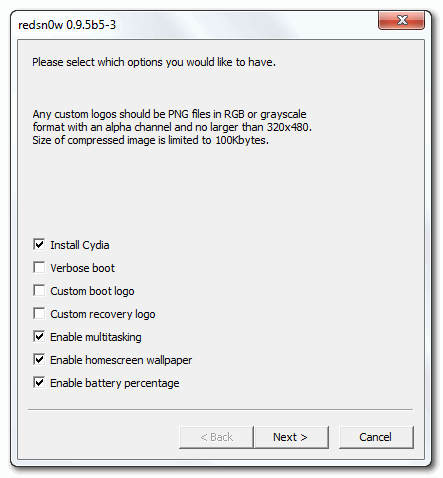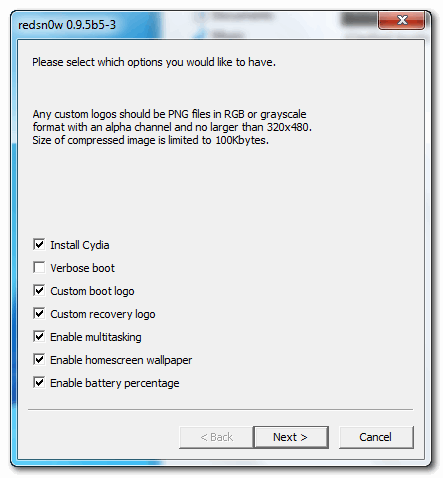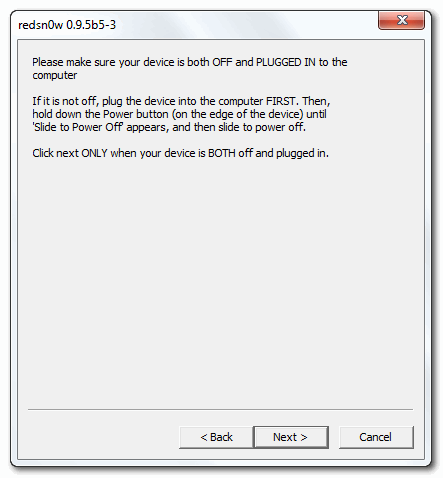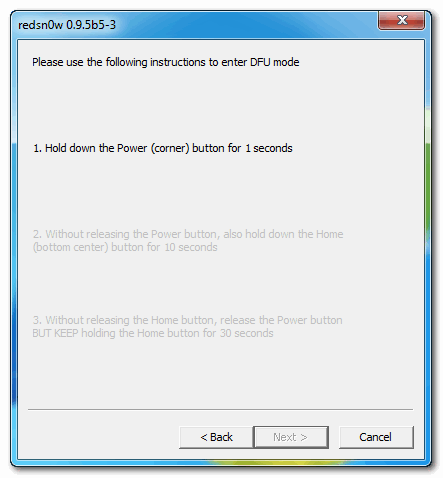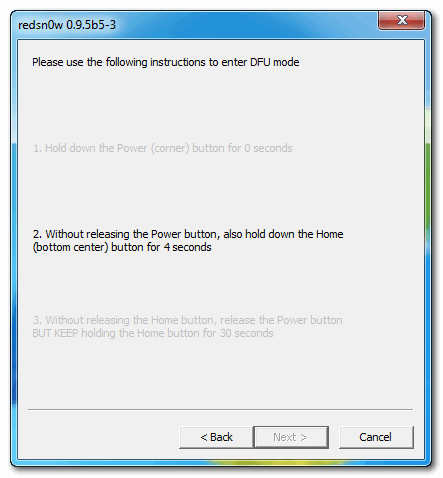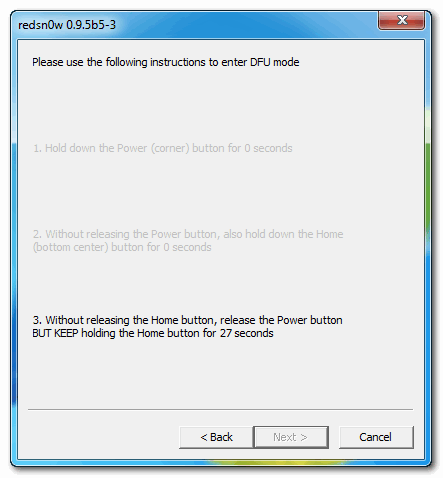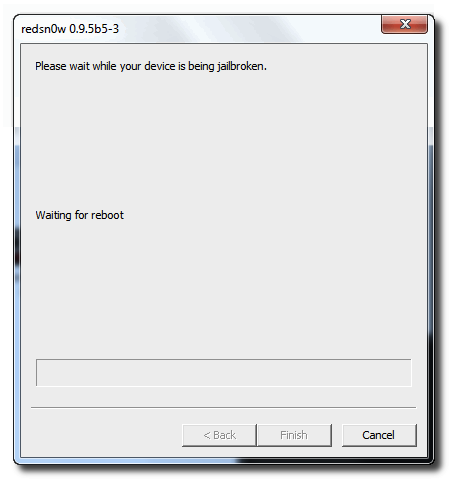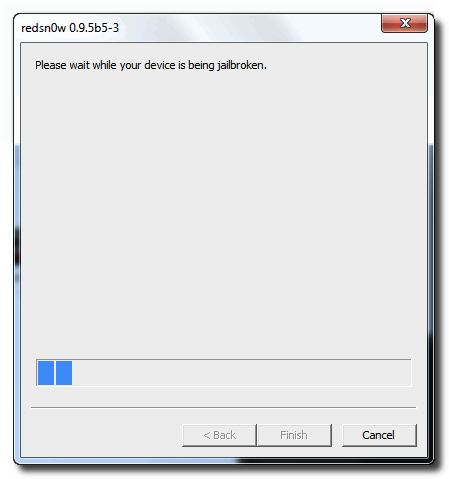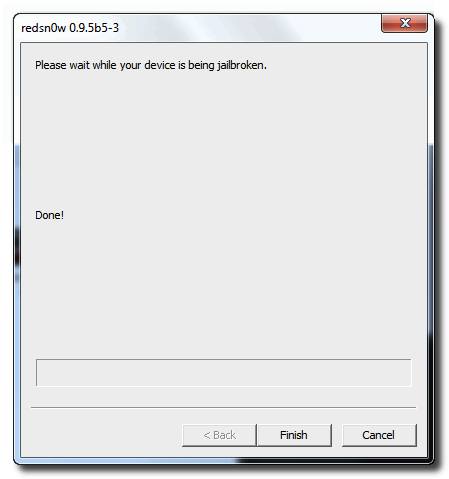Steps to install App Sync -Which is a Patch (for mobileinstallation file's in iPhone) used to sync cracked applications, games on JailBreak iPhone 4G.
Step 1: Start “Cydia” on your iPhone.
Step 1: Start “Cydia” on your iPhone.
Step 2: Touch on “Manage” tab on the bottom.
Step 3: Now touch on “Sources” as seen in the screenshot below:
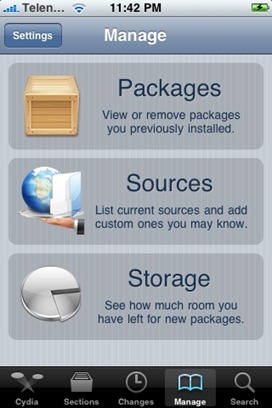
Step 4: Touch on “Edit”, and then on “Add”. You should now be prompted to enter a url source as seen in the screenshot below. Type “http://cydia.hackulo.us” and click on“Add Source”.
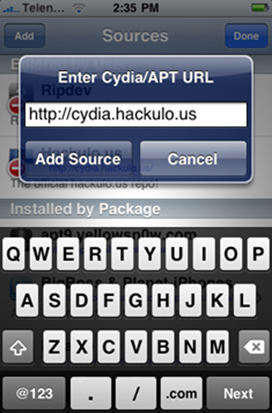
Cydia will now automatically update your sources.
Step 5: After installation is completed. Search for “AppSync for OS 4.0” in Cydia and install this application. This app will automatically patch mobileinstallation file on your iPhone or iPod touch running firmware 4.0.
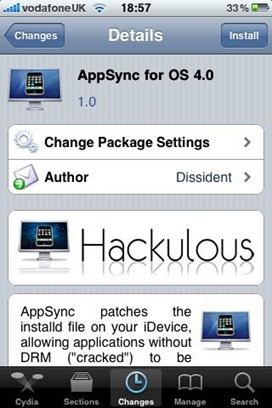
You should now be able to install .ipa files manually on your iPhone running firmware 4.0.